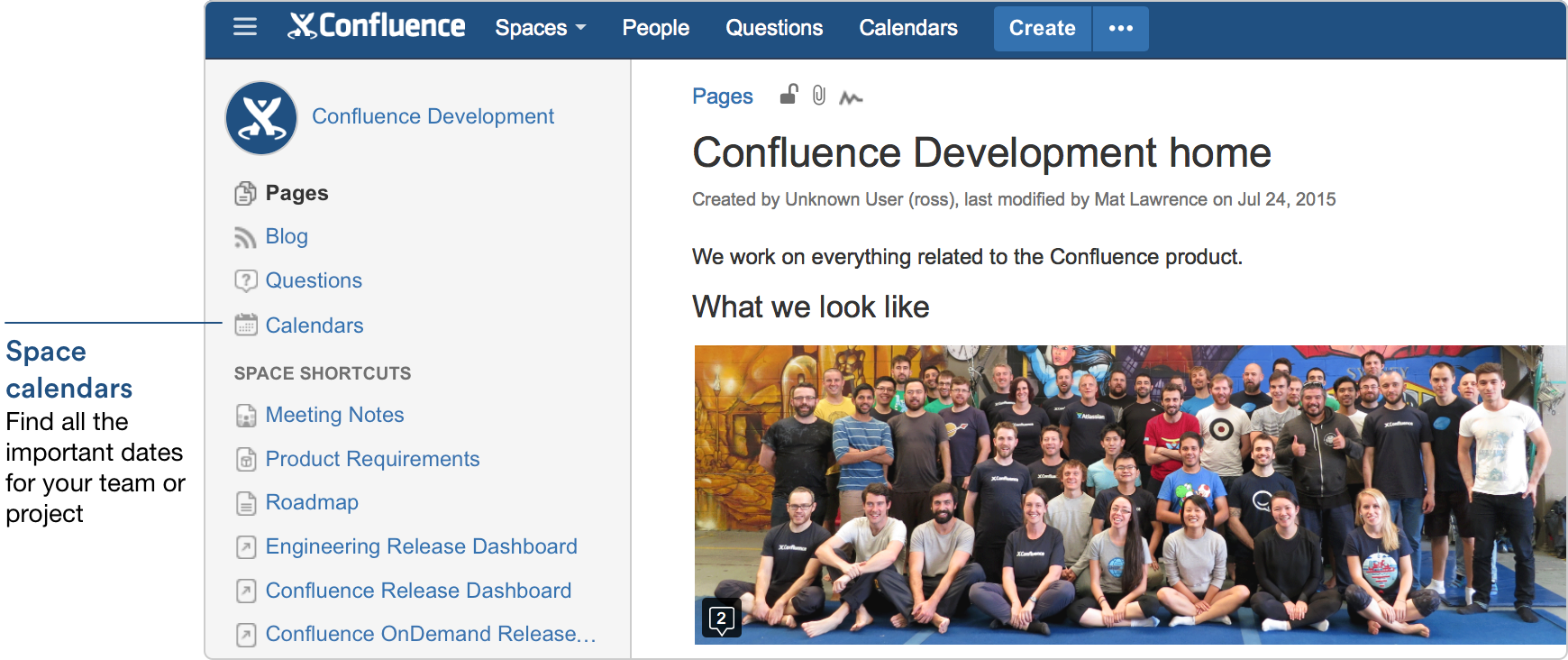Team Calendars 5.3 Release Notes
Calendars in space(s)
It's important that your calendar is handy when and where you need it, so we're moving Team Calendars to where you do your work in Confluence – spaces. This makes it even easier to capture things like team leave and events, and add important project dates. It also makes these dates easier to find – they're right there in your team or project space.
Watching calendars has never been easier, either. When you choose to watch a space, it now includes all calendars in that space.
Any calendar that has a related space is automatically visible in that space; if you'd like a calendar to appear in a space, just set a related space for it (You can't currently change the related space for a calendar, but we're working on it!). If a calendar is embedded on a page in Confluence, it'll also appear in the Calendars view for that space.
Calendars now also respect the permissions of the space they're in. When you add a calendar to a top secret space that only your team can view, only people with permission to view the space will be able to see the calendar. Take a look at our page on restrictions for more info.
Note: Previously we displayed the number of events occurring today in the sidebar. This has been removed in a 5.3.12 bugfix as it had been causing some performance problems in some sites.
Confluence 5.3 Required
Team Calendars 5.3 requires Confluence 5.3 or higher. See the Team Calendars Support Matrix for more information.
Upgrading to Team Calendars 5.3
Before completing this update process, we recommend you back up your Confluence database (which includes Team Calendars data).
In Confluence:
- Choose > Add-ons
- Choose Update to the right of the Team Calendars entry
If you encounter any problems in the update process, you can downgrade by installing the version of Team Calendars you were running previously (also available from the Marketplace).
Issues Resolved in this Release
Thanks for all your issues and votes. Keep logging issues to help us keep improving!