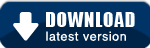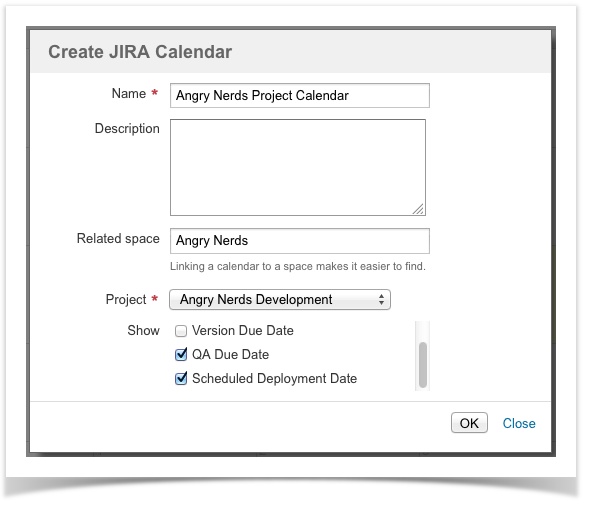Team Calendars 1.6 Release Notes
23 November 2011
The Atlassian Team Calendars team is pleased to announce the release of Team Calendars 1.6. This release introduces significant improvements to JIRA project calendars.Highlights of this Release:
- Thank you for all your issues and votes.
- Below is a list of highlights for this release
- Also see our complete list of issues resolved.
Support for any JIRA project date
Dates selected will then render in month, week or list views:
What can I do with this?
With the introduction of support for any JIRA issue date, teams can now better plan, track and communicate their projects.
- Project Teams using JIRA for Issue Tracking
A project issue has it's own life-cycle. We've spoken to many teams that have different milestones they wish to capture and communicate for each of those project issues (E.g. QA Due Date, Design Due Date, Deployment Date etc...). Now custom dates in your JIRA issue will automatically appear in your JIRA project calendar in Confluence. Combine your project calendar with your team vacation or travel calendar to see how the availability of your team could impact your project schedule. - IT Teams using JIRA for Change Management
We know many of you are using JIRA for Change Management. Communicating what environment a change is scheduled for can be a challenging and often time consuming task. With the introduction of custom date support for JIRA Calendars, IT Teams can now easily capture any environment deployment date in the JIRA issue (e.g. DEV, Test/Staging or Production Deployment Dates). This makes it easy to communicate change in a calendar format and a nice way to visualize change in your systems. Combine your JIRA change management calendar with a People Calendar to capture IT support/on-call rosters to help you make decisions about what change should happen when.
How do I create custom JIRA dates?
If you are new to JIRA, you might not know that JIRA allows administrators to create any custom date field for a project. This provides a lot of flexibility in being able to choose what important milestones you want to capture for your project issues. You can learn more about setting up custom dates for your project here.
Upgrading to Team Calendars 1.6
Upgrading from a previous version of Team Calendars is straightforward. We recommend that you back up your Confluence database (which includes Team Calendars data) before upgrading.
Team Calendars 1.6 requires two plugin upgrades.
- In Confluence, simply click 'Upgrade' in the Team Calendars entry of the Plugin Administration screen.
Alternatively, download the latest release from our plugin exchange and install it via the Plugin Administration screen. This should upgrade Team Calendars to 1.6.0. - In JIRA, simply click 'Upgrade' in the jira-ical-feed entry of the Plugin Administration screen.
Alternatively, download the latest release from our plugin exchange and install it via the Plugin Administration screen. This should upgrade Team Calendars for JIRA to 1.0.2.
Note: The JIRA plugin upgrade is completely optional and not required if you are not using JIRA Calendars for Team Calendars.
Issues Resolved in this Release
Thank you for all your issues and votes.