Application Links Troubleshooting Guide
Atlassian Knowledge Base
- Application Links Troubleshooting Guide
- Database Troubleshooting and How-to Guides
- Best practices for performance troubleshooting tools
- SSL/TLS Troubleshooting
- Cross Product Knowledge
- Proxying Atlassian Server applications
- Mapping Web Resources to Code
- How to capture HTTP traffic using Wireshark, Fiddler, or tcpdump
- Cross Site Request Forgery (CSRF) protection changes in Atlassian REST
- Purchased Add-ons feature is unavailable
- Single Sign-on Integration with Atlassian products
- Troubleshooting Services
- Test disk access speed for a Java application
- User Management Troubleshooting and How-To Guides
- Atlassian login issues
- JQL with OR results in error.
- How to set the timezone for the Java environment
- Websudo is disabled after migration from JIRA cloud to JIRA server
- Health Check: Lucene index files location
- Health Check: Thread Limit
- Editor Window is Small After Upgrading where as the preview is Normal window size
- Basic authentication fails for outgoing proxy in Java 8u111
- All Atlassian knowledge base articles
- Creating A Jira Administrator That Does Not Count Towards License
- Users are unable to log in to JIRA (LDAP: error code 49, data 52e)
- User unable to login into Crowd after Crowd was upgraded
- How to use the Performance Data Collector
- Ports used by Atlassian Data Center Applications
- How to define Xmx based on GC logs
- How to log in to my Atlassian cloud site for the first time
- How to block access to a specific URL at Tomcat
- User-installed apps health check fails in Data Center when configuring CDN
- HTTP2 health check fails in Data Center when configuring CDN
- How to configure Apache for caching and HTTP/2
- How to Unsubscribe from Jira Server or Confluence Server apps on TestFlight (Server and Data Center)
- Unable to synchronize with Active Directory due to SSL requirement (Server and Data Center)
- Jira Align - Jira Connector pages do not load completely
- Jira Align - Work In Process by Value Stream is missing work items
- JVM is not reachable with jstat and jstack
- Data pipeline troubleshooting
- Using JDK 11 to develop apps with the Atlassian SDK is not yet supported
- How to download Atlassian Marketplace apps through the command line
- How to manage named contacts for Atlassian Premier Support (on-premises)
- Bidirectional characters warning in Atlassian products
- FAQ for CVE-2021-42574
- Jira is logging multiple cache flushes in the application logs (Server and Data Center)
- FAQ for CVE-2021-44228, CVE-2021-45046 and CVE-2021-45105
- On-Prem Upgrade Information (March 2022)
- FAQ for CVE-2022-22965
- FAQ for CVE-2022-0540
- Troubleshooting Configure Fields in Jira Server and Data Center
- FAQ for CVE-2022-26134
- How to disable custom Configure Fields in Create Issue screen in Jira Server and Data Center
- FAQ for CVE-2022-26135
- FAQ for CVE-2022-26138
- FAQ for CVE-2022-26136 / CVE-2022-26137
- FAQ for CVE-2022-36804
- Atlassian Authentication App
- FAQ for CVE-2022-43782
- Allowlist URL's for Jira-Slack integration
- FAQ for CVE-2023-22501
- Cannot start Jira over another node via pbrun command (Server and Data Center)
- Attachment health check shows warning message when a custom attachment page is used in Jira Server and Data Center
- FAQ for CVE-2019-13990
- FAQ for CVE-2022-1471
- FAQ for CVE-2023-22515
- FAQ for CVE-2023-22518
- FAQ for CVE-2023-46604
- FAQ for CVE-2023-22523
- FAQ for CVE-2023-22522
- FAQ for CVE-2023-22524
- FAQ for CVE-2023-22527
- Using a temporary license before upgrading to Cloud or Data Center
- Guide for Atlassian Premier Support Named Contacts: On-Premises Product Support Essentials
- Providing Effective Data to Atlassian Support for Faster Issue Resolution
On this page
In this section
- Common Application Link Layouts
- Application Links Troubleshooting Flowchart
- OAuth Troubleshooting Guide
- Trusted Applications authentication Troubleshooting Guide
- Basic Authentication Troubleshooting Guide
- Reverse Proxy and Application Link Troubleshooting Guide
- SSL and Application Link Troubleshooting Guide
- How to Guides for Application Links
- Network and Connectivity Troubleshooting Guide
- Common Application Link Error Messages
- Application Links fail due to None are Marked as Primary
- Setting up Application Link results in ServerID already being used
- Application link not working due to "ManifestNotFoundException"
- Cannot retrieve link and provider entity when creating Application Link
- Creating an Application Link between Atlassian Products results in a warning about
Related content
- No related content found
Application links are the connections that support most of the integrations between Atlassian server applications. Read more about using your Atlassian tools together at Streamline software development with Atlassian tools.
If you're just wanting to set up an application link see Link Atlassian applications to work together.
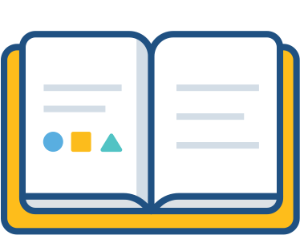
General checklist
If you've changed your environment, such as reverse proxies, physical servers or even URLs, it's best to recreate the link just in case. Recreating an application link doesn't remove any data. Existing macros, plugins and pages that make use of an application link will start working again once the application link has been recreated.
Note however that recreating the link will force all of your users to log in again.
server.xml file were overwritten. Custom changes can include reverse proxy configuration and HTTPS configuration. You should check that the upgraded server.xml file matches the pre-upgrade server.xml.The location of your server.xml file depends on your application, operating system, and installation location.
Common default installation locations for Atlassian applications are:
- Linux:
/opt/atlassian/<application-name> - Windows:
C:\Program Files\Atlassian\<application-name> - Windows:
C:\Atlassian\<application-name>
Locations in Atlassian application's folder structure:
| Application | server.xml location |
|---|---|
| Bamboo | <install-path>/conf/ |
| Confluence | <install-path>/conf/ |
| Crowd | <install-path>/apache-tomcat/conf/ |
| Crucible | As for Fisheye. |
| Fisheye | The Fisheye configuration file is config.xml, see Configuring the Fisheye web server and How to enable Fisheye/Crucible to listen to web requests on additional ports. |
| JIRA applications | <install-path>/conf/ |
| Bitbucket Server 5.0 | N/A, replaced by Please read through Migrate server.xml customizations to bitbucket.properties |
| Bitbucket Server 4.0 – 4.14 | <Bitbucket home directory> /shared/server.xml |
| Stash 3.8 – 3.11 |
If you are on any of these later releases but your We recommend that you copy |
| Stash 3.7 and earlier | <install-path>/conf/ |
<install-path> refers to where the application was installed on your system.
If an application involved in your application link is hosted on Atlassian Cloud, there are a couple of considerations. Your local server must use a valid SSL certificate, and it must be accessible on one of these ports: 80, 443, 7990, 8060, 8080, 8090, or 8443.
If you have a internet-facing firewall, make sure to allow the IP range used by Atlassian to reach your internal network. For up-to-date information on that, see Atlassian cloud IP ranges and domains.
Full integration between Atlassian applications, such as Bitbucket Server and Jira Software, requires a reciprocal (two-way) application link between the applications.
Both ends of the application link should use the same authentication mode. Atlassian only recommends OAuth authentication.
To get full integration when creating the application link you must check the box marked Also create a link... back to this server, enter your administrator credentials for the remote application, and then select your user base scenario to configure authentication.
If you think you've already set up application links in both directions, you can check that as follows:
- In the local application, go to Administration > Application Links and make sure there is an application link entry for your remote application.
- In the remote application, go to Administration > Application Links and make sure there is an application link entry pointing back to your local application.
See our instructions for how to create an application link at Link Atlassian applications to work together.
If you local and remote applications are not able to communicate over the network you'll see NETWORK ERROR for the link on the Application Links Configuration page.
Refer to our Network and connectivity troubleshooting guide for detailed information about how to diagnose and fix connection problems.
The configuration of an application link depends on whether your network includes firewalls, reverse proxies, load-balancers or other network devices or services.
In particular, the application URL used for the application link must be the URL that you use to access the remote application.
Refer to these pages for more information:
You should use OAuth authentication for your application link. Atlassian no longer recommends using Basic HTTP authentication or Trusted Applications authentication.
Furthermore, both ends of the application link should use the same authentication configuration.
OAuth authentication is set by default for newly created application links, but you can modify an existing application link to use OAuth.
To check:
- In the local application, click Administration > Application Links.
- Click Edit for the application link. Check the OAuth setup on the Incoming Authentication and Outgoing Authentication tabs for your application link.
- In the remote application, click Administration > Application Links.
- Again, click Edit for the application link. Check the OAuth setup on the Incoming Authentication and Outgoing Authentication tabs for your application link. Check that the Outgoing Authentication tab setup matches the Incoming Authentication setup of the local application, and vice-versa.
Refer to our OAuth Troubleshooting Guide for detailed information about how to diagnose and fix OAuth problems.
This scenario occurs when the authentication used by the application link doesn't allow the two applications to fully trust each other. You can fix this by:
- In the application that's prompting users to authenticate, change the Outgoing configuration setting for the application link to allow 2-Legged OAuth authentication.
- In the application that users are trying to connect to, change the Incoming configuration setting for the application link to allow 2-Legged OAuth authentication.
See Link Atlassian applications to work together for more information.
Unsynchronized server times can break authentication.
- Is the time and date significantly different between each machine? Consider using a Network Time Server to ensure all machines are in synchronization.
- Is each machine aware of the time zone that it's in? Invalid time zones can cause problems during OAuth authentication.
Refer to our OAuth Troubleshooting Guide for detailed information.
2-Legged OAuth with Impersonation (2LOi) is recommended when you require an application to use impersonation (such as Jira Service Desk); or when you wish to avoid the confirmation prompts when accessing information across applications.
You should enable impersonation:
- When the user bases between each application are identical.
- When using applications that require impersonation, such as Jira Service Desk.
See OAuth security for application links for more information.
Atlassian server products are Java applications that bundle the Tomcat application server. Both the application and Tomcat generate logs that can help to diagnose a problem with application links.
| Logging configuration | Application logs | Tomcat webserver logs |
|---|---|---|
| Bamboo |
<Bamboo installation directory>
/logs
| |
| Bitbucket Server / Stash |
|
|
| Confluence |
<Confluence home directory>/logs
|
<Confluence installation
directory
>/logs
|
| Crowd |
<Crowd home directory>/logs
| <Crowd installation directory>/apache-tomcat/logs |
| Crucible |
<Crucible installation
directory>/var/log/
| |
| Fisheye |
<FishEye installation
directory>/var/log/
| |
| JIRA applications |
<JIRA application home directory>/log
|
<JIRA application installation directory>/logs
|
Consider enabling the DEBUG level of logging on the application to get more detailed logs – DEBUG adds all stack traces, and includes HTTP response messages.
You can use the error messages in the logs to find the relevant solution to your problem on one of these pages:
Recreating the link ensures that the application link uses any configuration changes you've made while troubleshooting a problem.
Note: Deleting or modifying an application link is a non-destructive process. Any existing macros or gadgets will resume functioning once the link has been recreated correctly. No content is removed as a result of removing an application link.
However, note that:
- Deleting then recreating an application link will force all of your users to log in again.
- If your instance has Project Links defined, these will be deleted along with the application link. They must be recreated after the application link has been recreated.
Delete an existing link
See Delete an application link for instructions.
Create a new link
See Link Atlassian applications to work together for instructions.
Network and connection troubleshooting
The 'Configure Application Links' screen in Atlassian products provides diagnostics for the following network and connection problems that can occur with application links:
- The remote application is down
- The remote application is not responding
- A firewall is blocking requests
- Network request timed out
- Unable to locate the remote application
- Network response timed out
- Unable to reach the remote application
Follow the links above for diagnostics and specific actions you can take to resolve these connection problems.
Otherwise, see our Network and connectivity troubleshooting guide for general solutions or see the error messages related to network and connection problems.
OAuth troubleshooting
The 'Configure Application Links' screen in Atlassian products provides diagnostics for the following OAuth problems that can occur with application links:
- Unrecognized OAuth consumer key
- OAuth signature rejected
- The system clocks are not synchronized
- OAuth mismatch
- Unsupported OAuth level
Follow the links above for diagnostics and specific actions you can take to resolve these OAuth problems.
Otherwise, see our OAuth troubleshooting guide for general solutions or see the error messages related to OAuth problems.
SSL troubleshooting
The 'Configure Application Links' screen in Atlassian products provides diagnostics for the following SSL problems that can occur with application links:
- The remote certificate can't be trusted
- The remote certificate doesn't match the remote host name
- Unable to verify remote certificate details
Follow the links above for diagnostics and specific actions you can take to resolve these SSL problems.
Otherwise, see our SSL and application link troubleshooting guide for general solutions or see the error messages related to SSL problems.
Other issues
Linking to a cloned site
Creating an application link between a site and its clone (a Jira site exported from the source site and then imported onto a second site) is not supported.
Workarounds:
Change the server ID if one of the site is Jira server; or
Perform a cloud-to-cloud migration instead to avoid this issue.
| Description | This is part of our guide on Application Links Troubleshooting |
|---|---|
| Product | Jira, Confluence, Bamboo, Fisheye, Crucible, Bitbucket |
| Platform | Server |
In this section
- Common Application Link Layouts
- Application Links Troubleshooting Flowchart
- OAuth Troubleshooting Guide
- Trusted Applications authentication Troubleshooting Guide
- Basic Authentication Troubleshooting Guide
- Reverse Proxy and Application Link Troubleshooting Guide
- SSL and Application Link Troubleshooting Guide
- How to Guides for Application Links
- Network and Connectivity Troubleshooting Guide
- Common Application Link Error Messages
- Application Links fail due to None are Marked as Primary
- Setting up Application Link results in ServerID already being used
- Application link not working due to "ManifestNotFoundException"
- Cannot retrieve link and provider entity when creating Application Link
- Creating an Application Link between Atlassian Products results in a warning about
Related content
- No related content found
