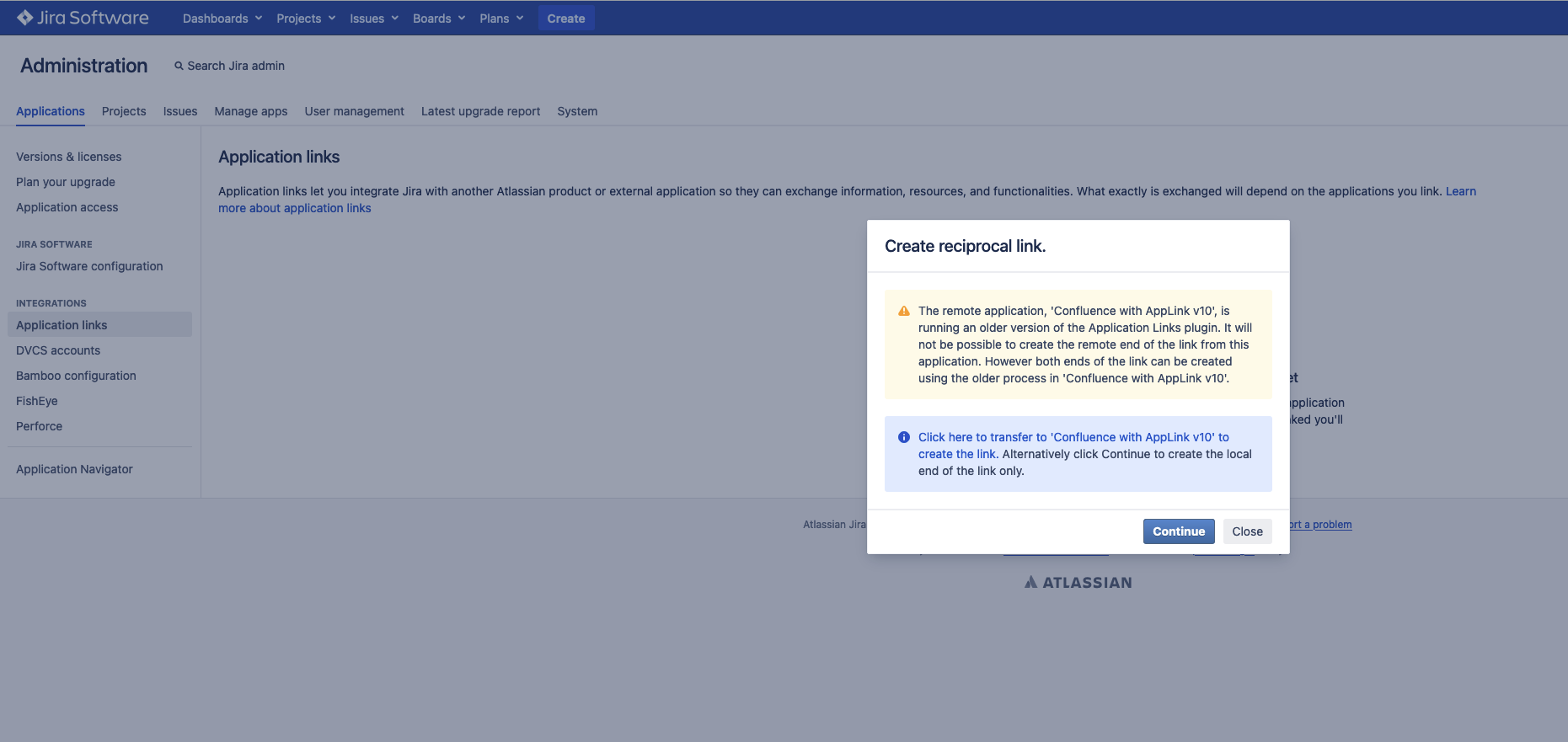Creating an Application Link between Atlassian Products results in a warning about
Platform Notice: Data Center - This article applies to Atlassian products on the Data Center platform.
Note that this knowledge base article was created for the Data Center version of the product. Data Center knowledge base articles for non-Data Center-specific features may also work for Server versions of the product, however they have not been tested. Support for Server* products ended on February 15th 2024. If you are running a Server product, you can visit the Atlassian Server end of support announcement to review your migration options.
*Except Fisheye and Crucible
Summary
When attempting to create an Application Link between Atlassian Products that are bundled with Applinks v10, a warning message is shown on the UI like the following example:
The remote application, '<APPLICATION_NAME>', is running an older version of the Application Links plugin. It will not be possible to create the remote end of the link from this application. However both ends of the link can be created using the older process in '<APPLICATION_NAME>'.
<APPLICATION_NAME> refers to the value of the Application Name field that was entered during the configuration.
Environment
Creating or editing an Application Links plugin with the following products as the target:
- Jira v10 and above
- Confluence v9 and above
- Bitbucket v9 and above
- Bamboo v10 and above
The source product is on a version that is NOT listed below:
| Jira Software | Jira Service Management | Confluence | Bitbucket | Bamboo | Crowd | Fisheye/Crucible |
|---|---|---|---|---|---|---|
|
|
|
|
|
|
|
Diagnosis
A warning will be recorded in the source product's application log, like the following example:
2024-07-15 15:44:58,901+1000 JIRA-EventThread-3776 WARN [c.a.a.internal.capabilities.DefaultRemoteCapabilitiesService] Exception trying to get Applink for manifest with ID xxxxxxxx-xxxx-xxxx-xxxx-xxxxxxxxxxxxCause
This issue is due to a bug in the Applinks included with each product, which prevents it from correctly parsing the Applinks version from the target product's Applinks manifest. During creation or update, there will be a request to the target product to obtain the manifest:
<Base_URL>/rest/applinks/1.0/manifestAn example of the response would be:
<manifest>
<id>xxxxxxxx-xxxx-xxxx-xxxx-xxxxxxxxxxxx</id>
<name>Confluence with AppLink v10</name>
<typeId>confluence</typeId>
<version>9.0.0-beta3</version>
<buildNumber>21111</buildNumber>
<applinksVersion>10.0.13</applinksVersion>
...
</manifest>Solution
This is the compatible product versions for Application Link if you have any one of the products using Applinks v10:
| Jira | Confluence | Bitbucket | Bamboo | Fisheye/Crucible |
|---|---|---|---|---|
|
|
|
|
|
Workaround
The workaround steps mentioned below assume the following example scenario:
| Application | Version | Applinks version |
|---|---|---|
| Jira | 9.12.11 | 9.0.15 (affected by the bug) |
| Confluence | 9.0.0 | 10.0.13 |
From Jira (where the warning is observed)
- Create an Application Link with the Confluence URL and then click on Continue in the warning dialog
- This creates a one-way application link only from Jira, with
CONFIG ERRORin the status
- This creates a one-way application link only from Jira, with
- Edit the Application Link and manually set both Outgoing/Incoming to the desired Authentication Methods:
- OAuth
- OAuth (impersonation)
- Click Save changes
From Confluence (which, as per the above example, bundles the newer version of the Application Links plugin)
- Create an Application Link with the Jira URL and click on Continue
- You'll be redirected to Jira and see the following warning:
An Application Link to this URL '<Confluence_URL>' has already been configured. - Click Continue to redirect back to Confluence
- Edit the Application Link in Confluence to make sure both Outgoing/Incoming is set to the desired Authentication Methods (these must match what's configured on Jira):
- OAuth
- OAuth (impersonation)
- Click Save changes
The Application Link Status should show Connected on both applications once all steps are completed.