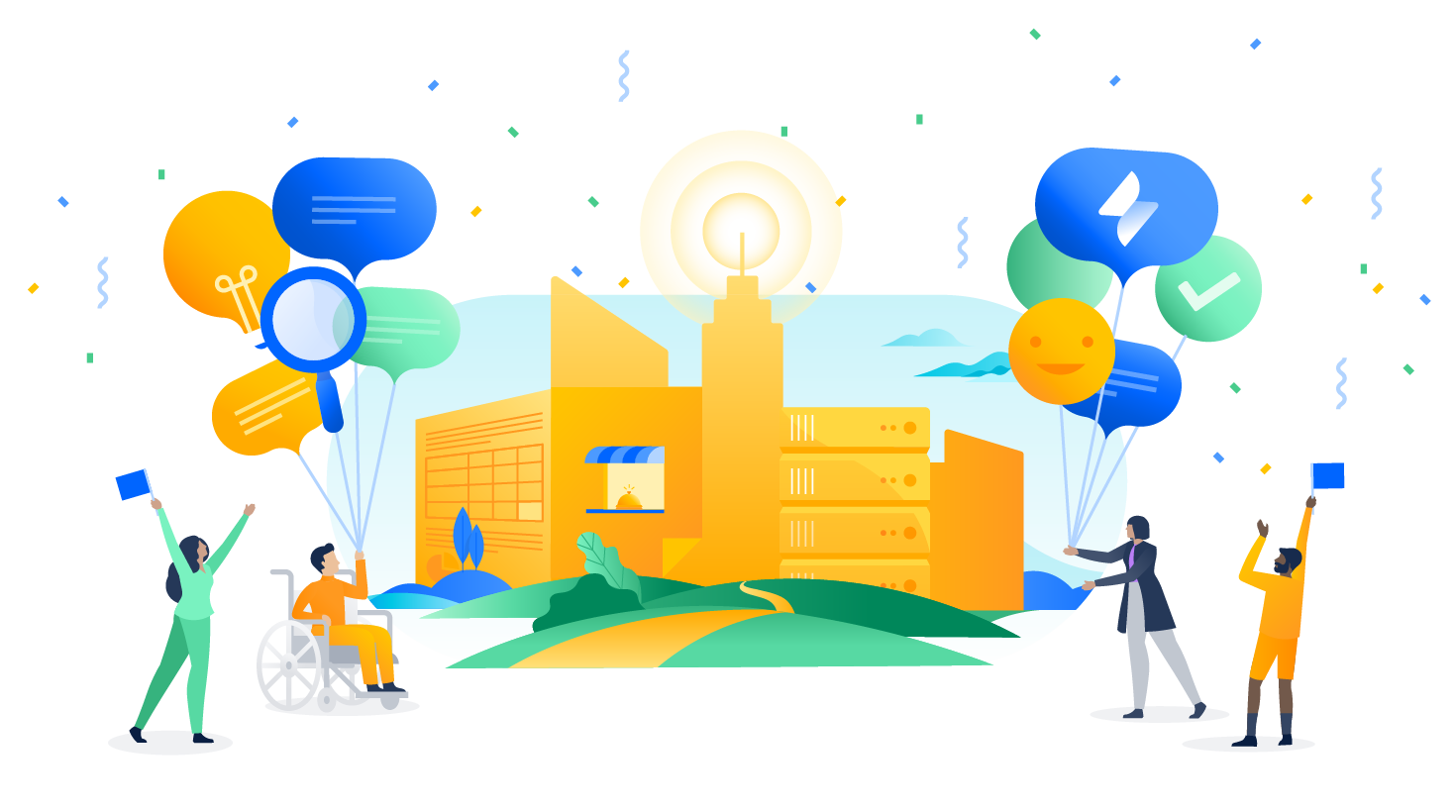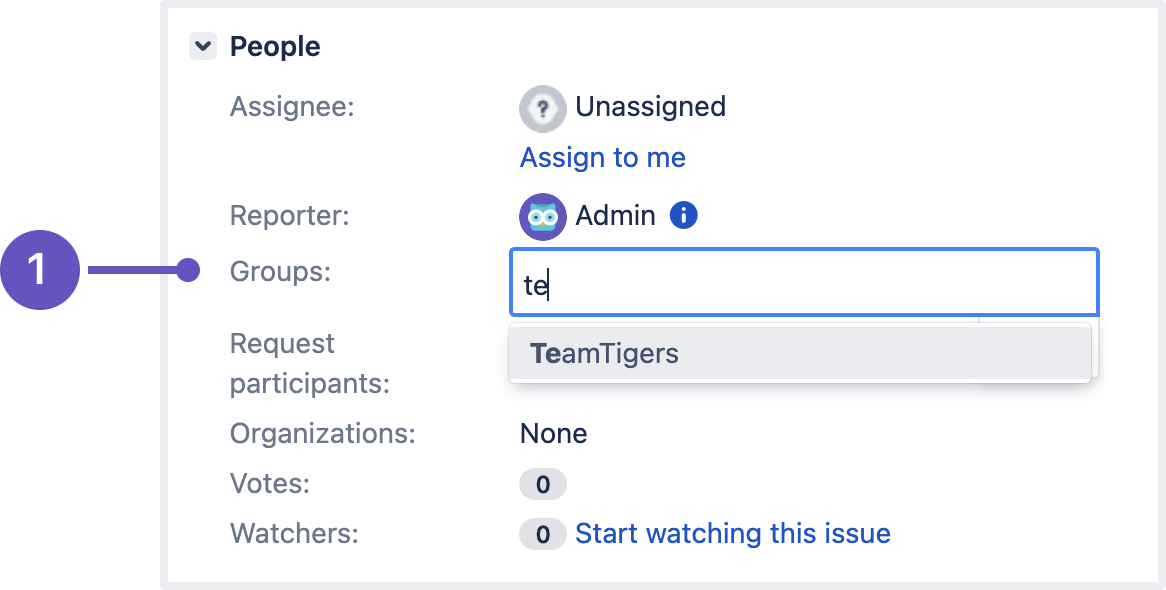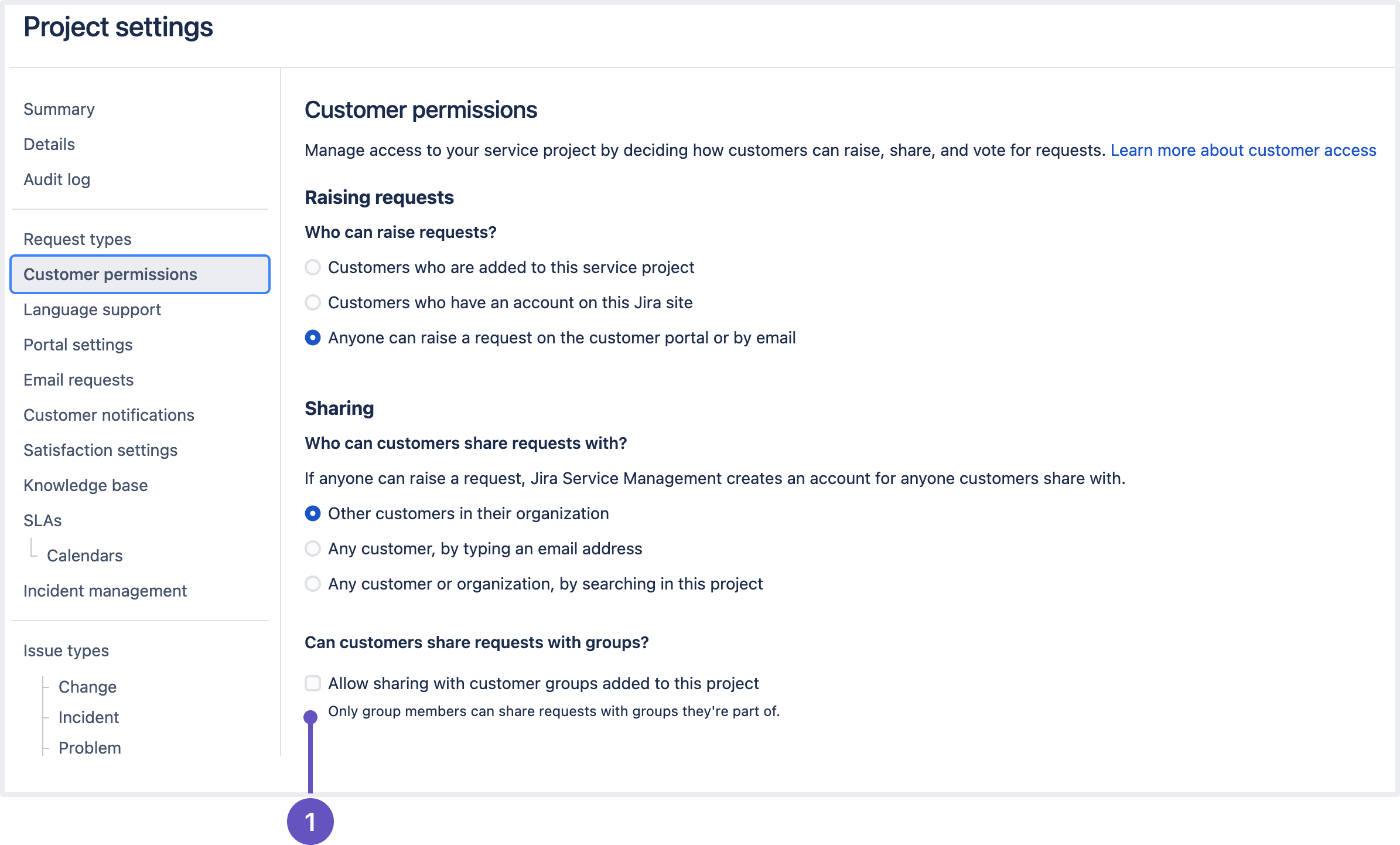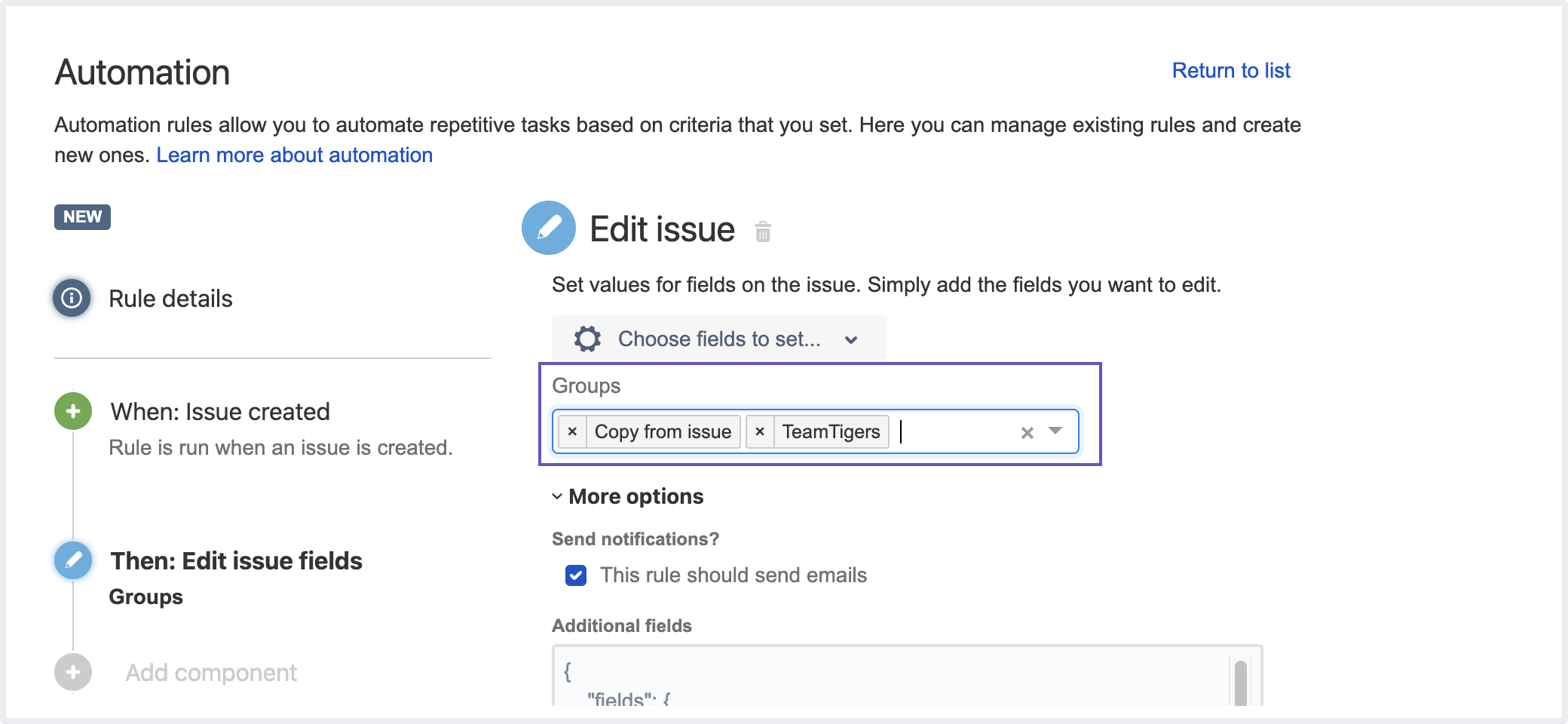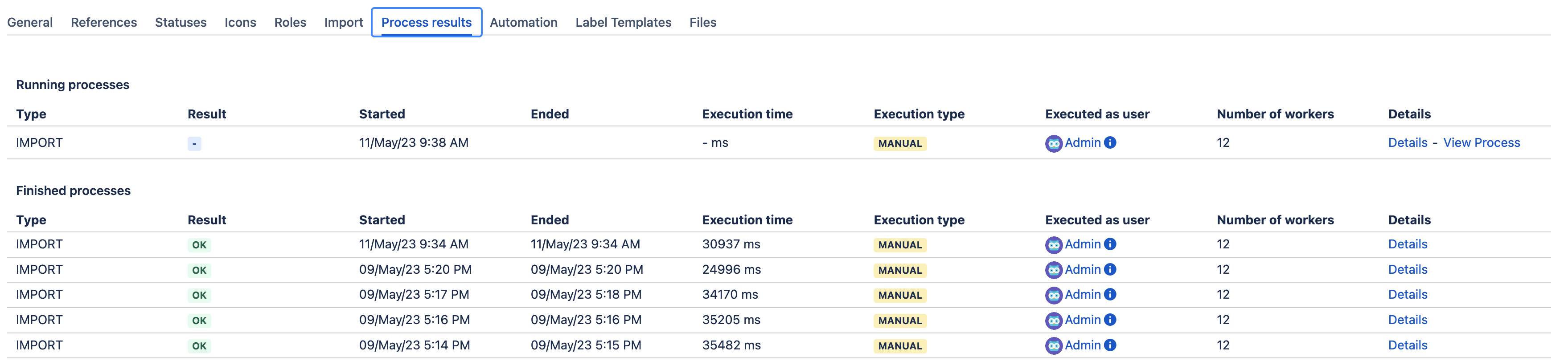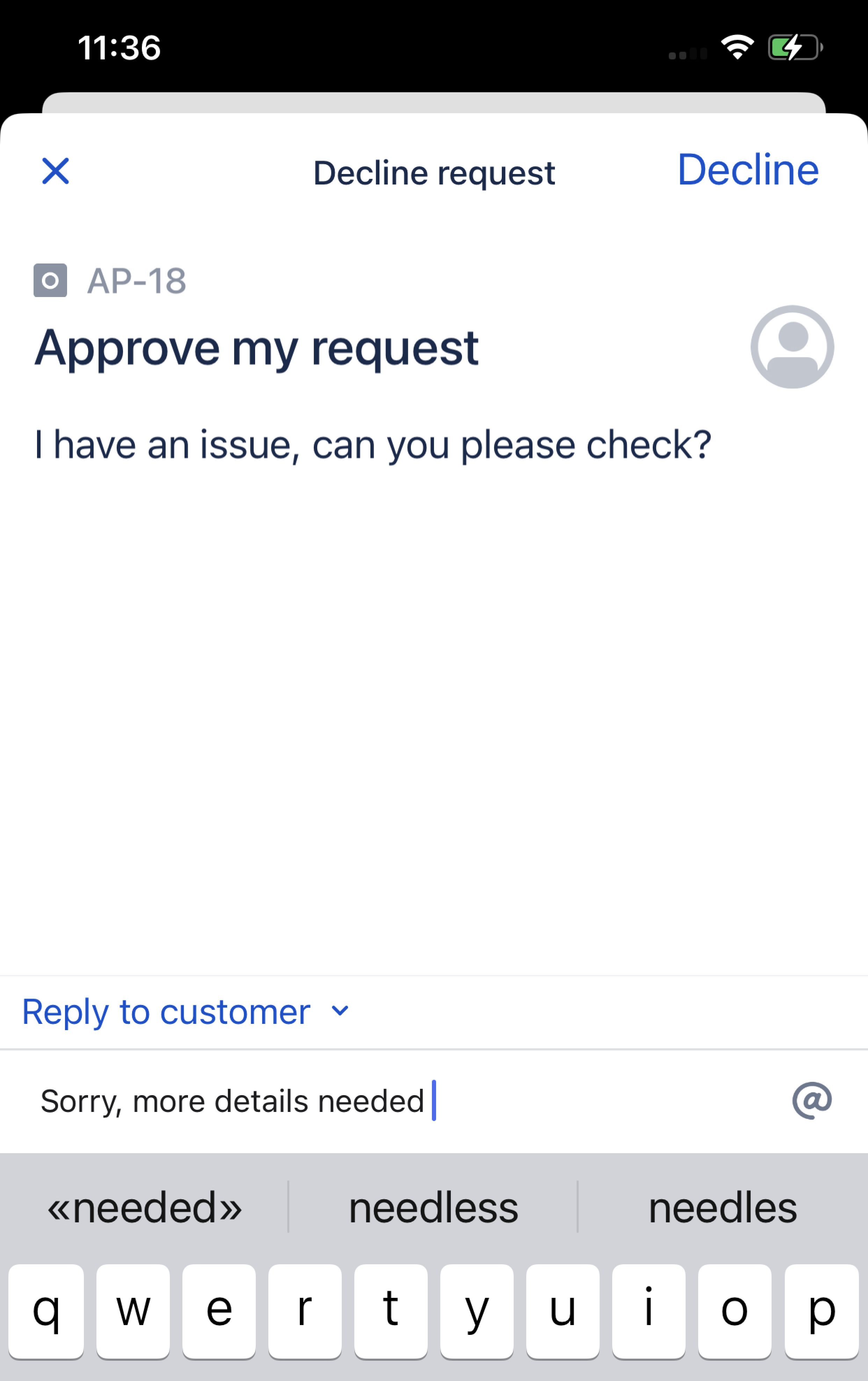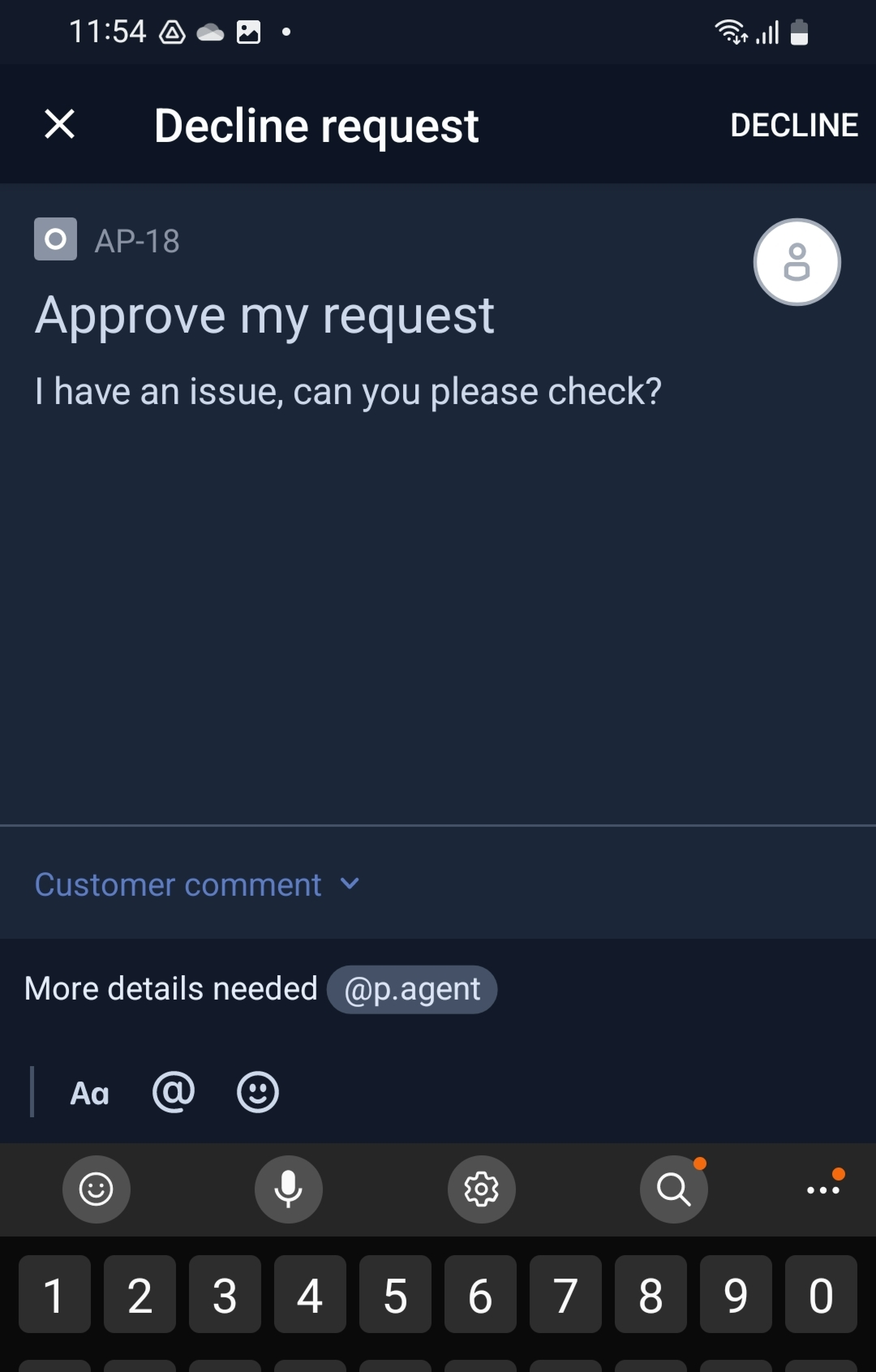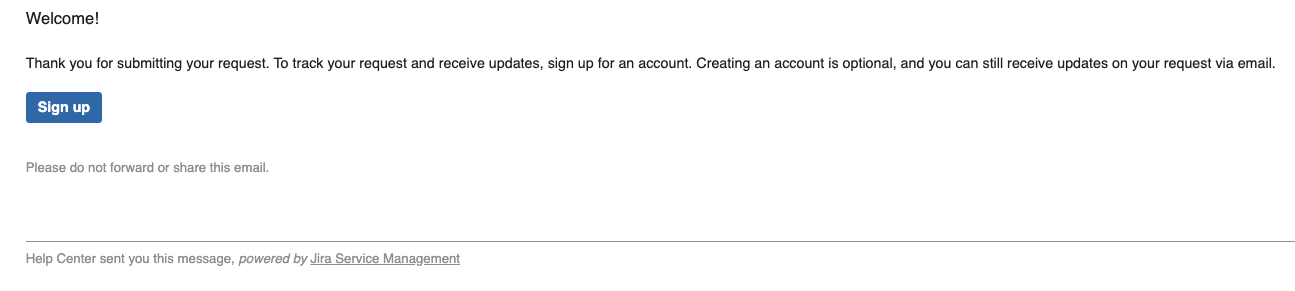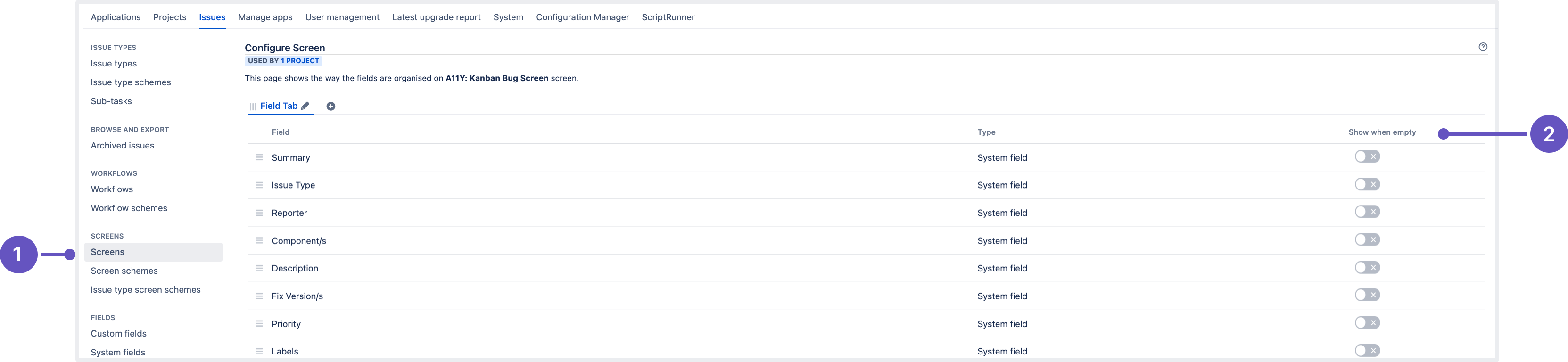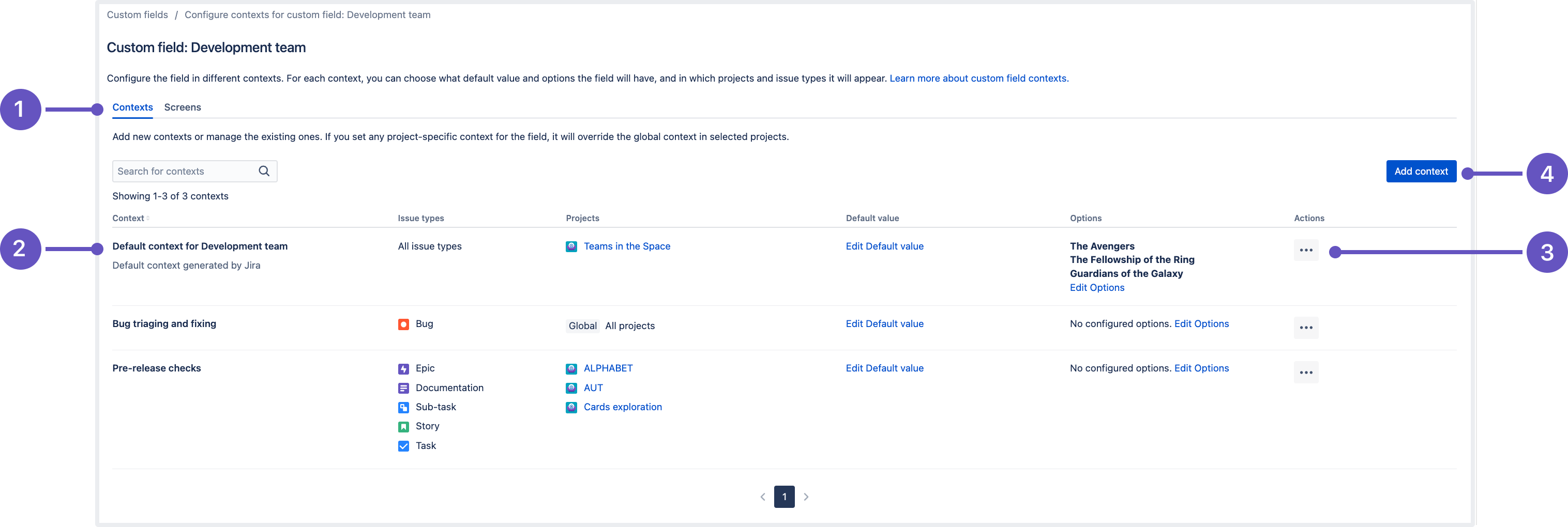Jira Service Management 5.9.x release notes
We're excited to present Jira Service Management 5.9.
Highlights
- Share requests with groups
- Run imports on dedicated nodes and track the progress of the operations
- Comments on approvals are now supported in Jira Service Management for Mobile
- Changes to the login-free portal signup flow
- Accessibility fixes for low-vision and keyboard-only users
- Enhanced email notification performance
More
Read the Jira Service Management 5.9.x upgrade notes for important details about this release and see the full list of issues resolved.
Compatible applications
If you're looking for compatible Jira applications, look no further:
Share requests with groups DATA CENTER
Sharing requests with Jira groups will contribute to the scalability of the service desk and customer management in your instance. Jira Service Management projects can now leverage Jira's user management model to manage customers in internal service desks and take advantage of integration with Jira.
The feature brings several perks:
- With this new feature, project admins and agents will be able to share requests from the Issue view with entire Jira groups added as customers of the service project.
1. New Groups field in the issue view - Project admins no longer have to rebuild internal customer groups within their organizations or manually add group members as request participants to grant them access to the requests. To efficiently manage permissions, you can use groups for internal customers and organizations for external customers.
This feature also extends the usability of existing feature like portal voting. For example, if a project admin wants to enable voting through the customer portal, they can simply build a pool of potential internal voters for a request without seeking individual access for each person.
- Project admins can additionally choose to extend the sharing capability to help-seekers, allowing them to easily share requests with Jira groups they’re part of on the customer portal, in addition to their organizations. For instance, if you’ve set up Jira Service Management as an internal help desk, your internal customers can quickly share requests with Jira groups.
1. Dedicated checkbox Can customers share requests with groups? on the Customer Permissions page - Admins can create automation rules to share requests with appropriate groups, while agents can share requests with groups to collect insights from a larger internal audience through a single form.
The customer email notifications rule for groups is set to off by default to reduce bulk notifications. You can change this setting from the Customer notifications page.
Learn how to share requests with groups
Run imports on dedicated nodes and track the progress of the operations DATA CENTER
As a part of our focus on Assets imports, Jira Service Management 5.9 includes the following improvements to the admin experience:
You can run manual imports on the same nodes that you configure for scheduled imports. A request for a manual import operation will send a cluster message to the other nodes, so only a dedicated node will handle the import. Having a dedicated node for resource-consuming scheduled and manual imports allows you to control the overall performance of a pool without scaling up every single node.
The progression of imports and other operations will be shared across all nodes and will be visible in the Process results tab on any node
Progression of imports on a node on the Process results tab
Comments on approvals are now supported in Jira Service Management for Mobile DATA CENTER
Using Jira Service Management on your mobile device? You can now leave comments when approving or declining requests there, just like in the web version of the application. Enjoy the seamless experience of managing requests on any device. Learn more about approvals in JSM
Changes to the login-free portal signup flow DATA CENTER
When your customers submit their first request on a login-free customer portal, they'll receive an additional email recommending them to sign up for an account. This new experience offers them a convenient opportunity to create an account if they wish, which unlocks the logged-in experience and allows them to interact with their requests from the customer portal.We’ve also backported these changes to versions 5.4 and 5.8.
Learn more about the login-free portal for JSM
Accessibility fixes for low-vision and keyboard-only users DATA CENTER
We’re bringing more accessibility updates for screen reader and keyboard-only users. The highlights for this release include improved roles, attributes, labels, and navigation in Assets objects and search.
Check out the full list of fixed issues
The following features live in the Jira platform, which means it's available for Jira Software and Jira Service Management.
Show or hide empty fields in the issue view DATA CENTER
Streamline the process of filling out empty custom fields, making them visible in the issue view by default. This is now possible with the new Empty custom field configuration feature that allows admins to show or hide custom fields in the issue view.
Empty fields displayed in the issue view will have the value of “None”, same as system fields. Project admins and Jira admins can change the visibility of empty custom fields in screen configurations, both at the project and instance levels. Learn more about permissions in Jira
Configuration on the instance level
Jira admins can turn on the Show when empty toggle from the Jira administration menu, on the Configure screen page:
Screens tab. Here Jira admins can view all screens that have been defined in Jira.
Show when empty toggle. When enabled, empty custom fields will be visible in the issue view.
Learn more about configuring screens
Configuration on the project level
Jira admins and Project admins can turn on the Show when empty toggle in the Project settings, on the Issue types and Screens tabs.
Change the visibility of empty custom fields on the Issue type page:
- View issue screen. Here Jira and Project admins can configure screens for different issue types.
- Show when empty toggle. When enabled, empty custom fields will be visible in the issue view.
Change the visibility of empty custom fields on the Screens page:
- Screens tab. Here Jira and Project admins can modify screen schemes and configure screens for different issue types.
- Show when empty toggle. When enabled, empty custom fields will be visible in the issue view.
Learn more about customizing issues in the project
More custom field improvements coming your way
The UI for this feature is still a work in progress and to offer the best possible user experience, it is not currently available by default. To access the new functionality, turn on the jira.customfields.configure.modern.ui feature flag.
We've been working on custom field improvements for a while, shipping some bits of updates in recent releases. This version contains major updates for Jira admins as we enhance both the and feature configuration.
Remember that page where you could view all field's contexts and their setup? It got a new design and extended functionality:
You can now configure contexts and associate the field with issue screens on the same page. It only requires one click to switch between the settings of Contexts and Screens.
Forget about long scrolling. Instead, find the needed context by its name or description as we introduce the capability to search for contexts.
Screens are searchable as well — use the screen name to quickly find what you’re looking for.
Easily scan all context settings as we display the information in a table-style view.
Enjoy a faster and more efficient interaction with the page as it gets pagination and performance improvements.
Context tab that lists all contexts configured for the “Development team” custom field.
Contexts column: view contexts configured for the field and create new ones. Here you can also check:
Issue types selected in a context.
Projects selected in a context.
The field’s default value that’s configured in a context.
The field’s options that are defined in a context. Some Marketplace apps might automatically add options to this table.
Actions menu: edit or delete a context.
Add context button: create a new context for the field.
The information within the Contexts table might vary depending on the field type.
Such columns as Context, Issue types, Projects, and Actions are always displayed for any custom field. However, some fields that come from Marketplace apps can add custom columns to the table, instead of Default value and Options. The number of those columns and their contents are controlled and customized by the apps that created a custom field.
Learn more about configuring contexts for custom fields
Store your avatars in Amazon S3 storage DATA CENTER
Introducing Amazon S3 to store avatar data is one more step toward our main goal: making S3 object storage available for every Data Center customer on AWS, both for storing avatars and attachments. Stay tuned for more updates in the upcoming releases.
This release marks an important milestone — storing avatars in Amazon S3 is now available for Jira Data Center. You can keep your avatar data, such as user avatars, issue type icons, request type icons, and project icons in S3 buckets, instead of storing them in the <sharedhome> directory.
This means better scalability of your Jira app and more efficient data storage management, especially if there’s a growing amount of data on your instance.
Here’s what you need to know about the Amazon S3 configuration for Jira:
- It’s available with Jira Service Management Data Center license for customers who plan to host or already run Jira in AWS.
- To store avatar data in S3 object storage, you need to:
Configure Amazon S3 as your data storage method. Learn how to configure an S3 bucket and connnect it with Jira
Migrate any existing data from the file system to S3 bucket. Learn how to migrate your avatar data to S3 with Amazon DataSync
Learn more about configuring Amazon S3 object storage for Jira avatars
Enhanced email notification performance DATA CENTER
We've made several backend changes to customer email notifications to boost performance. These changes reduce notification delays and eliminate duplicate emails, while saving substantial CPU time on large instances. Notifying a large pool of recipients (groups and organizations that contain more than 100 members) will now be much faster.
Resolved issues
Issues resolved in 5.9.0
Released on 2 May 2023
Jira Service Management 5.9.0 has a known issue that breaks application links using OAuth with impersonation. This means the Jira Issues macro in Confluence and using Confluence as a knowledgebase with Jira Service Management may not work. We’ll deliver a fix for this problem in release 5.9.1.
Issues resolved in 5.9.1
Released on 29 June 2023
Issues resolved in 5.9.2
Released on 31 August 2023