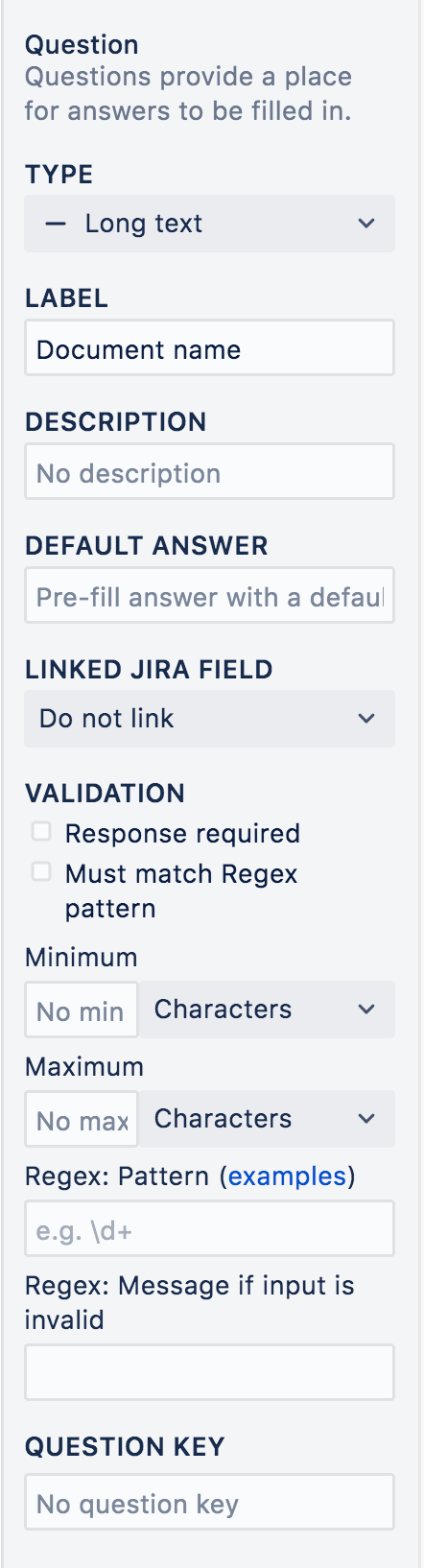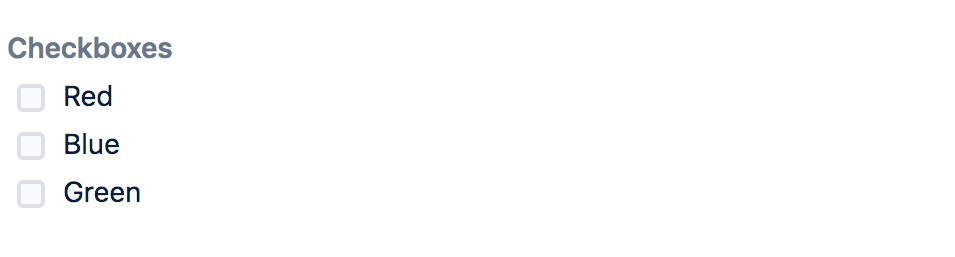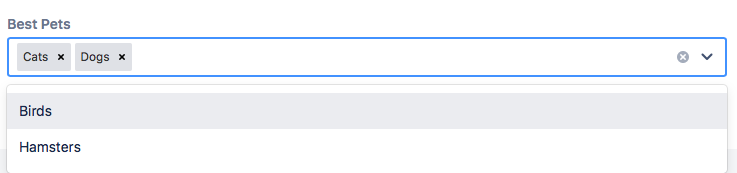Question types and validation
ProForma features a variety of question types, allowing you to collect data in the format you want.
Each question type includes various properties:
Label – The text of the question that will appear to the user.
Description – A place to provide the user with supplementary information such as examples, recommended formatting or field level instructions.
Default Values – The form builder lets you set a default value for any field. Note that default values are not available in the Legacy form builder.
Linked Jira Field – A list of Jira Fields that can be linked to the ProForma field.
Validation Options – Validation options vary by question type. See the table below for details.
Question Key – The form builder includes question keys which allow form you to set an identifier for the question, making it easier to find the question in the JSON data structure.
If the Label field is left blank, then the value in the Question Key will be used as the heading when downloading a spreadsheet of form responses.
Text questions have two additional properties:
Regex: Pattern – This allows you to define a pattern of characters for your text fields.
Regex: Message if input is invalid – The message users will see if their input does not match the defined regex pattern.
Choice questions also have two additional properties:
Choices – The options a user will be able to choose from
Data Connections – A link to an external data source that will populate the choice list.
Note that in the Legacy form builder, some question types are grouped together. Use the Style dropdown to select the desired option. This includes:
Text – Narrow or wide
Choice – Single Choice, Multiple Choice, Dropdown
Date – Date, Time, Date and Time
User Lookup – Single User, Multiple Users
Tutorial
Click here to see a tutorial. You can change the language for the video by clicking on the Language icon in the upper right corner.
Question Type | Form Question and Validation Options |
|---|---|
Short Text | Validation: Response required. Minimum and Maximum: character and words limits. Format: Regex pattern and validation message. Linked Fields: Can be linked to Jira single or multi-line text fields. |
Long Text | Validation: Response required. Minimum and Maximum: character and words limits. Format: Regex pattern and validation message. Linked Fields: Can be linked to Jira single or multi-line text fields. |
Paragraph | Validation: Response required. Minimum and Maximum: character and words limits. Format: Validation message only. Linked Fields: Can be linked to Jira single or multi-line text fields. |
Validation: Response required. Minimum and Maximum: character and words limits. Linked Fields: Can be linked to Jira single or multi-line text fields. The ProForma email field functions as a text field that automatically validates for an @ character. | |
URL | Validation: Response required. Linked Fields: Can be linked to Jira URL fields. If the Jira administrator has enabled the URL Questions on the configuration page, responses to URL fields will be rendered as clickable links when the form is in view mode. |
Radio Buttons | Validation: Response required. Required choice: An option users are required to chose. Linked Fields: Can be linked to Jira radio buttons fields or single select lists. The ProForma field will inherit the choice list options from the linked Jira field. |
Checkboxes | Validation: Response required. Required choice: An option users are required to chose Minimum and Maximum number of choices: Limits how many choices may be selected. Linked Fields: Can be linked to Jira multiple choice (check box) fields or multiple choice select lists. The ProForma field will inherit the choice list options from the linked Jira field. |
Dropdown | Validation: Response required. Required choice: An option users are required to choose. Linked Fields: Can be linked to Jira single choice (radio buttons) fields or single choice select lists. The ProForma field will inherit the choice list options from the linked Jira field. |
Multi-Select Dropdown | Validation: Response required. Required choice: An option users are required to choose. Minimum and Maximum number of choices: Limits how many choices may be selected. Linked Fields: Can be linked to Jira multi-select dropdown fields or checkboxes. The ProForma field will inherit the choice list options from the linked Jira field. |
Date | Validation: Response required Earliest and Latest date: Limits on date selection Linked Fields: Can be linked to Jira date fields. Note that currently, ProForma fields cannot be linked to the Due Date field. ProForma forms use a calendar-picker widget. Alternatively, users may choose to manually type a properly formatted date. Dates are displayed in correspondence with the locale the user has selected in their language settings. For example, select English (US) to see dates in the mm/dd/yyyy format. |
Date and Time | Validation: Response required. Earliest and Latest date/time: Limits on date/time selection. Linked Fields: Can be linked to Jira date/time fields. Note that currently, ProForma fields cannot be linked to the Due Date field. ProForma forms use date and time-picker widgets. A user may choose to manually enter properly formatted date or time. Manually entered times must be formatted HH:MMam or HH:MMpm. Dates are displayed in correspondence with the locale the user has selected in their language settings. For example, select English (US) to see dates in the mm/dd/yyyy format. |
Time | Validation: Response required. Earliest and Latest time: Limits on time selection Linked Fields: Can be linked to Jira date/time fields. ProForma forms use a time-picker widget that displays half hour increments. Alternatively, a user may choose to manually enter a time. Manually entered times must be formatted HH:MMam or HH:MMpm. |
Number | Validation: Response required. Minimum and Maximum: minimum and maximum number values. Whole numbers only: Do not allow decimal numbers. Linked Fields: Can be linked to Jira number fields. |
Single User | Type: Two types of user search options are available:
Validation: Response required. Linked Fields: Can be linked to Jira single user picker fields. To search for a user, begin typing the user's name in the field. The field will match the username (not the email address). Editing of user lookup fields is not supported in ProForma Lite. Also note that a ProForma user lookup field that is linked to a Jira user lookup field, will not reflect any constraints (filtering to specific groups) that exist on the Jira field). This limitation will be addressed in future development. |
Multiple Users | Type: Two types of user search options are available:
Validation: Response required. Linked Fields: Can be linked to Jira multiple user picker fields. To search for a user, begin typing the user's name in the field. The field will match the username (not the email address). Editing of user lookup fields is not supported in ProForma Lite. Also note that a ProForma user lookup field that is linked to a Jira user lookup field, will not reflect any constraints (filtering to specific groups) that exist on the Jira field). This limitation will be addressed in future development. |