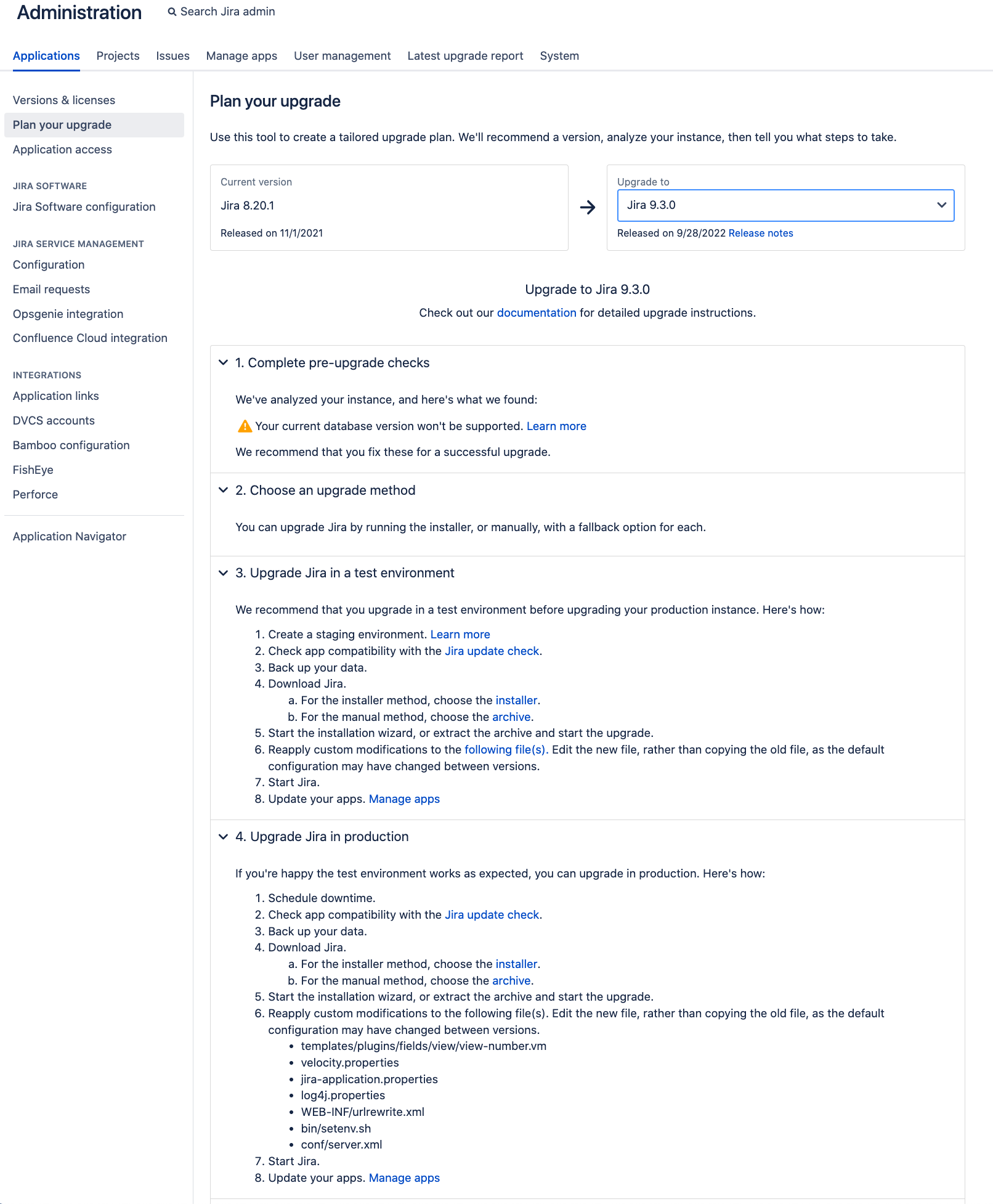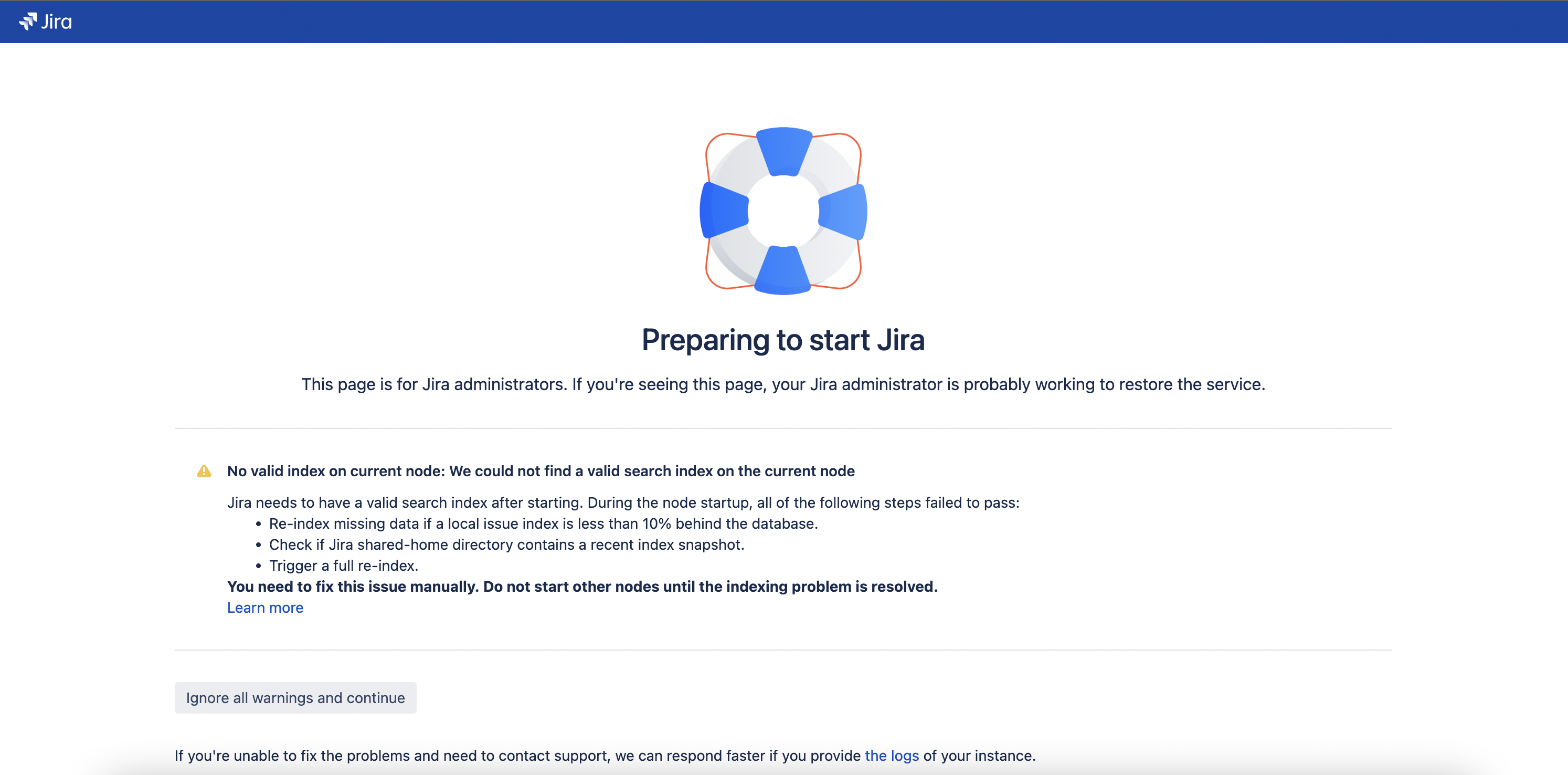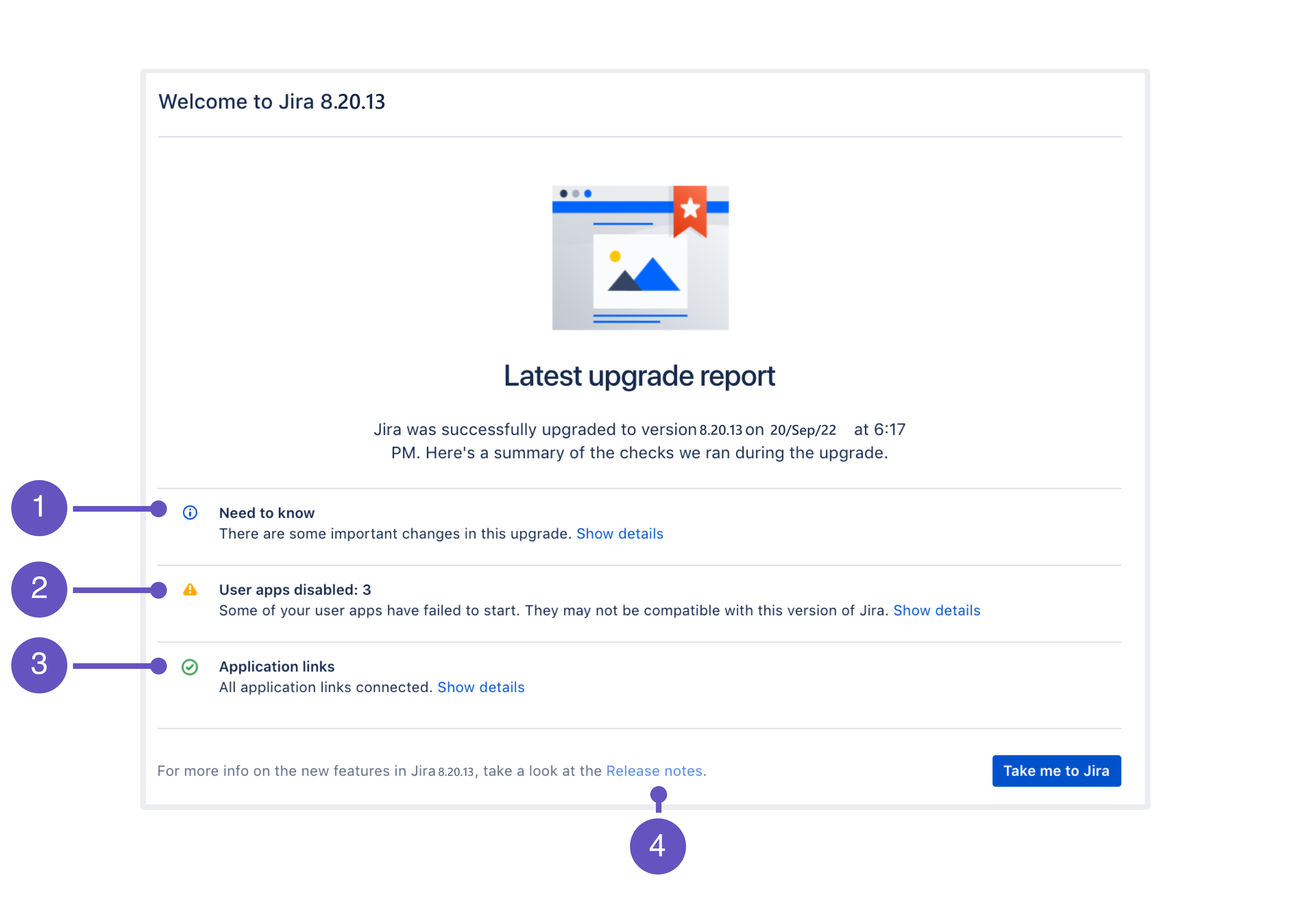Upgrading Jira Server to 9.4
After you’ve completed the pre-upgrade steps and planned the downtime, proceed with the upgrade from your Jira 8.x or 9.x version to Jira 9.4.
When upgrading from Jira 8.x to Jira 9.x, you can’t use the Zero Downtime method. Instead, use one of the regular methods.
If you're upgrading from 9.x, you can use the Zero Downtime method.
Skip to
- Checking the custom configuration file list
- Downloading Jira
- Extracting the files
- Installing the database driver
- Re-applying custom changes and increasing pool-max-size and the maximum number of open files
- Disabling automatic reindex
- Starting Jira for the first time
- Upgrading apps
- (Optional) Updating Jira Service Management
- Rebuilding index
- Re-enabling automatic reindex
Checking the custom configuration file list
If you've made custom changes to other files, you should transfer them manually. Such customization may include connection details, settings related to memory allocation, or other JVM arguments. Most often, the following files are modified:
server.xmldbconfig.xmljira-config.propertiesweb.xmlsetenv.sh/setenv.bat(memory allocation and other JVM arguments)
Learn more in Important files in Jira
In addition to these files, if your Jira is running over SSL, you should reimport certificates to the trust store. For details on how to do this, see How to import a public SSL certificate into a JVM.
If you're on the latest version of the ASTS plugin, you can see the list of files with custom changes. To do this, go to Administration > Applications > Plan your upgrade.
Downloading Jira 9.4
Download Jira applications from the Atlassian website.
Learn more about upgrade methods
If want to upgrade both Jira Software and Jira Service Management, upgrade Jira Software only. You'll later upgrade the Service Management app directly in Jira.
Extracting the files
Extract the downloaded archive.
- Extract the files to a new installation directory. It must be different from the existing directory.
- Point Jira to the existing Jira home directory.
We recommend setting the JIRA_HOME environment variable. For more information on how to do this, see Setting Jira home directory.
Installing the database driver
If you're using the Oracle or MySQL database, download a new JDBC driver (Java Database Connectivity driver). For other databases, skip this step. For more information on supported drivers, see Supported platforms.
If the driver is up to date, you can also copy it from the previous version.
- Download one of the following drivers:
- Oracle: JDBC driver 19.3 (ojdbc8)
- MySQL: MySQL Connector/J 8.0 driver
- Locate the drivers in
<installation-directory>/lib.
Re-applying custom changes and increasing pool-max-size and the maximum number of open files
While using Jira, you’ve probably customized some Jira files. Such customization may include connection details, settings related to memory allocation, or other JVM arguments. Most often, the following files are modified:
server.xmldbconfig.xmlweb.xmljira-config.propertiessetenv.sh/setenv.bat(memory allocation and other JVM arguments)
Make sure you’re copying the changes but not the entire files. Learn more in Important files in Jira
In addition to these files, if your Jira is running over SSL, you should reimport certificates to the trust store. For details on how to do this, see How to import a public SSL certificate into a JVM.
In version 8.5.48, Tomcat started using quotation marks as a result of the bug documented in Expansion of JAVA_OPTS in catalina.sh containing '*' stops startup on linux. That's why when you upgrade to Jira 9.4 and set parameters in the setenv.sh or setenv.bat files, make sure that you:
- Don't remove quotation marks in the
catalina.shfile - Set all your parameters in one line without any new line in the
setenv.shorsetenv.batfile
Otherwise, you might experience issues when starting Jira.
Pool-max-size
Before upgrading from Jira 8.x to Jira 9.x, we recommend checking if the pool-max-size parameter in the dbconfig.xml file is at least 40.
(Linux Server only) Increasing the maximum number of open files
For Linux installations, we recommend that you increase the maximum number of open files. To do this, add the following line to the <jira-install>/bin/setenv.sh file:
ulimit -n 16384Disabling automatic reindex
After upgrading from Jira 8.x to Jira 9.4, Jira will trigger an automatic reindex during startup. At this point, your apps from Jira 8.x may not be compatible with version 9.4 yet. So, you should upgrade the apps and make them compatible with Jira 9.4 before you can use Jira.
After finishing the apps upgrade, you’ll need to trigger a manual full reindex to create a new index based on compatible apps' data. This will be the second reindex.
To minimize downtime, you can disable the automatic reindex so that it doesn’t occur twice. You can run the reindex later manually.
To disable the automatic reindex:
- Edit or create the file
<jira-home-directory>/jira-config.properties. - Add the following line:
upgrade.reindex.allowed=false. - Save the file.
Adding the JVM flags to bypass the automatic full reindex for the upgrade from Jira 9.x
Jira 8.x allowed startup without an index with the jira-config.properties entry of upgrade.reindex.allowed=false.
In Jira 9.x, this configuration only works for the first-ever startup — the one that's running or had run the database update tasks. If the node's restarted for any reason, Jira 9.x will understand that it's no longer an upgrade startup and will enforce a full reindex upon startup.
To guarantee that Jira 9.x won't kick off a full reindex in subsequent restarts during the upgrade maintenance window, the following two flags must be added to the JVM startup parameters before you start Jira 9.4 for the first time:
-Dcom.atlassian.jira.startup.allow.full.reindex=false
-Dcom.atlassian.jira.startup.rebuild.local.index=falseYou can add them to JVM_SUPPORT_RECOMMENDED_ARGS in the setenv.sh/setenv.bat file (appended to other parameters you may have there, separated by space characters):
JVM_SUPPORT_RECOMMENDED_ARGS="-Dcom.atlassian.jira.startup.allow.full.reindex=false -Dcom.atlassian.jira.startup.rebuild.local.index=false" Read Setting properties and options on startup for an overview on setting JVM flags.
The two flags will trigger this dismissible startup screen:
Once the upgrade is over, you should remove the flags so that Jira 9.4 behaves as expected on all subsequent restarts, optimizing index acquisition and delta catch-up with multiple threads. Nodes will rely on their local indexes and fallback to the shared-home snapshots when needed.
For more details on the index startup strategy in Jira 9.0 and 9.4, check Index startup procedure in Jira 9.4 and later.
Starting Jira for the first time
To start the new Jira version:
- Go to
<installation-directory>/binand run one of the following files:- Windows:
start-jira.bat - Linux:
start-jira.sh
- Windows:
- Open Jira in your browser.
- Follow the instructions on the screen to complete the setup.
Post-upgrade landing page
After the successful upgrade, you should see the post-upgrade landing page. It provides information about the new version.
- Need to know: The list of new features that might affect your work as an admin.
- User apps: The status of your apps after the upgrade.
- Application links: The status of your application links.
- Release notes: The link to the release notes where you can see more detailed information about the version you've upgraded to.
Upgrading apps
Now, it's time to work with third-party apps in Jira. If you've decided to disable the apps or if you’ve successfully upgraded the apps in the status Compatible once both are updated in your test environment, you can do this in production.
- Go to Administration > Manage apps.
- Select Manage apps.
- Upgrade the apps to supported versions.
- Once the apps are upgraded, enable them.
For more information about statuses and apps, see Preparing Jira for the 9.4 upgrade.
If you have removed all apps, now you can install the compatible versions of the apps.
(Optional) Updating Jira Service Management
Your Jira instance has been upgraded. If you're using Jira Service Management, you can update it directly in Jira, without downloading a separate installer:
- Go to Administration > Applications.
- In Versions and licenses, upgrade Jira Service Management. The app will be automatically updated to a compatible version.
Rebuilding index
Since the old Jira index is incompatible, reindex Jira to rebuild it. Reindexing might take some time, depending on how many issues and apps you have.
- Go to Administration > System.
- In the left panel, select Indexing.
- In the Options, select Full re-index.
- Select the Re-index button.
Re-enabling automatic reindex
If you disabled the automatic reindex earlier, you can re-enable it now.
To do this, in the file <jirahome>/jira-config.properties, remove the added property upgrade.reindex.allowed=false.
If you experience any issues with full reindex while upgrading from Jira 9.x to version 9.4, check this troubleshooting practical guide to the upgrade.