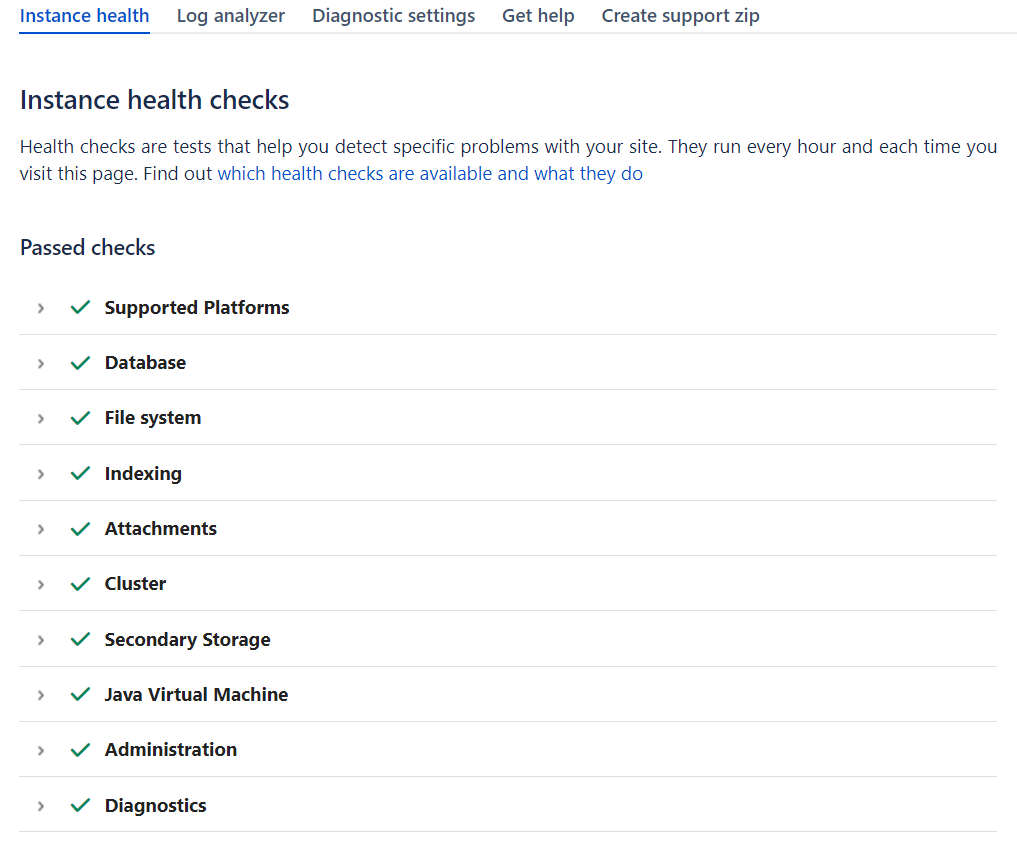Preparing Jira for the 9.4 upgrade
Complete the pre-upgrade steps to ensure you have a smooth upgrade. At this point, you shouldn't make any changes to your production Jira instance.
Skip to
Getting a test environment
Create a replica of your Jira instance in a test environment so you can test the upgrade.
Checking if your database needs upgrading
Postgres 9.6 support was deprecated in Jira 8.16 and removed in Jira 8.19. Jira 9.x will notify you that this database isn’t supported: the database health check will fail, but Jira may continue operating normally. The database upgrade may be required before the Jira upgrade.
MySQL 5.7 support was deprecated in Jira 9.1 and removed in Jira 9.2. Jira 9.4 will notify you that this database isn’t supported: the database health check will fail, but Jira may continue operating normally. The database upgrade may be required before the Jira upgrade.
Learn more about supported platforms
Checking supported databases
Make sure you know what databases are supported so that your upgrade runs smoothly. Learn more in the Supported databases list.
Estimating and planning the downtime
If you’re upgrading from 8.x, downtime estimation is the first step you should take. The downtime is caused by your database upgrade and Jira full reindex. It’s triggered because you’re upgrading to the other major version. Learn more about index changes
If you’re already on 9.x, skip this step. Jira full reindex won’t be triggered during the upgrade, so no downtime will be caused. Learn more details about the index startup procedure in Jira 9.4
The upgrade includes steps to generate and reindex versions for all issues and related entities in the system. This requires two potentially time-consuming upgrade tasks that will perform only during the startup of the first node in the cluster, upgraded to 9.0. Other nodes can't be started at this time.
As part of the process, the upgrade from 8.x to 9.x also triggers Jira full reindex. This causes some downtime that will prevent your users from working on the instance. So, to make a minimal impact on users, you should estimate the downtime correctly and plan the upgrade time carefully. We recommend running the upgrade on a day when your organization doesn’t use Jira.
The time of full reindex mainly depends on the number of issues and custom fields. To estimate the approximate downtime, use the following formula:
(number of issues / number of indexing threads) * issue index time
- The default number of indexing threads is 20.
- The issue index time is the approximate time for reindexing one issue. Learn more about how this time is calculated
Learn more about full reindex, the changes it causes, and how to handle them
If you’re upgrading from Jira 8.x, full reindex will take roughly the same amount of time as it took when you were upgrading to the previous LTS versions — Jira 8.13 or Jira 8.20.
If you experience any issues with full reindex while upgrading from Jira 9.x to version 9.4, check this troubleshooting practical guide to the upgrade.
If you’ve found out that the downtime is too long, there are a few ways to make it shorter.
Running health check
Jira has several health checks that let you verify whether your Jira instance is ready for an upgrade.
- Go to Administration > System.
- In the left-side panel, select Troubleshooting and support tools.
- Under Instance health, check the results of all instance health checks. Every health check will have a brief description of what it does and a link to an article with more information. So, you know how to fix any detected problem.
- Make sure that checks related to the license and database don't report any problems. But you can fix these too.
Checking the compatibility of apps
Version compatibility of Jira apps is very important for a successful upgrade. Depending on whether you want to test the upgrade or steer clear of all app-related issues, there are two scenarios of compatibility checks:
- Test the upgrade in a testing environment first. This procedure has some differences defined by your current Jira versions. See the separate guides for the upgrade from Jira 8.x and Jira 9.x.
- Go without testing but mitigate all app-related risks.
Verifying breaking changes that might affect your apps
If you have custom apps, you should check if any of the upgrades we've introduced have an impact on these apps.
Check the Preparing for documentation for all the versions between the one you're currently on and the one you're upgrading to. Specifically, if you're upgrading from Jira 8.x, make sure you’ve reviewed Preparing for Jira 9.0 as we introduced a number of breaking changes in this release.
Backing up your Jira instance
Back up the Jira database and important directories so you can safely roll back to the previous setup if something goes wrong.
Database
Use the database native tools to create the backup. If your database doesn't support online backups, you'll need to stop Jira first.
Jira directories
Back up the Jira directories by copying them to some other location.
To check the location of all these directories, go to Administration > System. In the left-side panel, select System info and scroll down to File Paths.
- For Jira Server, back up the Jira installation and Jira home directories.
- For Jira Data Center, back up the Jira installation and home directories on all nodes as well as the shared directory.
Next steps
Follow the guide to upgrade from your Jira to version 9.4:
If you experience any issues with the preparation for the upgrade from Jira 9.x to version 9.4, check this troubleshooting practical guide to the upgrade.