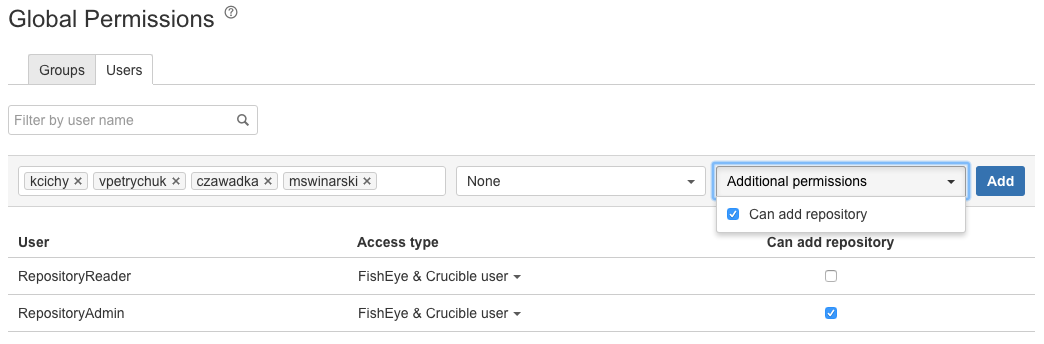Global permissions
Global permissions apply across the Fisheye instance and are used to control product access, as well as partial admin rights. They are set on a per-group or per-user basis.
Global permissions do not apply to repositories and projects.
Product access
For Fisheye and Crucible 4.0, and later versions, a user can only log in to Fisheye or Crucible if they have a global permission granting access to either of these products.
You can manage the users who can log in to, and use, Fisheye or Crucible using the Global Permissions screen, as described below.
Each user with the 'Access to Fisheye' permission consumes a Fisheye license and each user with the 'Access to Crucible' permission consumes a Crucible license. Users who have neither permission consume no licenses. For instances that combine both Fisheye and Crucible, users must have Fisheye access in order to have Crucible access.
'Can add repository' permission
Users granted this permission are allowed to add and configure new repositories to the Fisheye and Crucible instance. Once they add a new repository, they are immediately granted admin rights for that repository. They can then permit other users to have read/admin permission (see Permissions).
You can manage the users who can add repositories using the Global Permissions screen, as described below.
Edit global permissions
Global permissions can be set at either the group or user level.
To edit existing global permissions for users or groups:
- In the Admin area, click Global Permissions under 'Security Settings'.
- Select either the Groups or Users tab.
- Change the desired access type and select or clear additional permission checkboxes as required.
To add a new global permission for a user or a group:
- Type in user logins or group names in the Filter by... field; you can add the same set of global permissions to multiple users or groups at once.
- Choose the desired access type and select additional permission checkboxes as required.
- Click Add.
To remove all permissions for a user/group click the X at the right-hand end of the row (when you hover there).
Selecting access type None means that this global permission does not add any product permission, but it does not revoke access acquired by membership to other groups or user level access type.
Screenshot: configuring global permissions for groups
Screenshot: configuring global permissions for users