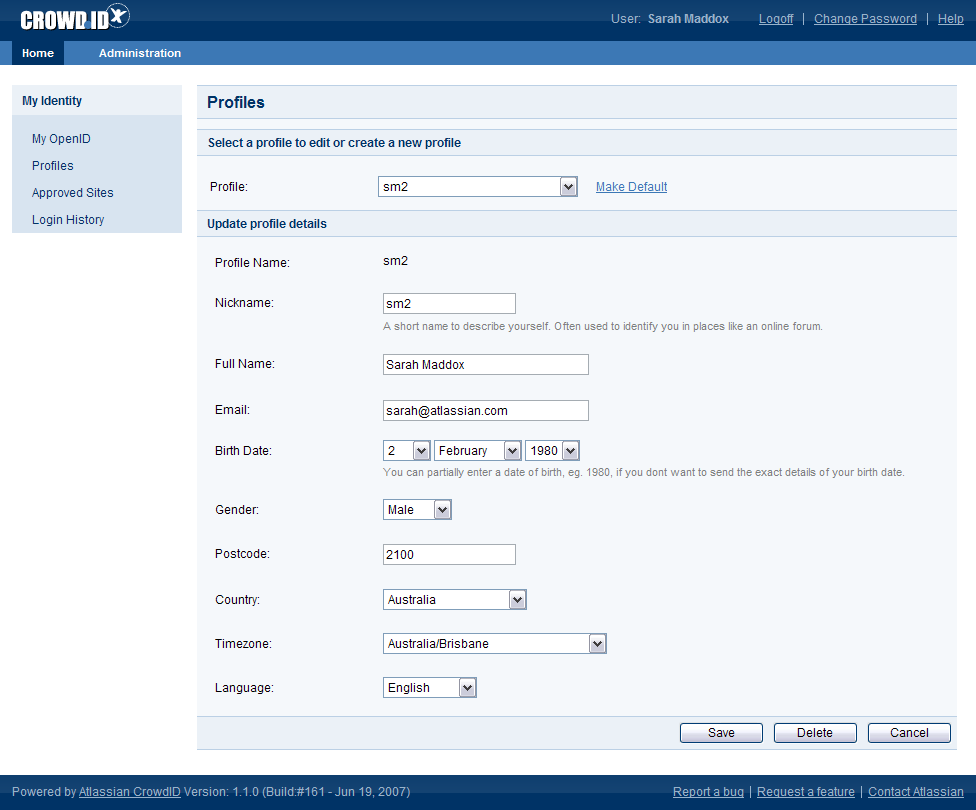6.3 Setting a default profile
If you have more than one profile, you can choose one of them as default.
Effect of the 'default' profile when you are logging in to a website:
- If you have never logged in to the website before or have previously allowed or denied authentication to that site, the default profile will be pre-selected. You can still choose a different profile during the login.
- If you have set the website to 'Always Allow', CrowdID will use the profile selected for the site on the Approved Sites page.
To set a default profile,
- Access CrowdID.
- Click 'Profiles' in the left-hand navigation panel.
- Select the required profile in the 'Profile' dropdown list
- Click the 'Make Default' link next to the 'Profile' dropdown list.
The 'Make Default' link does not appear if the selected profile is already the default.
- The word '(default)' appears next to the profile name in the dropdown list.
Screenshot: CrowdID setting a default profile
RELATED TOPICS
- 6.1 Adding a profile
- 6.2 Choosing a profile for a website
- 6.3 Setting a default profile
- 6.4 Deleting a profile
Last modified on May 22, 2017
Powered by Confluence and Scroll Viewport.