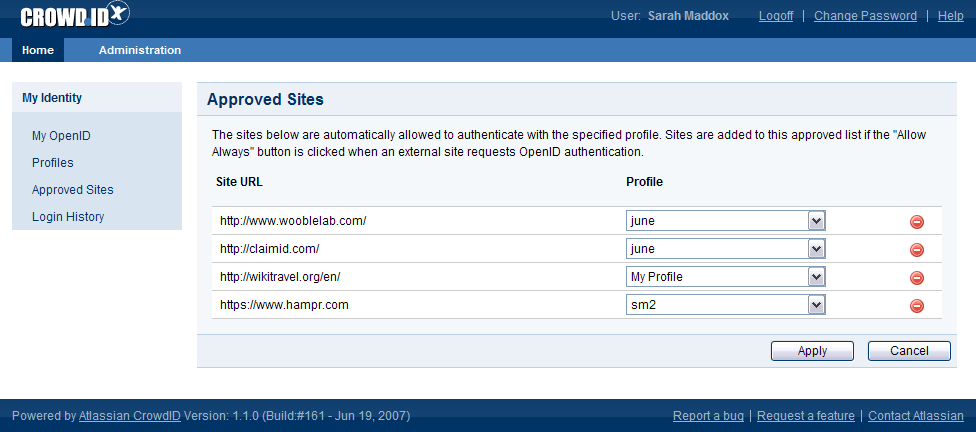3. Viewing your always-approved websites
When logging in to a website, you can instruct CrowdID to allow login to the site every time you use your OpenID ('Allow Always').
The CrowdID 'Approved Sites' page allows you to:
- View your list of always-approved sites.
- Remove a site from the list.
- Choose a profile for use when logging in to a site.
- If you have never instructed CrowdID to 'Allow Always' for any sites, The 'Approved Sites' page will display a message like 'You currently have no approved sites.'
- You can add profiles on the CrowdID 'Profiles' page.
To view your list of always-approved sites,
- Access CrowdID.
- Click 'Approved Sites' in the left-hand navigation panel.
To remove a site from the list,
- Access CrowdID.
- Click 'Approved Sites' in the left-hand navigation panel.
- Your list of always-approved sites will appear. Click the remove button next to the site which you want to remove.
- Click the 'Apply' button.
- 'Update Successful' message is displayed.
If you do not click the 'Apply' button, your changes will be canceled.
To choose a profile for use when logging in to a site,
- Access CrowdID.
- Click 'Approved Sites' in the left-hand navigation panel.
- Your list of always-approved sites will appear. Select the profile you want from the dropdown list next to the applicable site.
- Click the 'Apply' button.
- 'Update Successful' message is displayed.
If you do not click the 'Apply' button, your changes will be canceled.
Screenshot: CrowdID Approved Sites page
RELATED TOPICS
- 1. Getting started with CrowdID
- 2. Logging in to a website using OpenID
- 3. Viewing your always-approved websites
- 4. Viewing your login history
- 5. Updating your profile
- 6. Using more than one profile
- 7. Changing or resetting your password
- 8. Requesting Forgotten Usernames
Last modified on Jul 11, 2017
Powered by Confluence and Scroll Viewport.