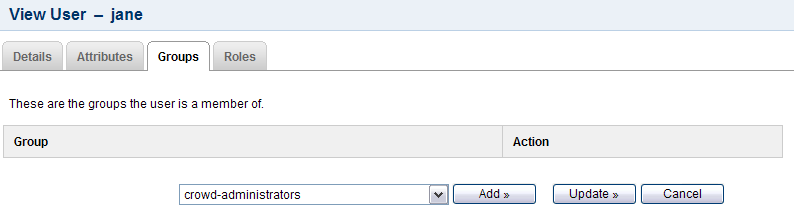2.2 Granting CrowdID Administration Rights to a User
Granting administration rights to a user allows them to use the 'Administration' menu within CrowdID, which enables them to perform the actions described in the CrowdID Administration Guide.
CrowdID administration rights are managed via Crowd. To grant administration rights to a user, you need to add them to the 'crowd-administrators' group as described below.
Note:
- Adding a user to the 'crowd-administrators' group will also give them Crowd administration rights (unless you choose to use a different group to contain Crowd administrators). See Granting Crowd Administration Rights to a User in the Administration Guide.
- The 'crowd-administrators' group always contains CrowdID administrators, regardless of whether you are using it to contain Crowd administrators.
To grant administration rights to a user,
- Log in to your Crowd server¹.
- Click the 'Users' tab in the top navigation bar.
- This will display the User Browser. Select the directory that contains the user to whom you wish to grant administration rights.
- Use the 'Search' to locate the user, then click the 'View' link that corresponds to the user.
- This will display the 'User Details' screen. Click the 'Groups' tab.
- A list of the user's current groups (if any) will be displayed. Select the 'crowd-administrators' group from the drop-down box below the list, then click the 'Add' button.
¹ To find your Crowd server's URL, see 1.1.2 Locating the Crowd Server that CrowdID is using.
Screenshot: Granting Crowd administration rights