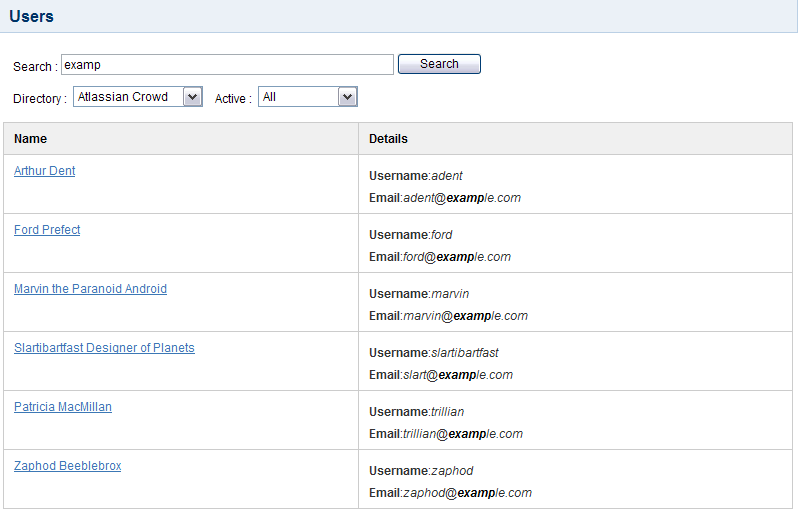Using the User Browser
In Crowd, users are referred to as user entity objects or just users.The User Browser allows you to search, view, add and edit users within a specified directory.
To use the User Browser,
- Log in to the Crowd Administration Console.
- Click the 'Users' tab in the top navigation bar.
- The User Browser will appear. Select the directory in which you are interested.
- Enter your search criteria in the 'Search' textbox. You can enter all or part of the user's name, email address or username. Leave the search box empty to retrieve all users.
- You can refine your search by choosing 'Active' or 'Inactive' users. (An 'Inactive' user is typically someone who has left your organization.)
- Click the 'Search' button. Crowd will list all the users in the selected directory who match your search criteria.
- A maximum of 100 users will appear on a page.
- If there are more than 100 users that match the search, the 'Next' and 'Previous' links will appear at the bottom of the page, so that you can move from one page to the next.
- If you want to display fewer users, you can change the search criteria and click 'Search' again.
- To view or edit a user's details, click the link on the user's name.
Screenshot: 'User Browser'
RELATED TOPICS
Last modified on Jul 11, 2017
Powered by Confluence and Scroll Viewport.