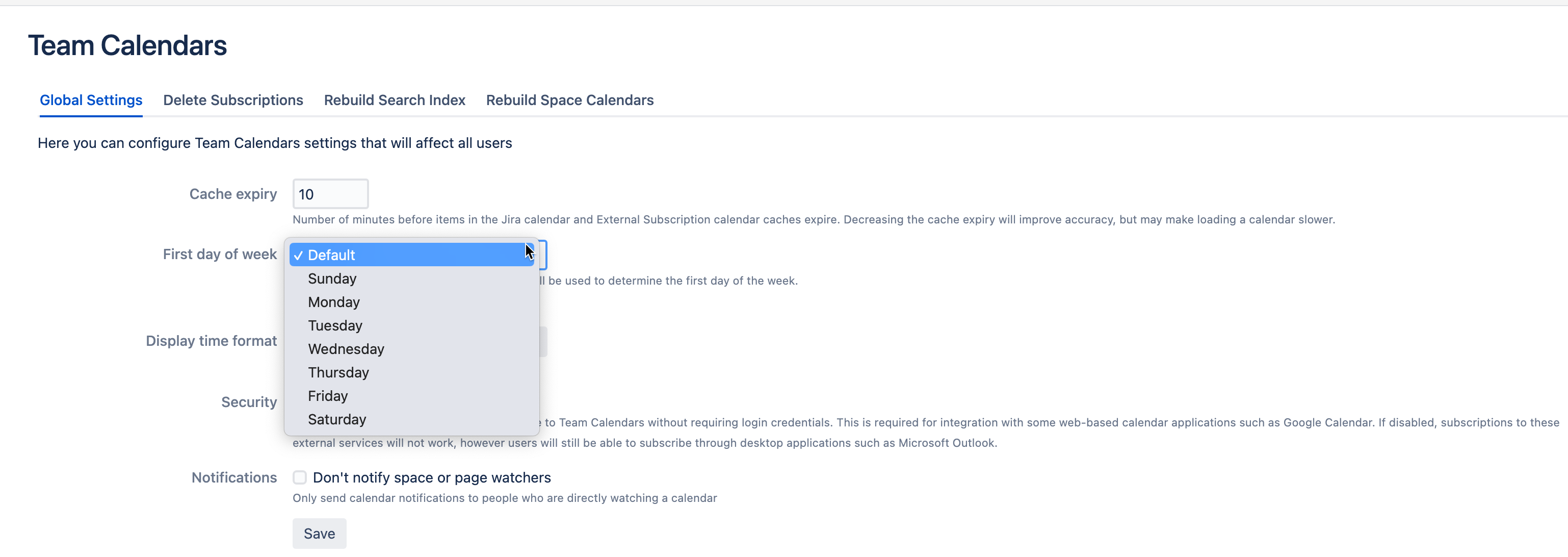How to set a specific day as week start in Confluence Team Calendars
Platform notice: Server and Data Center only. This article only applies to Atlassian products on the Server and Data Center platforms.
Support for Server* products ended on February 15th 2024. If you are running a Server product, you can visit the Atlassian Server end of support announcement to review your migration options.
*Except Fisheye and Crucible
Summary
By default in Confluence Team Calendar, the first day of the week will be set to match the user's chosen language. This article will explain how to set a specific day of the week as starting day independent of user-side changes.
Environment
This particular setting works on any supported Confluence version.
Solution
To set a specific day as the week start globally for all calendars in Confluence Team Calendars, follow these steps:
- Go to your Confluence site as an administrator.
- Click on the gear icon in the top right corner and select "General Configuration" from the drop-down menu.
- In the left-hand menu, under "Confluence Administration", click on "Team Calendars".
- In the "Global Settings" tab, locate the "First day of week" option.
- Select the day of the week you want to set as the start of the week from the drop-down menu.
- Click "Save" to apply the changes.
After you have saved the changes, all calendars in your Confluence site will display weeks starting from the day you selected. Note that users may need to refresh their calendars to see the changes take effect.
Here's a screenshot of that configuration: