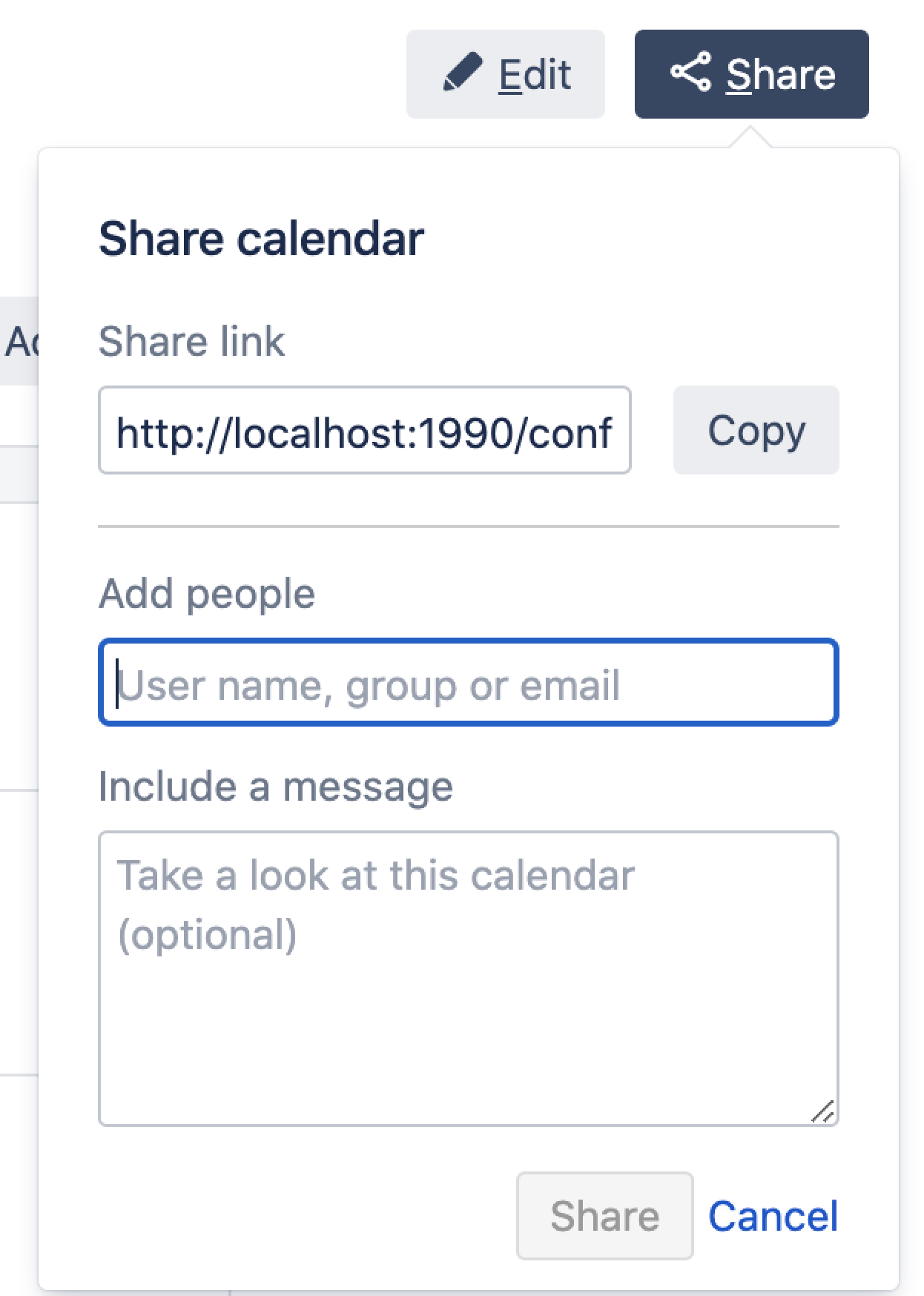Share Calendars
When viewing space calendars (all calendars in a particular Confluence space) or a single calendar from a space, use the Share button to email anyone a link to space calendars or a single calendar. You can either copy the Share link from the share dialog, or enter a Confluence user, group or email address. The option to add people is only available if your site has a mail server configured.
Share space calendars
- Go to the space and select Calendars in the sidebar.
- Select Share at the top right of the page.
- Enter a username, group or email address, and select the appropriate user, group or email address from the list of suggestions.
Repeat this process to add multiple recipients to the list (or use the trash icons to remove people from the list). - Enter an optional message.
- Select Share to send the link via email.
Share a single calendar from a space
If a space has multiple calendars, but you only want to share one of them, follow the steps below to get to the calendar's details page and share it.
- Go to the space and choose Calendars in the sidebar.
- Select the name of the calendar you want to share. You'll be taken to the detail page for the calendar – it's just a page with that single calendar on it.
- Select Share at the top right of the page.
- Enter a username, group or email address, and select the appropriate user, group or email address from the list of suggestions.
Repeat this process to add multiple recipients to the list (or use the trash icons to remove people from the list). - Enter an optional message.
- Select Share to send the link via email.
Team Calendars for Confluence is now part of Confluence Data Center
To get access to the features described on this page upgrade to Confluence Data Center 7.11 or later. Can’t upgrade yet? Depending on your current Data Center version, you can access these features by installing the latest version of the app (at no cost). See our FAQ for all the details