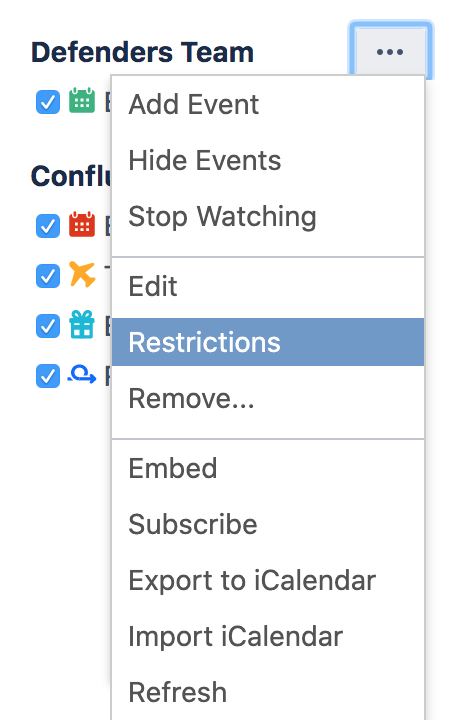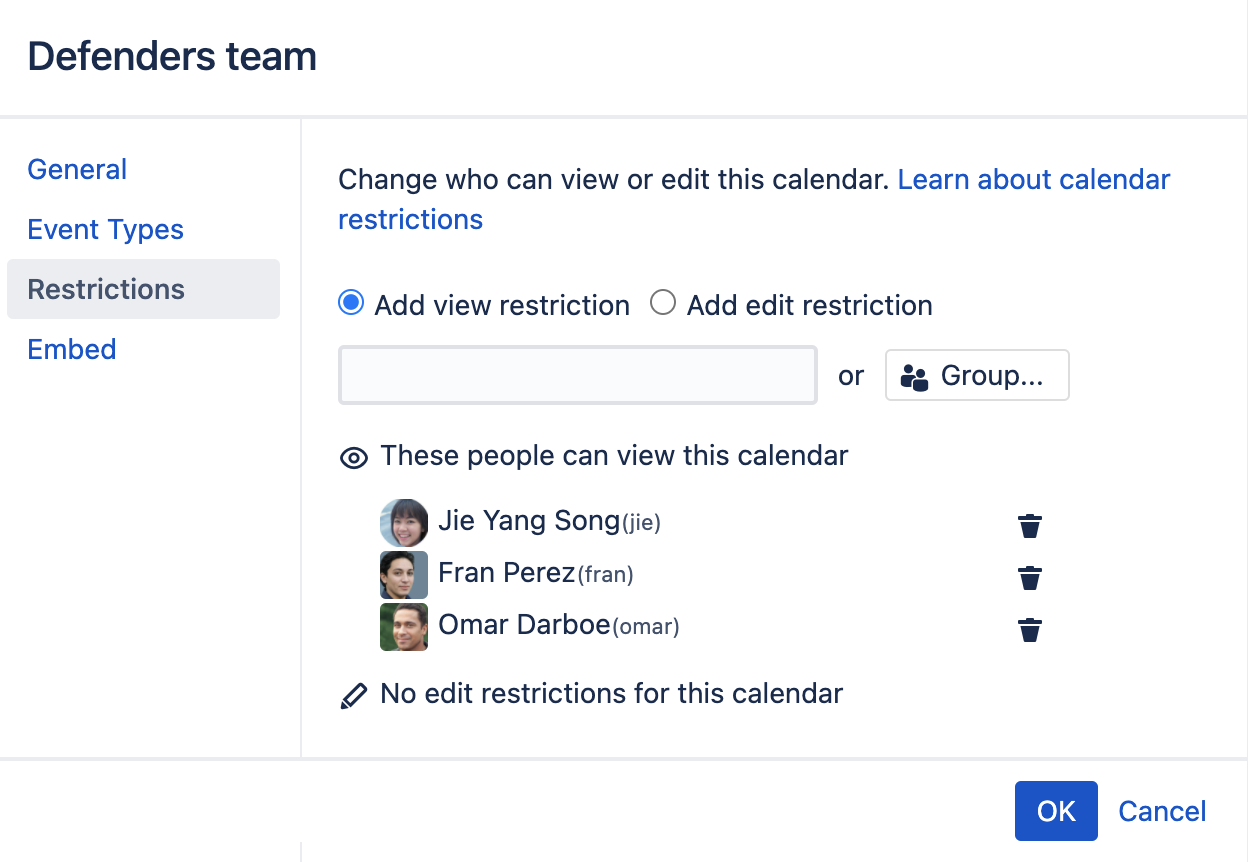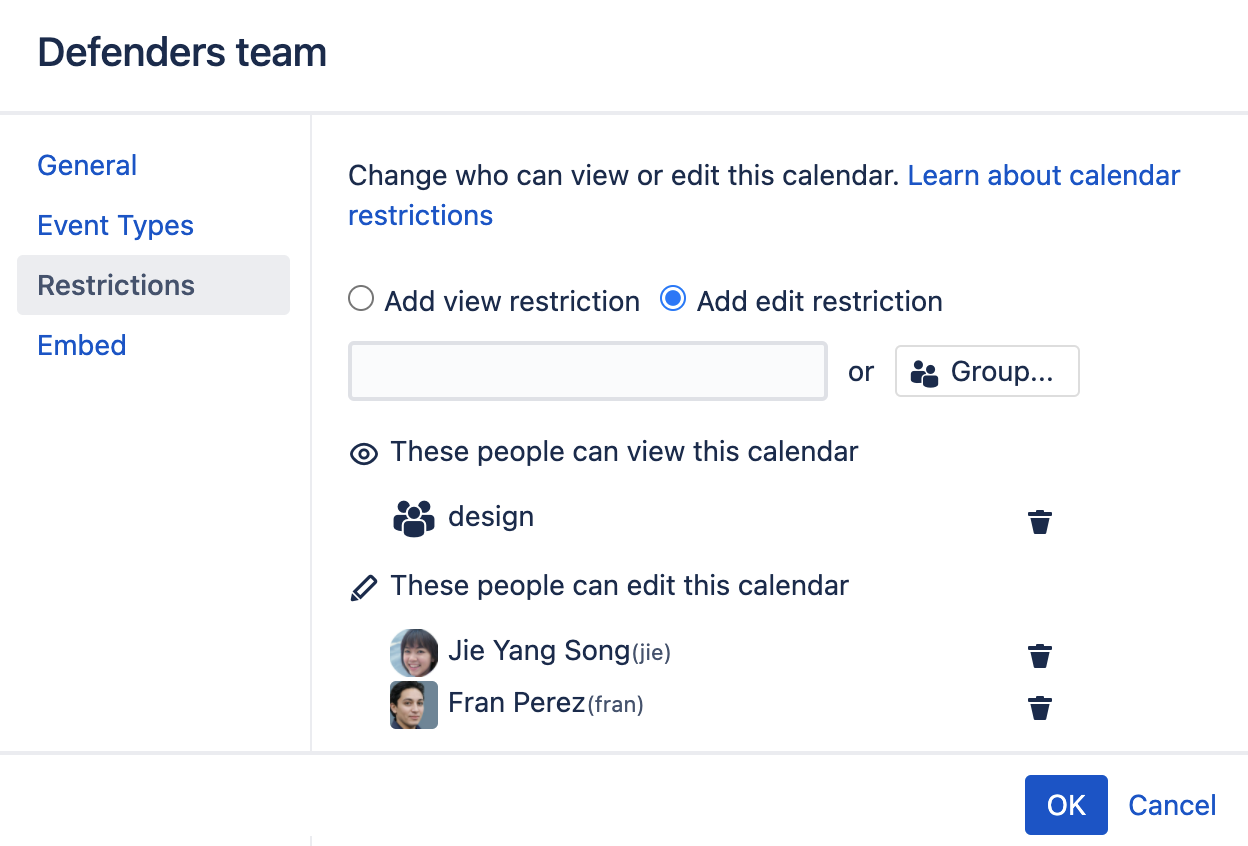Restrict a Calendar
Only the people listed under These people can view this calendar in the restrictions dialog, and the calendar's creator, will be able to see the calendar. Remember, people also need view permissions for the space associated with this calendar to be able to see the calendar.
Change who can edit a calendar
If no edit restrictions are added, everyone who can view the calendar can edit the calendar.
To restrict who can edit a calendar:
- Select Calendars in the Confluence header or space sidebar.
- Select More optionsto the right of a calendar's name, then choose Restrictions.
- Select the Add edit restriction radio button
- Search for and select a user, or choose the Group button and search for and select a Confluence group. Repeat this for all people and groups you want to be able to edit the calendar.
- Select OK.
Only the people listed under These people can edit this calendar in the restrictions dialog, the calendar's creator, and any space administrators (who can see the calendar), will be able to edit the calendar, including adding events, editing existing events, and changing the restrictions.
Team Calendars for Confluence is now part of Confluence Data Center
To get access to the features described on this page upgrade to Confluence Data Center 7.11 or later. Can’t upgrade yet? Depending on your current Data Center version, you can access these features by installing the latest version of the app (at no cost). See our FAQ for all the details