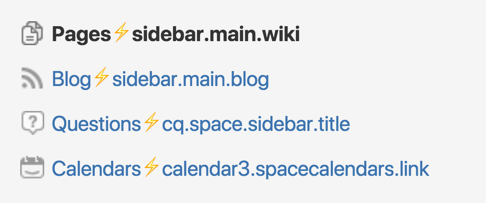Choosing a Default Language
Administrators can define a default language to be applied to all spaces in your Confluence site. Note that individual users can select a language preference for their session.
Setting the default language
To change the default language for the Confluence site:
- Select Administration , then select General Configuration
- Select 'Languages' in the 'Configuration' section of the left-hand panel.
- Choose Edit and select the language you want to use as the default language for your Confluence site.
Confluence comes with the following languages installed and ready to use:
- Čeština (Česká republika | Czech Republic)
- Dansk (Danmark | Denmark)
- Deutsch (Deutschland | Germany)
- English (UK)
- English (US)
- Español (España | Spain)
- Français (France)
- Italiano (Italia | Italy)
- Magyar (Magyarország | Hungary)
- Nederlands (Nederland | The Netherlands)
- Norsk (Norge | Norway)
- Polski (Polska | Poland)
- Português (Brasil | Brazil)
- Suomi (Suomi | Finland)
- Svenska (Sverige | Sweden)
- Русский (Россия | Russia)
- 中文 (中国 | China)
- 日本語 (日本 | Japan)
- 한국어 (대한민국 | Republic of Korea)
The following languages are still bundled, but we no longer translate new features for these languages.
- Eesti (Eesti | Estonia)
- Íslenska (Ísland | Iceland)
- Slovenčina (Slovenská republika | Slovak Republic)
- Română (România | Romania)
Other settings that affect the language
The language used for your session will depend on the settings below, in the following order of priority from highest to lowest:
- The language preference defined in your user profile. Note that you need to be logged in for this setting to take effect.
The language that you choose by clicking an option at the bottom of the Confluence login screen. Confluence stores this value in a cookie. When the cookie expires, the setting will expire too.
The language set in your browser. The browser sends a header with a prioritized list of languages. Confluence will use the first supported language in that list. Confluence administrators can disable this option by setting the
confluence.browser.language.enabledsystem property tofalse.- The default language for your site, as defined by your Confluence site administrator.
Showing User Interface Key Names for Translation
This feature is useful if you are troubleshooting translations of the Confluence user interface. After opening the Confluence dashboard, you can add the following action to the end of your Confluence URL:
?i18ntranslate=on
For example http://myconfluencesite.com?i18ntranslate=on
This will cause each element of the user interface to display its special key name. This makes it easier to find the context for each key within the user interface.
The key names are displayed with a 'lightning bolt' graphic. Here's an example from a space sidebar:
To turn off the translation view, add the following to the end of the Confluence URL:
?i18ntranslate=off