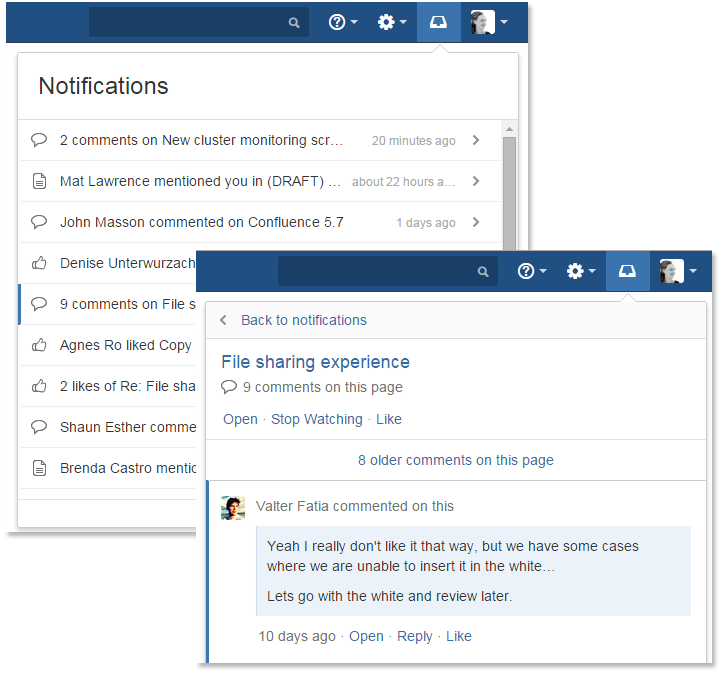Workbox Notifications
The Confluence workbox displays all notifications collected from Confluence page watches, shares, mentions, and tasks. From your workbox you can reply to comments, like a comment or page, watch a page, or open the relevant page or blog post.
If your Confluence site is linked to a JIRA application such as JIRA Software or JIRA Service Desk, you'll also see notifications from your JIRA application in the workbox.
Looking to manage your notification email messages instead? See Email Notifications.
Manage your notifications
On this page:
Related pages:
- Choose the workbox icon in the header.
- A number will appear the workbox icon, to indicate the number of unread notifications waiting for your attention.
- You can use the keyboard shortcut: Type g then n. (When in the Confluence editor, click outside the editor before pressing the keyboard shortcut keys.)
- Choose a notification from the list, to see the notification details. You can then:
- Open the related page, blog post, or comment.
- Like or Unlike the page, blog post, or comment.
- Watch or Stop Watching to receive notifications, or stop receiving notifications, about a page or blog post.
- Reply a comment, without leaving the workbox.
Screenshot: Your Confluence notifications in the workbox
Which notifications are included?
The workbox displays a notification when someone does one of the following in Confluence:
- Shares a page or blog post with you.
- Mentions you in a page, blog post, comment or task.
- Comments on a page or blog post that you are watching.
- Likes a page or blog post that you are watching.
The workbox does not show notifications triggered because you are watching a space. Only watches on pages and blog posts are relevant here.
The notification in your workbox appears as 'read' if you have already viewed the page or blog post.
If your Confluence site is linked to a JIRA application, you will also see the following JIRA notifications in your workbox:
- Comments on issues that you are watching.
- Mentions.
- Shares of issues, filters and searches.
Keyboard shortcuts
| Shortcut | Action |
|---|---|
| g then n | Open the Confluence workbox. |
| j | Move down to the next entry in the notification list. |
| k | Move up to the previous entry in the notification list. |
| n | Move down to the next notification for a particular page or blog post. |
| p | Move up to the previous notification for a particular page or blog post. |
| Enter | Open the selected notification. |
| u | Return to the notification list after opening a particular notification. |
Manage notifications with Confluence mobile
You can also view and respond to notifications on your phone or other mobile device. See Confluence Mobile for more about mobile platforms.
Notes
- Read notifications are automatically deleted after 2 weeks.
- Unread notifications are automatically deleted after 4 weeks.
- You cannot delete your notifications yourself.
If a new notification arrives while you have workbox open, the count appears on the workbox icon but the notification is not added to the workbox. You need to close workbox and re-open it to see the new notification.
- The ability to receive notifications from JIRA or another Confluence site is available in Confluence 4.3.3 and later. To receive JIRA notifications, you need JIRA 5.2 or later.
- Administrators can enable and disable the workbox on your Confluence site. They can also connect a JIRA site or another Confluence site, so that notifications from those sites appear in your workbox too. See Configuring Workbox Notifications.
- The Confluence workbox is provided by a set of plugins. To remove the personal notifications and tasks functionality from your site, you can disable the following plugins. See Disabling or Enabling a Plugin for instructions. Disabling these plugins will disable the entire workbox . It is not possible to disable only tasks or only notifications:
- Workbox - Common Plugin
- Workbox - Host Plugin
- Workbox - Confluence Provider Plugin
- If you want to re-enable the plugins, do so in the following order: Common Plugin, Host Plugin, Confluence Provider Plugin.
- There is no option to disable the workbox for an individual user.