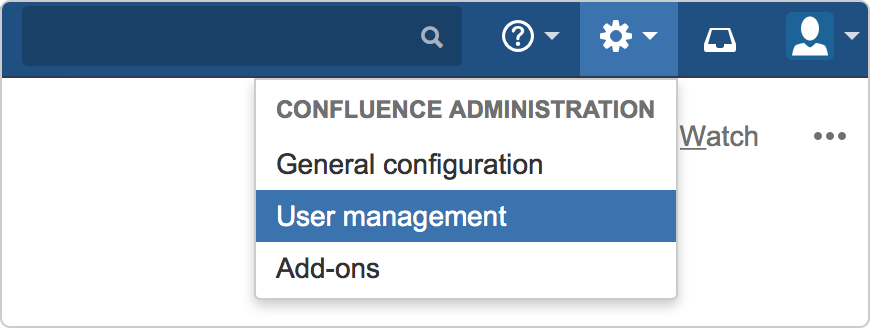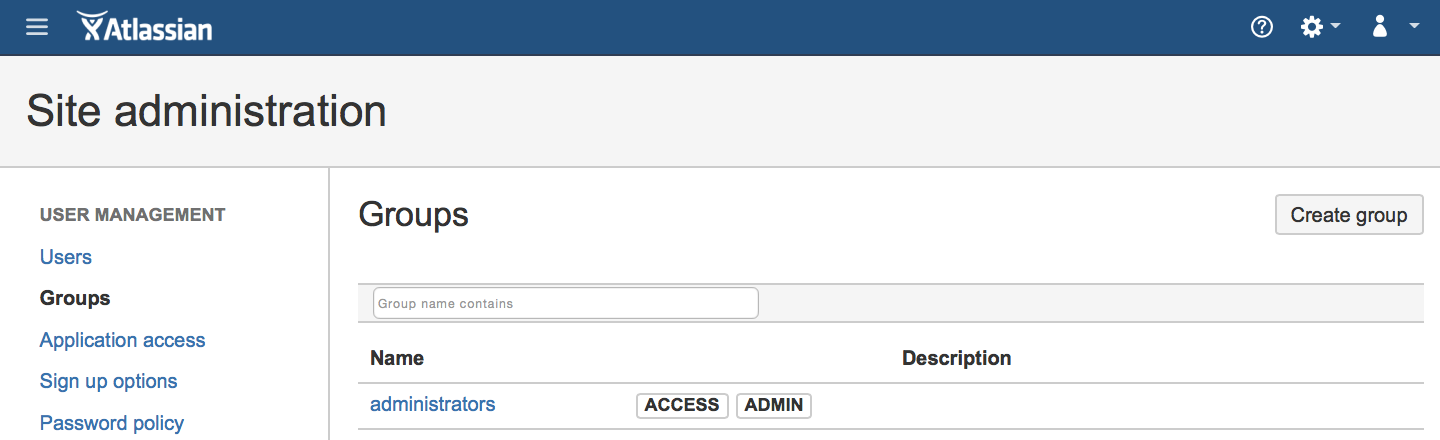Add users and set permissions
Confluence is designed to help you collaborate with your team. You can easily add users or allow new users to sign themselves up.
In this step, we'll add a user so they can come and try Confluence with you.
To add a user:
- Choose > User management
- Choose the Create user button
- Enter the required details
If you're creating a 'dummy' user, deselect the Send an invitation email... checkbox to manually set a password for your user. - Choose Add
That's it; you've now added a user to Confluence. Next up, let's talk about permissions.
Permissions and Groups
Permissions control what a user can do in individual spaces and across the whole confluence site.
Users hold permissions as individuals (for example over content they have created) and by being a member of a group.
There are a number of default groups in Confluence:
| users or confluence-users* | These are your typical users. They can add spaces, create content and collaborate. |
| administrators | These are your admins. They can access the Confluence Administration console and create new users. |
| system-administrators* | These are the Atlassian administrators who look after your Cloud instance. |
| anonymous | These are users who are not logged in. You can choose to grant them permissions for your site. |
*There are a couple of differences between Confluence Cloud and Confluence Server. Your 'users' group may be called 'users' or 'confluence-users', and in Cloud some admin functions are restricted.
Create a new group
In this example, we'll create a new group called 'project-team' and add your new users.
To create the group and add users:
- Go to > User management
- Choose Groups in the sidebar
- Choose the Create group button (if you're using Confluence Server, choose Add Group)
- Enter a group name, for example 'project-team'
- Choose Create group
- Choose Add to add members to the group
- Enter the names of the users you wish to add to the group and choose Add user
Next, you can grant some permissions to the group.
Grant space permissions to a group
In a previous step you created a new space. As the creator, you have Space Admin permissions for that space. Let's grant some permissions to the 'project-team' group. This'll allow the team to do things like access the Space Tools console, apply restrictions, and remove content.
- Go back to your new space (hint - the Confluence logo takes you back to the dashboard, or Spaces in the toolbar takes you to a list of spaces)
- Choose Space Tools > Permissions in the sidebar
- Choose Edit Permissions
- Enter the name of your new group ('project-team') in the grant permissions field under 'Groups' and choose Add
- Select all the permissions you wish to grant to the group, including Space Admin
- Scroll down and choose Save all
Now, any user added to the 'project-team' group will be able to access Space Tools, and administer the space.
You need to be a space administrator to grant permissions using this method. Usually, the space administrator is the person who created the space, but they can also allow other space admins. Members of the administrators group can also do this via > General Configuration > Space Permissions.
Anonymous Users
Confluence supports anonymous users. You are probably an anonymous user in our Confluence site right now.
Anonymous access is turned off by default. Once Anonymous access is turned on across your site, you can decide what permissions you would like to grant anonymous users in each space.
You may decide to make only some spaces accessible to anonymous users.