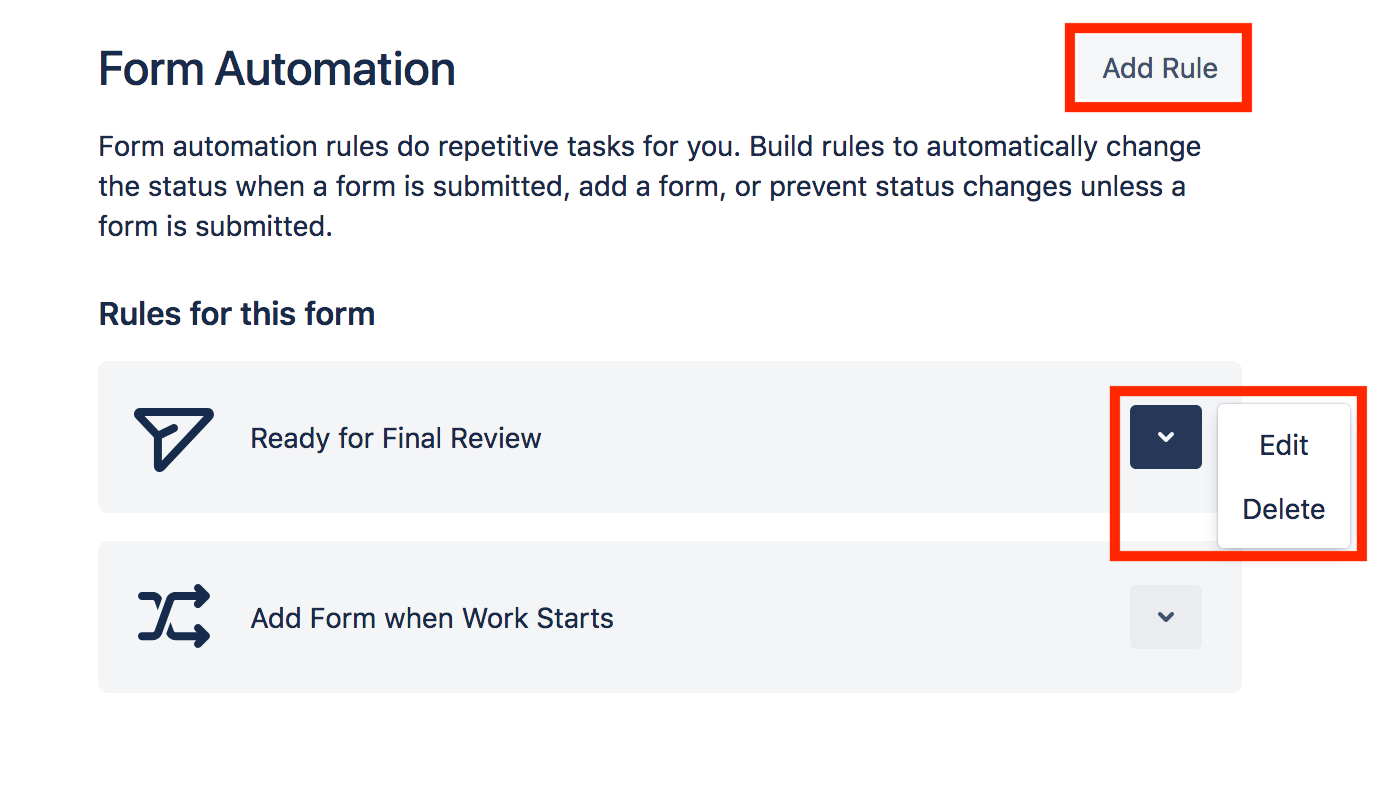Creating, editing, and deleting automation rules
Creating Automation Rules
To create a new automation rule, open the form in the form builder and click on the Settings tab. Scroll down to the Form Automation section and click the button that says Add Rule. Give the new rule a name and then use the dropdown menus to select the appropriate options for the When, For, If, Then format. Click Save.
Note that ProForma automation is currently configured to only fire automation on generic events. Integration with other event types will be added in the future.
Editing an Automation Rule
To edit an existing rule, open the form in the form builder and click on the Settings tab. Scroll down to the Form Automation section. Locate the rule wish to edit and click on the down arrow. Then select Edit. Use the dropdown menu to change the trigger, issue/request types, conditions and actions as needed. Click Save.
Deleting an Automation Rule
To delete an automation rule, open the form in the form builder and click on the Settings tab. Scroll down to the Form Automation section. Locate the rule wish to delete and click on the down arrow. Then select Delete.