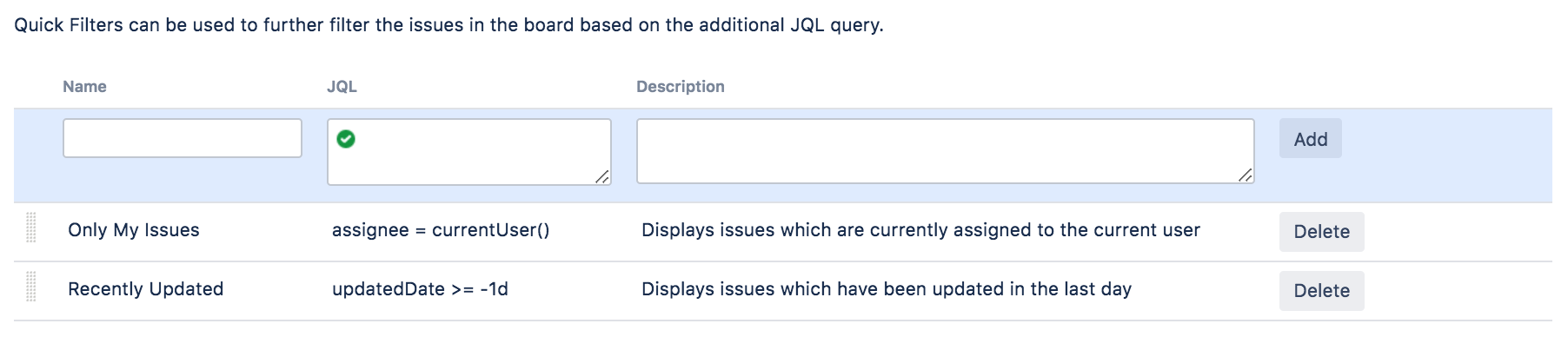Configuring Quick Filters
Quick Filters allow you (or anyone else using this board) to further filter the collection of issues appearing on a Scrum board or Kanban board. Use Quick Filters to switch between different issue types (e.g. show only bugs), or to show team-specific views of a common backlog.
Before you begin
You must be a Jira administrator or a board administrator for the board to configure its Quick Filters.
About the default Quick Filters
By default, a board contains two Quick Filters, called 'Only My Issues' and 'Recently Updated':
| Default Quick Filter | Default JQL | Notes |
|---|---|---|
| Only My Issues | | Displays issues assigned to the person who is currently viewing this board |
| Recently Updated | | Displays issues that have been updated in the last 24 hours |
Editing Quick Filters
You can create additional Quick Filters or edit existing Quick Filters. Any additional Quick Filters that you create will appear as buttons next to the 'Only My Issues' and 'Recently Updated' buttons on the board.
- Go to the desired board and select Board > Configure.
- Click the Quick Filters tab.
Edit the Quick Filters, as described below and in the screenshot (below).
Add a new Quick Filter
In the blue area, type the Name, JQL, and a Description (optional), then click the Add button. Your new Quick Filter will be added in the top Quick Filter position.Change the name of a Quick Filter
Click in the Name area of the Quick Filter, modify the existing name, and click the Update button.Change the JQL of a Quick Filter
Click in the JQL area of the Quick Filter, modify the existing JQL, and click the Update button. See the examples below for some suggestions. For information on JQL syntax, see JQL.Delete a Quick Filter
Click the Delete button at the right of the Quick Filter.Move a Quick Filter
Hover over the vertical 'grid' icon, then drag and drop the Quick Filter up or down to its new position.When this board is used, the top-most Quick Filter appears in the left-most position.
Screenshot: the 'Board Configuration' screen — 'Quick Filters' tab
Sample JQL you might wish to use for your Quick Filters:
Show all issues that are assigned to members of the "bugfix" group:
assignee in membersOf("bugfix")Show all issues of type 'Bug':
type = "Bug"
Use an issue filter in your Quick Filter:
savedfilter = "My Filter"
Next steps
Need help? If you can't find the answer you're looking for in our documentation, we have other resources available to help you. Check out Getting help.
- Read Configuring a board to learn how to configure other parts of your board, like columns or swimlanes.
- Read JQL for information on JQL syntax.