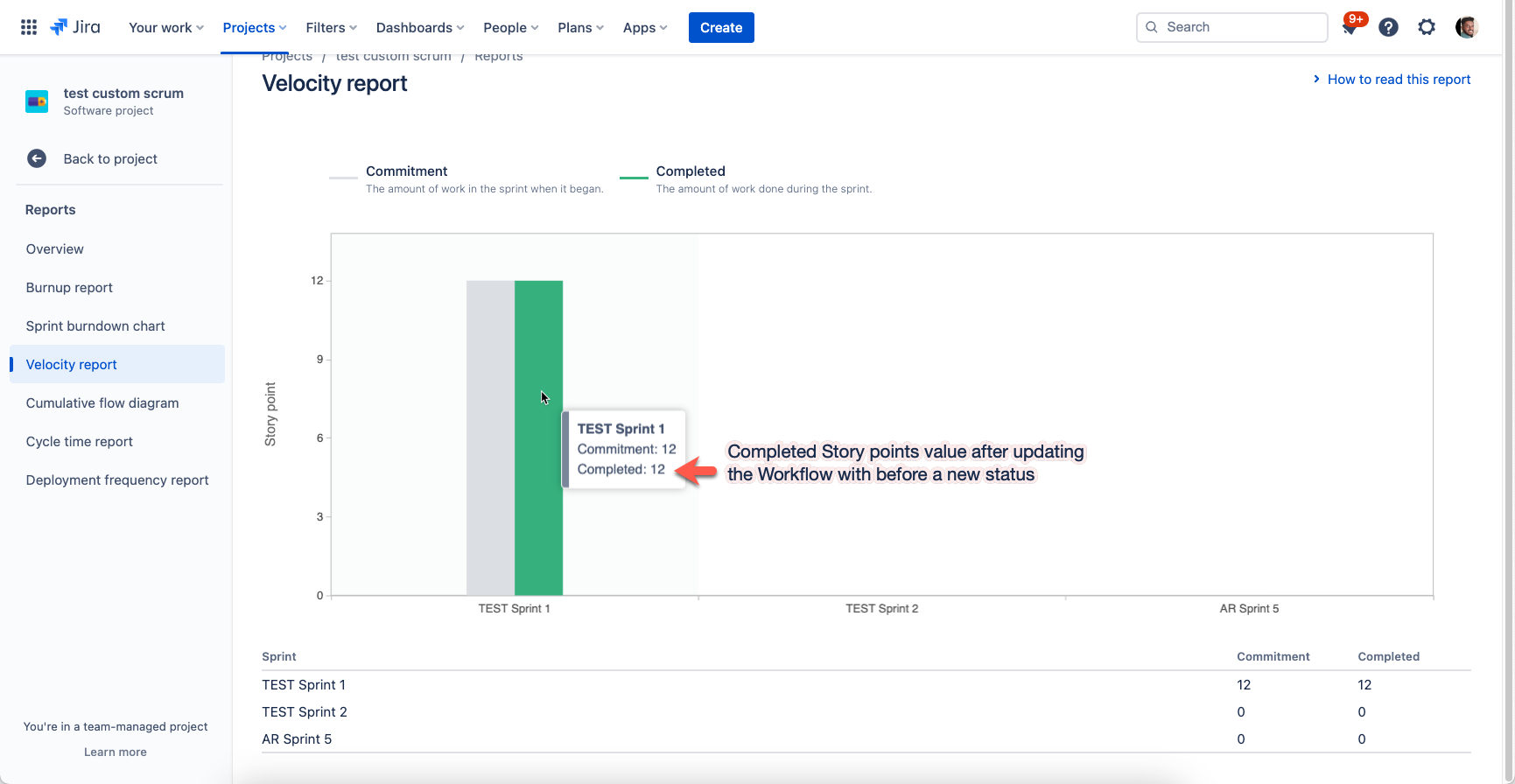Velocity reports resetting the completed story points to 0 on all closed sprints on Team-managed projects
Platform Notice: Cloud - This article applies to Atlassian products on the cloud platform.
Summary
When using sprint on Team managed project (formerly called next-gen project), you will notice the completed story point got reset to 0 on the velocity report. Also, you might have noticed earlier that the completed story points would have been present on the completed issues added to the closed sprint.
Environment
Jira Cloud
Diagnosis
The simplest way to find is to check the workflows of the project if any modification has been done recently after the sprint closure. You can find the sample screenshot below before and after updating the workflow(i.e adding a new status) on the team-managed project with completed sprints.
Cause
The most common possibility for this issue to occur is due to the modification of the workflow by adding any status to the respective team-managed project after closing sprints would trigger the story points to be zero on the velocity reports.
Solution
Changes permed on Team managed project workflow need to be reverted. Follow the steps go revert the changes.
1) You would have to remove the status that was added to the workflow by navigating to the Project settings > Issue Types > Edit Workflow (on any of the issue types).
2) Select the status that was added and confirm the deletion by clicking on the 'Delete Status', then save the changes by selecting 'Update Workflow' in the top right corner.
3) Once the workflow is saved, a pop-up named 'Save workflow for selected issue types' will open and you need to click on 'next'. At last, you will get the option to 'review changes' where you would have to update/revert the changes back to the corresponding status category.
(example - If you have created a status named 'Won't Do' with a 'Done' status category and now when you are deleting the same then you would have to remap all the issue types status to one of the existing 'Done' status categories)
Note: Check this video for reference below.