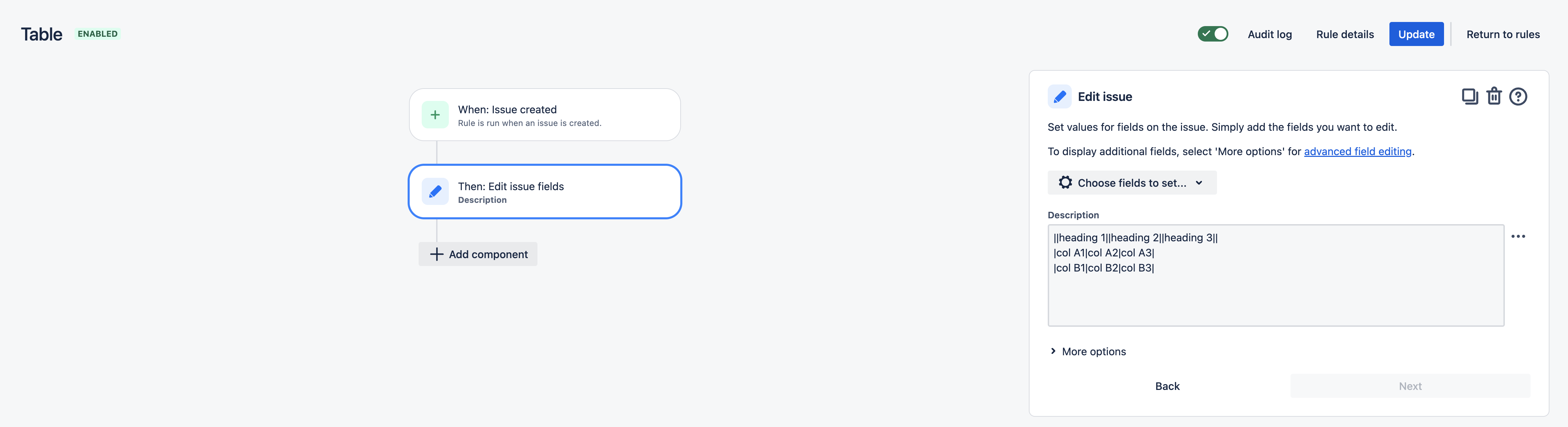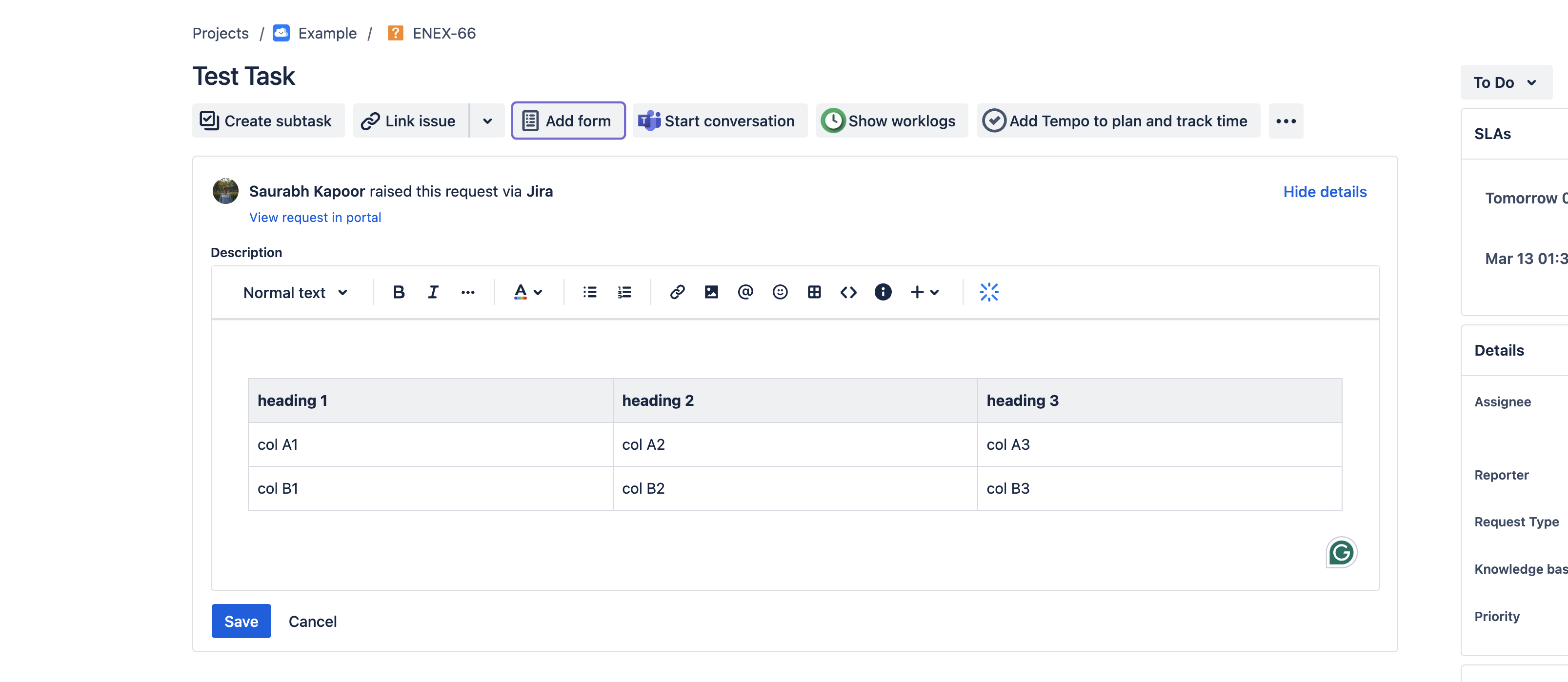Users unable to create a table within a Jira Description field
Platform Notice: Cloud - This article applies to Atlassian products on the cloud platform.
Summary
Users are trying to add a table template inside the description field in Jira but this is not possible in Jira Cloud natively. This article will list down the possible workarounds to achieve this use-case and help customers to use table in Description field in Jira Cloud.
Environment
Jira Cloud
Diagnosis
Unfortunately, this option is not available at the moment but considering this to be one of the important features we have raised a Feature Request with the project management team:
- JRACLOUD-78176 - Unable to add Tables in the Default description field using the new editor
We encourage you to watch and vote on that request to increase its visibility to our Product team. If you have further feedback about this request, we encourage you to comment on the feature request above. Also, have linked your support ticket to the feature request ticket above to provide more visibility to our developers.
You can find more information on our implementation policy in the Implementation of New Features Policy.
Workarounds
Workaround 1 (Using Automation for Jira)
In case my understanding is correct, this can be achieved by using Automation Rules. You will need to create a new rule with the trigger Issue created and then you can add any conditions such as project type or issue type etc. In the Action component, please use the Edit Issue Fields action and select the Description field.
You can use the following value to be added in the description field to render a table when a ticket is created:
||heading 1||heading 2||heading 3|| |col A1|col A2|col A3| |col B1|col B2|col B3|
This will create a table with the headings and column names as mentioned.
Workaround 2 (using Issue screens and custom fields)
Natively, it's still possible to set a default value at creation using wiki markup using Company-managed Projects' custom fields. So you could set a table like this in the create screen:
||Head 1||Head 2||
|Col A1|Col A2|
There is also a workaround for the system field Description in Company-managed projects.
The below details will help you achieve this second workaround solution:
- Replace the Description field with a custom field for creation
- After creation, copy the information from the custom field back to the Description using Automation for Jira
Detailed steps to achieve this workaround:
--------------------------------------------------------------------
- Create a custom paragraph field
- Populate its default value with the above wiki markup
- Change the new field's renderer to Wiki Style in the Field Configuration
- On related Projects, create a second screen (if it doesn't exist)
- Remove the Description, and add your new custom field
- Modify the screen scheme, and make your new screen the create operation
- Your existing screen (where the custom paragraph field is not visible, but the Description is), should remain for the view operation
- Create an Automation rule with the trigger Issue created, and the edit issue action to copy the data from the custom paragraph field, back to the Description
For more information about how to create an issue screen and custom field, please go through the below documentation:
- Manage issue screens
- Create a custom field
- Add a custom field to a screen
- Manage issue field configurations