How to Delete a Software Board in Jira Cloud
Platform Notice: Cloud - This article applies to Atlassian products on the cloud platform.
Summary
This Knowledge Base (KB) article provides step-by-step guidance on deleting a software board in Jira Cloud. It outlines the necessary permissions, along with the process to remove a board.
Environment
Jira Cloud
Diagnosis
When seeking to delete a board from a project in Jira Cloud, certain permissions are required. Specifically, if the board contains issues exclusive to that project, the following permissions are necessary:
- Board Administrator
- Project Administrator
For details on granting these permissions, please refer to the Atlassian documentation on Jira Permissions and Admin Permissions.
Cause
The need to delete a software board may arise due to project restructuring, changes in workflow, or other project-specific reasons.
Solution
Follow these steps to delete a software board in Jira Cloud:
Navigate to Your Work: Access the main menu and navigate to "Your work."
Access Boards: Click on "Boards" to view all existing boards.
- Search for the board name: (optional step, but recommended if your site has a large number of boards)
Select the Board: Locate the board you wish to delete,
Select the three dots (...) box corresponding for that board, and select 'Delete.'
For a visual guide, refer to the attached screen recording.
Note
- Some boards are not able to be deleted, such as team-managed boards.
- If your account does not have the permissions to delete the board, that option is not expected to appear within the ... menu.
- Ensure you have the necessary permissions before attempting to delete a board.
- If issues persist or further assistance is required, please reach out to your Jira administrator.