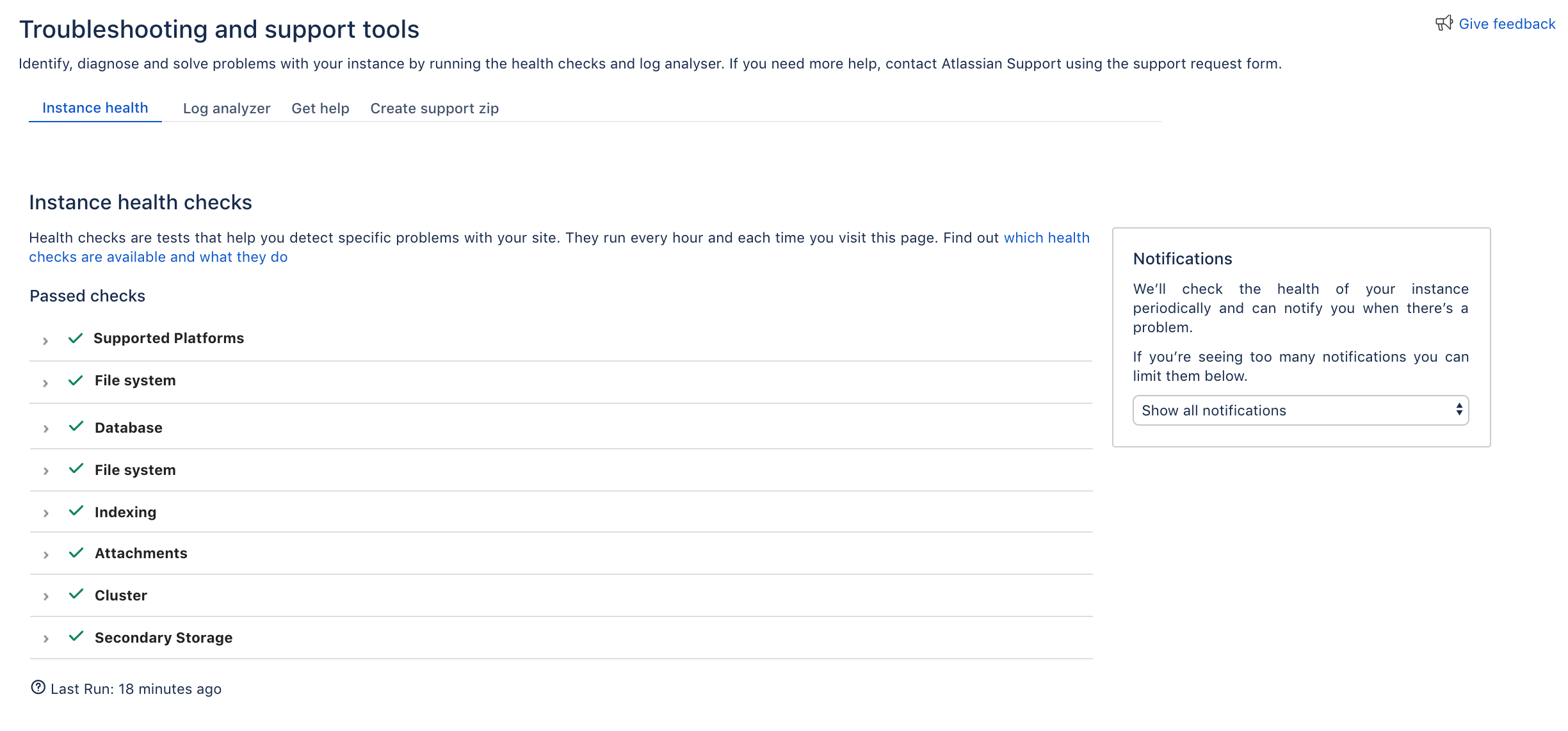Preparing for the 8.13 upgrade
Complete the pre-upgrade steps to ensure you have a smooth upgrade. At this point, you shouldn't have to make any changes to your production Jira instance.
Run health check
Jira has several health checks that let you verify whether your Jira instance is ready for an upgrade.
- Go to > System > Troubleshooting and support tools.
Check the results of all instance health checks. Every health check will have a brief description of what it does, and a link to an article with more information, so you know how to fix any detected problems. - Make sure that checks related to the license and database don't report any problems, but you can also fix other detected problems.
Check compatibility of apps (add-ons)
Apps can be a nuisance to upgrade and depending if you want to test your upgrade or steer clear of all app-related issues, there are different scenarios you can pick. See our app guide for more details.
Get your list of files with custom modifications
Have you modified files to customize your Jira? If you want to keep these changes, make sure you know which files have been modified.
- If you're on the latest version of the ASTS plugin, go to > Applications > Plan your upgrade to see the list of files in which you introduced custom changes. If you've made changes to the following files:
- <jira-home-directory>/atlassian-jira/ directory
- <jira-home-directory>/conf/server.xml
- <jira-home-directory>/bin/setenv.sh
then worry not - we'll automatically copy over any modifications during the upgrade process. If you've made changes to other files, you need to manually copy the changes (not entire files!) to the respective files during upgrade to keep them in your upgraded instance. - If you cannot pull up the Plan your upgrade page, compile the list of files you've modified. For some suggestions regarding files that get modified most frequently, see here.
For more info, see Pre-upgrade planning tool.
Get familiar with the compatible versions of your Atlassian suite
Make sure that you know which Bamboo, Bitbucket and Confluence versions are compatible with Jira 8.13 so that your stack is fully functional after upgrade.
- Confluence - versions 6.13 and later
- Bitbucket - versions 6.0 and later
- Bamboo - versions 6.8 and later
Check supported databases
Make sure you know which databases are supported so that your upgrade runs smoothly.
You can find all the information in the Supported databases list.
Verify any breaking changes that might affect your plugins
If you have custom plugins, you might need to check if any of the upgrades we've introduced have impact on the plugins.
Check our Preparing for... documentation for all the versions between the one you're currently on and the one you're upgrading to.
You can find the documentation here.
Specifically, if you're upgrading from Jira 7.x, make sure you review Preparing for Jira 8.0 as we introduced a number of breaking changes in this release.
Back up your Jira instance
Back up the Jira database and important directories, so you can safely roll back to your previous setup if something goes wrong.
Database
Use the database native tools to create the backup. If your database doesn't support online backups, you'll need to stop Jira first.
Jira directories
Back up the Jira directories by copying them to some other location.
You can check the location of all these directories by going to > System > System info, and scrolling down to the File Paths section.
- SERVER Back up the Jira installation directory.
- SERVER Back up the Jira home directory.
- DATA CENTER Back up the Jira installation and home directories on all nodes.
- DATA CENTER Back up the shared directory.
Decide when best to accommodate downtime (for 7.x upgrade)
During upgrade, you'll have to recreate your Jira index. This step might take some time, depending on how many issues and apps you have. Because of platform changes, you cannot use the Zero Downtime method to upgrade and you need to decide when it's the best time to upgrade.