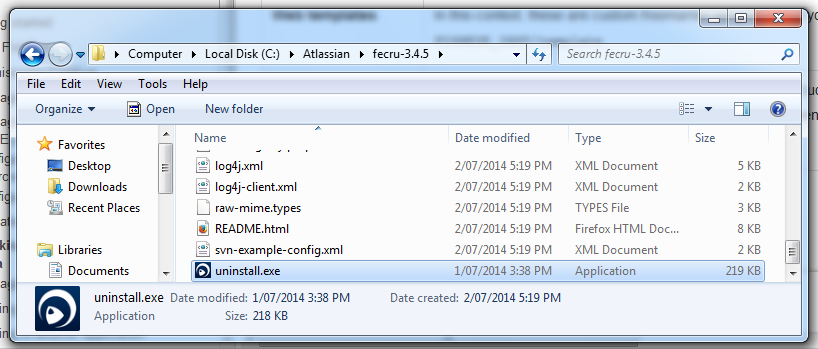Upgrading Fisheye on Windows
If you have previously installed Fisheye or Crucible as a Windows service, you must uninstall the old service before upgrading the service to the new version of Fisheye or Crucible.
Uninstalling a Fisheye or Crucible service installed with the Fisheye/Crucible Windows Installer
Use the uninstaller that shipped with Fisheye or Crucible. For Fisheye or Crucible 3.4.4 and later, the uninstaller can be launched from the "Fisheye" or "Crucible" program group in the Windows Start menu:
Some earlier releases did not create a Start menu group. For these versions, the uninstaller can be launched by navigating to the application directory and launching uninstall.exe: