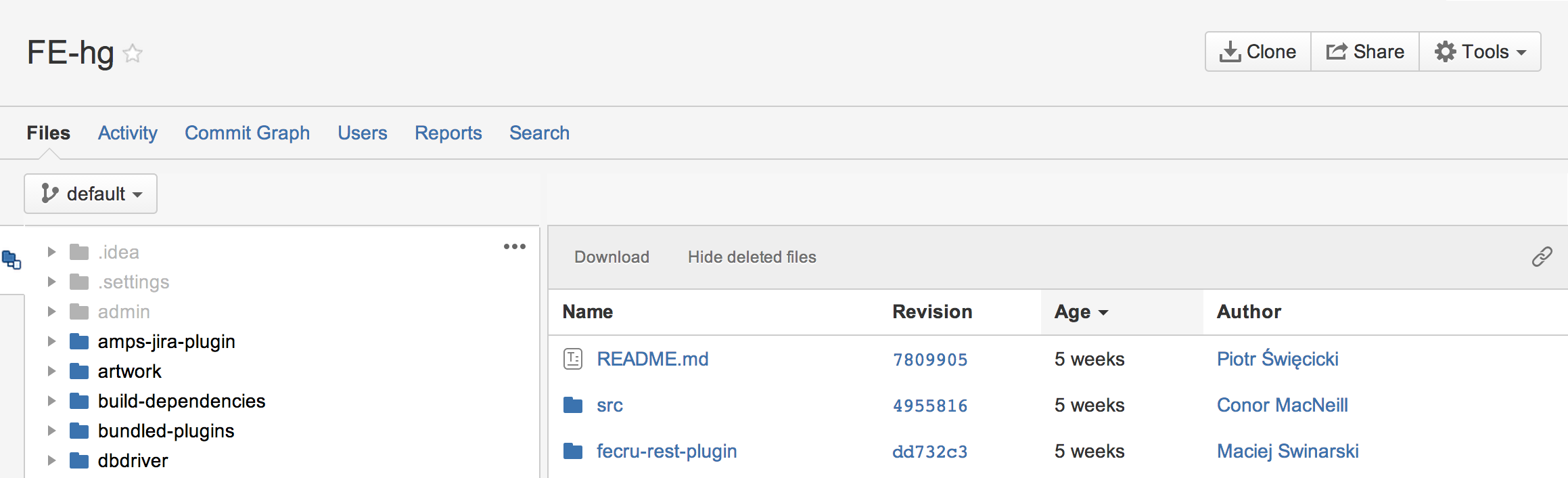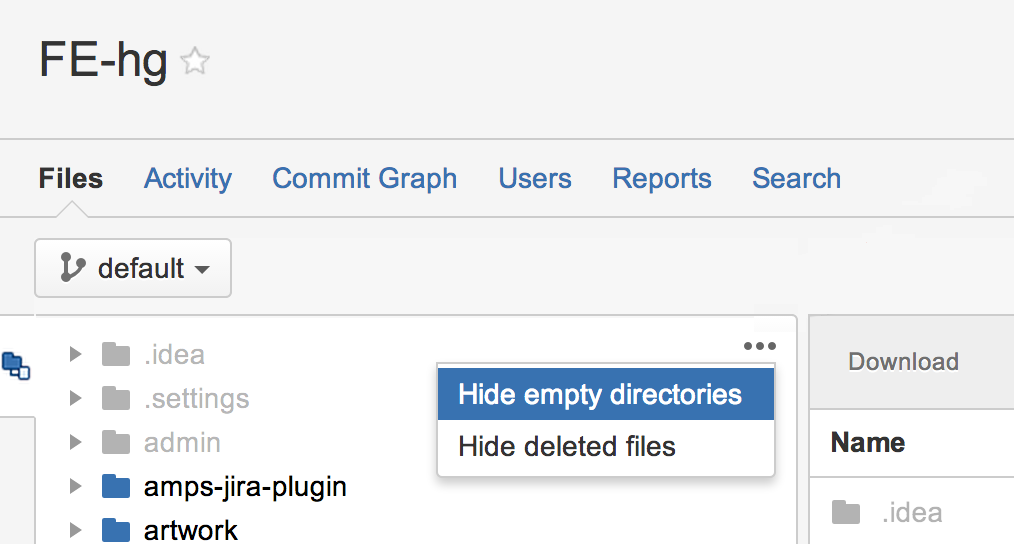Browsing through a repository
Browse your repositories in Fisheye to see information about the files in the repository and related activity, including commits to the repository. You can also generate charts, and search for specific file revisions in the repository.
On this page:
Browse a repository
- Click Repositories in the header and choose either a recently viewed repository, or All repositories.
- Click the name of a repository to view its contents.
- If required, use the branch/tag selector (just above the file tree) to change context.
View information about a repository or directory
Click a folder/directory name to see information about that on these tabs:
| Files | View the contents of the repository/folder. |
| Activity | View the commit, review and issue (requires Jira) activity related to the repository/folder. The activity stream is similar to the changelog activity stream. See Viewing the changelog. |
| Commit Graph | Visualize the repository, using the commit graph. See Viewing the commit graph for a repository. |
| Users | View the commit history of the users that have committed changes to files in the repository/folder. See Viewing People's Statistics. |
| Reports | View activity charts for the repository/folder. See Fisheye reports. |
| Search | Search the repository/folder. See Searching Fisheye. |
A greyed out item is either deleted or empty.
View information about a file
Click a file name to see information about the file on these tabs:
| Revisions | The history of revisions for the file. See Viewing a file history. |
| Activity | The commits and reviews activity related to the file. See Viewing the changelog. |
| Users | Commit histories for users who have committed changes to the file. See Viewing people's statistics. |
| Reports | Charts for the file activity. See Fisheye reports. |
| Source | The raw file can be downloaded from this tab. See Viewing file content. |
Hide empty directories and deleted files
Fisheye tracks deleted files for your repository. Deleted files will be greyed out in the left-hand navigation tree. If all of the files in a directory are deleted, the directory will also be greyed out.
You can hide deleted files and empty directories in the left navigation tree:
- Click Repositories in the header and browse to a repository.
- In the left hand navigation panel, click the 'Actions' menu and choose either:
- Hide empty directories – hide all empty (greyed out) directories and their contents (i.e. deleted files and empty sub-directories).
- Hide deleted files – hide all deleted (i.e. greyed out) files. This does not affect directories.
If you hide both empty directories and deleted files, you will only see files and directories that exist on the Head of that path. In repositories other than Subversion repositories, this could mean files/directories on any branch.
Watch a repository
You can "watch" a repository in Fisheye/Crucible. Watching the repository allows you to receive email notifications when changes are made to the repository.
- Navigate to the repository that you want to watch.
- Choose Tools > Watch.
You can view all of your watches and configure the frequency of your watch emails in your user profile. See Changing your user profile.
To remove the watch, choose Tools > Unwatch. You can also remove watches from within your user profile.
The option to add a watch will only be available if the administrator has enabled watches for the repository.