Working with JIT provisioning
Always make a backup before installing, upgrading, or performing any kind of transformative operation to your instance.
Just-in-time user provisioning (JIT provisioning) allows users to be created and updated automatically when they log in through SAML SSO or OpenID Connect (OIDC) SSO to Atlassian Data Center applications such as Jira, Confluence, or Bitbucket.
JIT provisioning is a part of the SSO for Atlassian Data Center app. You can download the app from the Atlassian Marketplace.
Installing
Install the app by uploading the JAR to your Atlassian Data Center product.
Download the SSO for Atlassian Data Center JAR from the Atlassian Marketplace.
In your Atlassian product, go to Administration > Manage apps > Manage apps.
Select Upload app.
From your computer, choose the JAR file for the JIT provisioning app.
Select Upload.
The app should now appear as enabled in the list of user-installed apps.
Configuring
In your Atlassian Data Center product, go to SSO 2.0 configuration:
- For Jira applications, go to Administration > System > SSO 2.0 Authentication
- For Confluence, go to Administration > General Configuration > SSO 2.0
- For Bitbucket, go to Administration > Accounts > SSO 2.0 Authentication
Set the authentication method to SAML or OpenID Connect.
Make sure the Username mapping field is filled correctly.
This field affect how JIT provisioning functions. For more information, see Configuring the username mapping field.Check Create users on login to the application.
Configure your user data mappings.
For more information on how to configure these fields, see: JIT user provisioning
Select Save configuration.
Your JIT app is now configured. To test your configuration, see JIT Provisioning - How to test your attribute mappings.
Upgrading
To upgrade, follow the same steps as listed above for installing the app
Disabling
Clear Create users on login to the application.
Select Save configuration.
Finding JIT provisioned users
If you need to a list of of users which were provisioned just-in-time, there are two ways to find out:
- HTTP request
When logged in as a system administrator, send a GET request to:
https://<product-base-url>/rest/authconfig/latest/jit-users- SQL query
Download and run the following query against your product: