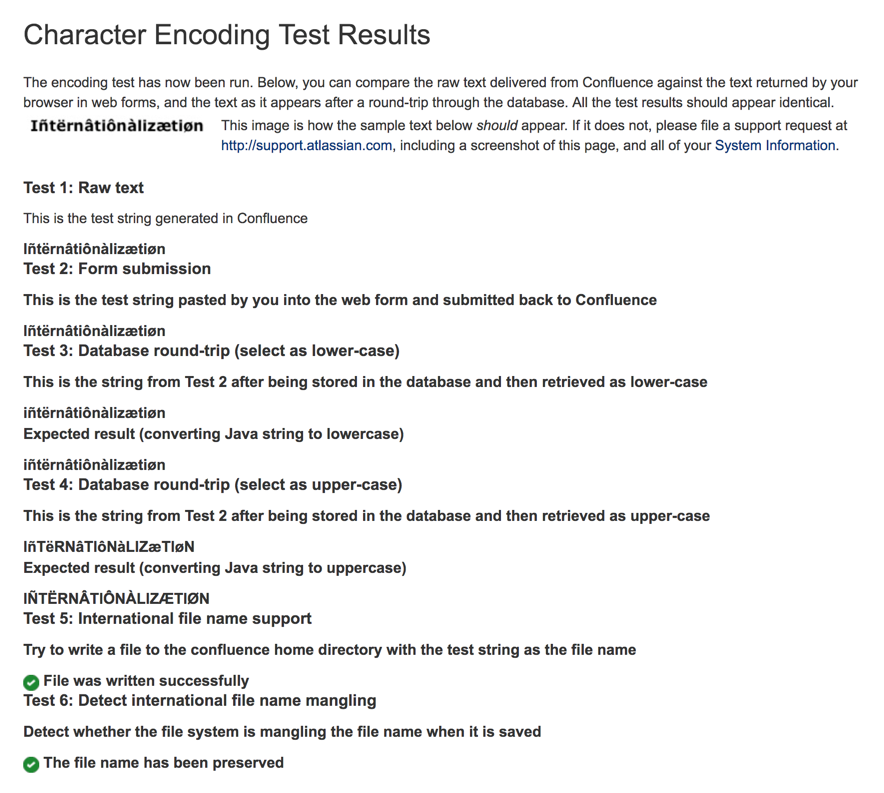Troubleshooting Character Encodings
If character encoding is not configured correctly in your Confluence site, you may experience problems like:
- Non-ASCII characters appearing as question marks (?)
- Page links with non-ASCII characters not working
- Single characters being displayed as two characters
- Garbled text appearing
To diagnose the problem, follow these steps.
1. Run the encoding test
Confluence includes an encoding test that can reveal problems with your configuration. You'll need to be a Confluence admin to do this.
- Head to <your-confluence-url>/admin/encodingtest.action
- Follow the prompts to paste a line of text and start the test. You can also paste text in a specific language, for example Japanese, if you're experiencing a particular problem with that language.
If the text displayed in the encoding test is different to what you entered, then there are problems with your character encoding settings. Here's what a successful test looks like.
2. Use the same encoding for your database
Your database and Confluence must use the same character encoding. See Configuring Database Character Encoding for more information.
3. Get help
If you're still having problems with character encoding, create a support request, and our support team will help you solve the problem.
Include the following details to help us identify your problem:
- screenshots of the problem occurring
- results of the encoding test
- information about your database (including version)
- A copy of the information on your System Information page.