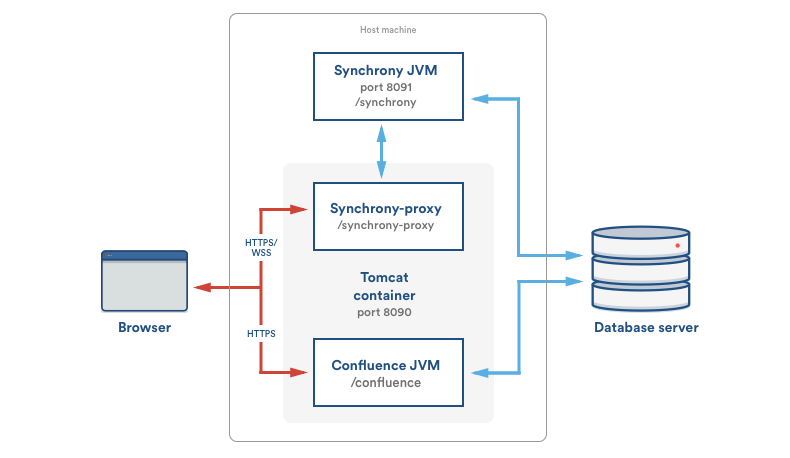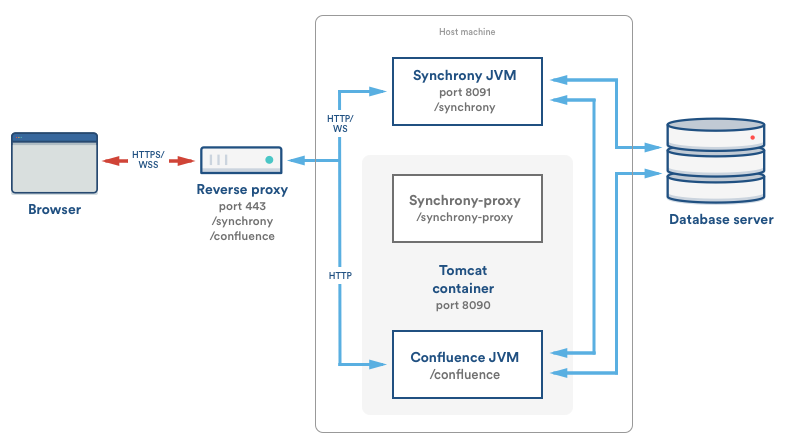Confluence 6.0 Upgrade Notes
Below are some important notes on upgrading to Confluence 6.0. For details of the new features and improvements in this release, see the Confluence 6.0 Release Notes.
Upgrade notes
Confluence 6.0 is a major upgrade
Be sure to read these upgrade notes thoroughly, take a full backup, and test your upgrade in a non-production environment before upgrading your production site. You will also need to make some configuration changes to your reverse proxy, if you use one.
Get ready for collaborative editing
Collaborative editing will change the way your users work, in a great way! To help get your users ready for the change, send them our guide to Collaborative editing which will help them get the most out of this feature.
Personal drafts are no longer editable
Collaborative editing introduces a new type of draft which contains everyone's unpublished changes for a page. Your users will be able to access the content of their previous personal drafts at Profile > Drafts, but they'll need to manually copy the contents to a page if they want to resume editing. When your users edit a page, they'll see a fresh draft of the page, not their personal draft (if one exists).
No version history in drafts
We're saving all the time in collaborative editing, but we don't save versions of unpublished changes. When discarding changes or restoring an earlier page version, you can only roll back to an existing published version. Any unpublished changes will be lost when you discard changes or restore a previous version.
Auditing considerations
We know that auditing is a major consideration for some customers. We don't yet have very granular auditing capabilities with collaborative editing. All page changes in the page history are currently attributed to the person that publishes the page, rather than the people who made each specific change.
If this is going to be a problem in your site, you may consider turning collaborative editing off after you upgrade.
If you are upgrading from Confluence 5.x to Confluence 6.1 or later, you should refer to the Confluence 6.1 Upgrade Notes as some of the system requirement information below only applies to this version and is not applicable for upgrades to 6.1 and later.
Collaborative editing system requirements
Before you upgrade, you'll need to make sure you can meet the following requirements.
- Memory and CPU: You may need to give your server more resources than for previous Confluence releases. When you install Confluence, Synchrony (which is required for collaborative editing), will be configured to run as a separate process on your server. The default maximum heap size for Synchrony is 1 GB (on top of Confluence's requirements).
- WebSockets: Your firewall / proxies must be configured to allow WebSocket connections.
- Proxies: If you're running Confluence behind a proxy server, you'll need to add Synchrony, which runs on port 8091, to your config. See How to use NGINX to proxy requests for Confluence (you'll need NGINX 1.3 or later) or Using Apache with mod_proxy (you'll need Apache httpd 2.4.10 or later) for more information.
- SSL termination: SSL termination must be configured on your load balancer, proxy server, or gateway (if used), so that Synchrony can accept XHR requests from the web browser. See Using Apache with mod_proxy (you'll need 2.4.10 or later) or Running Confluence behind NGINX with SSL for some example configurations. Synchrony does not support direct HTTPS connections.
- Database drivers: You must use a supported database driver. Collaborative editing will fail with an error if you're using an unsupported or custom JDBC driver (or
driverClassNamein the case of a JNDI datasource connection). See Database JDBC Drivers for the list of drivers we support. - Database connection pool: your database must allow enough connections to support both Confluence and Synchrony (which defaults to a maximum pool size of 15).
We do provide the ability for you to turn off collaborative editing in your site if you're unable to meet these requirements in the short term.
Check collaborative editing is working after install / upgrade
After installing / upgrading Confluence you should:
- Head to Administration menu , then General Configuration > Collaborative editing and check the Synchrony status is running.
- Edit any page to check that your browser can connect to Synchrony. If you use a reverse proxy, make sure you're accessing Confluence via the proxy when you do this, and not directly.
See Troubleshooting Collaborative Editing for suggested next steps if Synchrony is not running or you see an error in the editor, as you may have a misconfigured reverse proxy.
Known browser extension incompatibility
Some third party browser extensions that interact with the editor, such as Grammarly, may not function correctly with collaborative editing. See (Archived) Confluence Collaborative Editing blocks Grammarly Extension to find out how to disable Grammarly for just your Confluence site.
Flexibility for Data Center installations
When you install Confluence Server, Synchrony (which is required for collaborative editing), is automatically configured to run as a seperate process on your server.
For Data Center, we give you full control by allowing you to set Synchrony up yourself. This gives you the flexibility to deploy Synchrony on the same nodes as Confluence, or in its own cluster with as many nodes as you need.
See Installing Confluence Data Center to find out how to set up your Synchrony cluster.
Changes required for reverse proxies
If you're running Confluence with a reverse proxy, you will need to make some changes to your proxy config for Synchrony, which is required for collaborative editing. Your proxy must support WebSockets (for example Apache httpd 2.4.10 or later, NGINX 1.3 or later, IIS 8.0 or later). If you're using IIS you'll need to make sure Application Request Routing 3.0 (ARR) installed.
We've provided some example configs on Using Apache with mod_proxy and How to use NGINX to proxy requests for Confluence. The same principles will apply to other proxies such as Microsoft Internet Information Services (IIS).
The following diagrams show two example configurations, the first using Confluence's internal Synchrony proxy, and the second using a reverse proxy, with SSL terminated at your reverse proxy. Click to see a larger version of each diagram.
Internal Synchrony proxy (default configuration):
With a reverse proxy:
See Administering Collaborative Editing for more proxy and SSL considerations.
Documentation theme removal
When you upgrade to Confluence 6.0, the documentation theme will be removed from your site. We'll automatically turn on the default theme for any spaces that currently use the documentation theme.
If you've customized the documentation theme (by adding wiki markup to the sidebar, header or footer) we'll take this wiki markup and drop it into the sidebar, header and footer in the default theme. Your space sidebar will look a little different after the upgrade but in most cases the changes shouldn't be dramatic.
See our Documentation theme migration FAQ for answers to all your questions about the doc theme.
Changes to CSS classes
If you have customized the space CSS to change the appearance of the documentation theme, you'll probably need to make some changes to your CSS, as some class and ID names are different between the two themes. For example, instead of specifying #splitter-sidebar , you'll need to use .acs-side-bar .
Problems with customized layouts
If you have customized default theme layouts through the Confluence UI, you may find that your space looks strange or broken when the default theme is re-applied to spaces previously using the documentation theme.
This issue is likely to impact customers who have customized site or space default theme layouts prior to upgrading to Confluence 5.0 and who later turned on the documentation theme.
If you experience problems, you'll need to reset the broken layouts.
Space jump macro will be removed
The space jump macro was provided by the documentation theme and will not be available in Confluence 6.0. If you've used this macro on a page or in the header or footer of a space, it will show the following error after the upgrade unknown macro: {spacejump}.
To find out whether the Space Jump macro is used on any pages in your site before you upgrade, enter macroName:spacejump into the search bar. We'll list all pages containing the macro (it won't search the sidebar, header, or footer unfortunately).
Old dashboard has been removed
In Confluence 5.9 we introduced a brand new dashboard design, but gave users the option to switch back to the old dashboard temporarily. In this release we have removed the old dashboard completley.
See Confluence 5.9 Upgrade Notes: Dashboard changes for more information on the dashboard changes, including changes that may affect you if you have customized the appearance of the dashboard.
32-bit installers not available
We are no longer providing 32-bit installers for Windows and Linux.
If you're running Confluence on a 32-bit operating system, you can still upgrade, using the archive file method. See Installing Confluence on Windows from Zip File or Installing Confluence on Linux from Archive File for more information.
Infrastructure changes
For developers
There were a number of significant library upgrades in this release which may have an impact on add-ons.
Head to Preparing for Confluence 6.0 to find out more about the changes.
End of support announcements
- End of support for Internet Explorer 10
As previously announced, from this release onward we no longer support Internet Explorer 10. - End of support for Android 4.0.3 (Ice Cream Sandwich) mobile browser
From this release onward we no longer support the default browser provided with Android 4.0.3 (Ice Cream Sandwich). We have added support for the default browser provided with current Android versions from 4.4 (KitKat) and later. - End of support for MySQL 5.5
As previously announced, from this release onward we no longer support MySQL 5.5. - Advance notice: View File macros
As previously announced, we have officially deprecated the View File macros (Office Word, Office PowerPoint, Office Excel, and PDF). These macros are still available in Confluence 6.0. We have not yet determined when they will be removed, and will provide plenty of notice when the time comes.
Known issues
- If you use Apache to limit who can access the admin console, you should update your configuration. See Using Apache to limit access to the Confluence administration interface for our suggested configuration.
- There is a known issue that the "hibernate dialect" property is being incorrectly retained after upgrade. Customers who have been using Confluence since version 2.4 or earlier (legends!) should check the hibernate dialect in their
<confluence-home>/confluence.cfg.xmlfile before upgrading to Confluence 6.0 to avoid this error: Upgrading fails with ERROR The size (16777215) given to the column 'event' exceeds the maximum allowed for any data type (8000) in Confluence. See CONFSERVER-52103 - Getting issue details... STATUS . - Confluence Collaborative Editing does not work with SSL and Apache 2.4.9 or earlier
Upgrade procedure
Note: Upgrade to a test environment first. Test your upgrades in your test environment before rolling them into production.
If you're already running a version of Confluence, please follow these instructions to upgrade to the latest version:
- Go to > General Configuration > Support Tools > Health Check to check your license validity, application server, database setup and more.
- Before you upgrade, we strongly recommend that you back up your installation directory, home directory and database.
- If your version of Confluence is earlier than 5.10, read the release notes and upgrade guides for all releases between your version and the latest version.
- Download the latest version of Confluence.
- Follow the instructions in the Upgrade Guide.
Checking for known issues and troubleshooting the Confluence upgrade
After you have completed the steps required to upgrade your Confluence installation, check all the items on the Confluence post-upgrade checklist to ensure that everything works as expected. If something is not working correctly, please check for known Confluence issues and try troubleshooting your upgrade as described below:
- Check for known issues. Sometimes we find out about a problem with the latest version of Confluence after we have released the software. In such cases we publish information about the known issues in the Confluence Knowledge Base.
- Check for answers from the community. Other users may have encountered the same issue. You can check for answers from the community at Atlassian Community.
- Did you encounter a problem during the Confluence upgrade? Please refer to the guide to troubleshooting upgrades in the Confluence Knowledge Base.
- If you encounter a problem during the upgrade and can't solve it, please create a support ticket and one of our support engineers will help you.