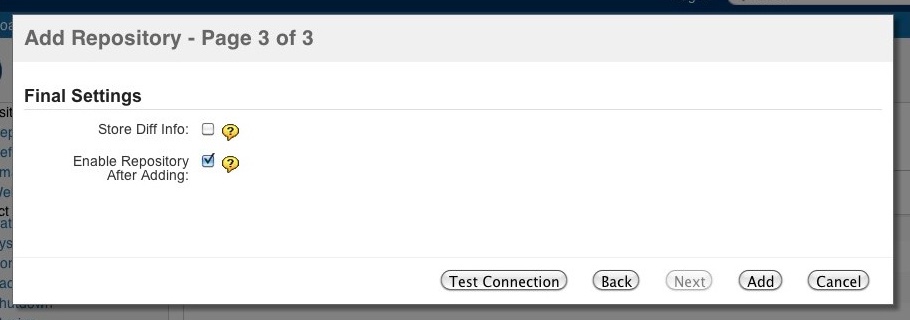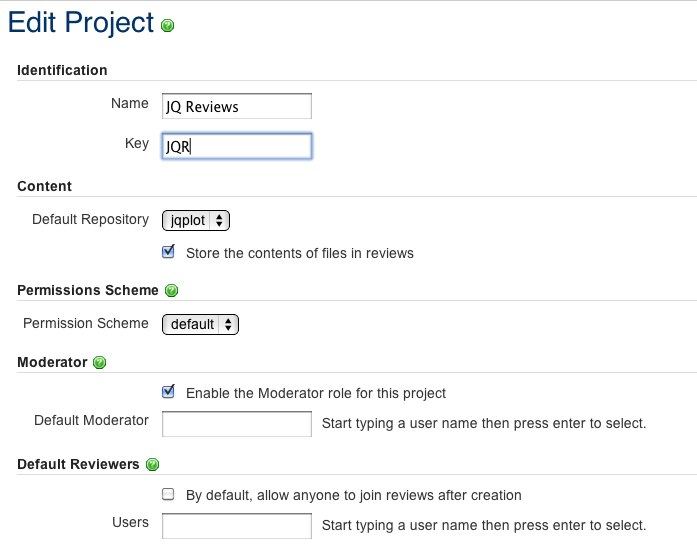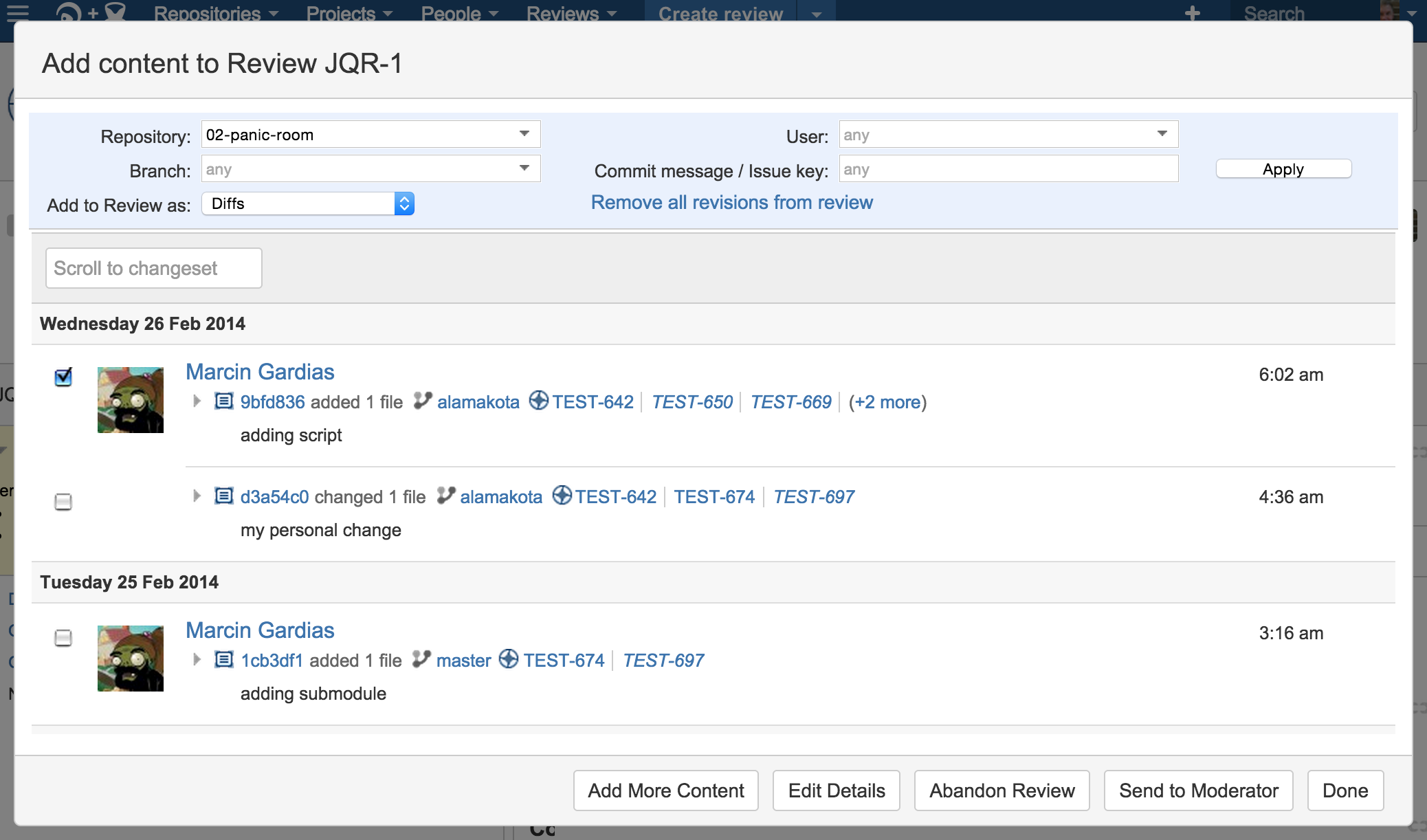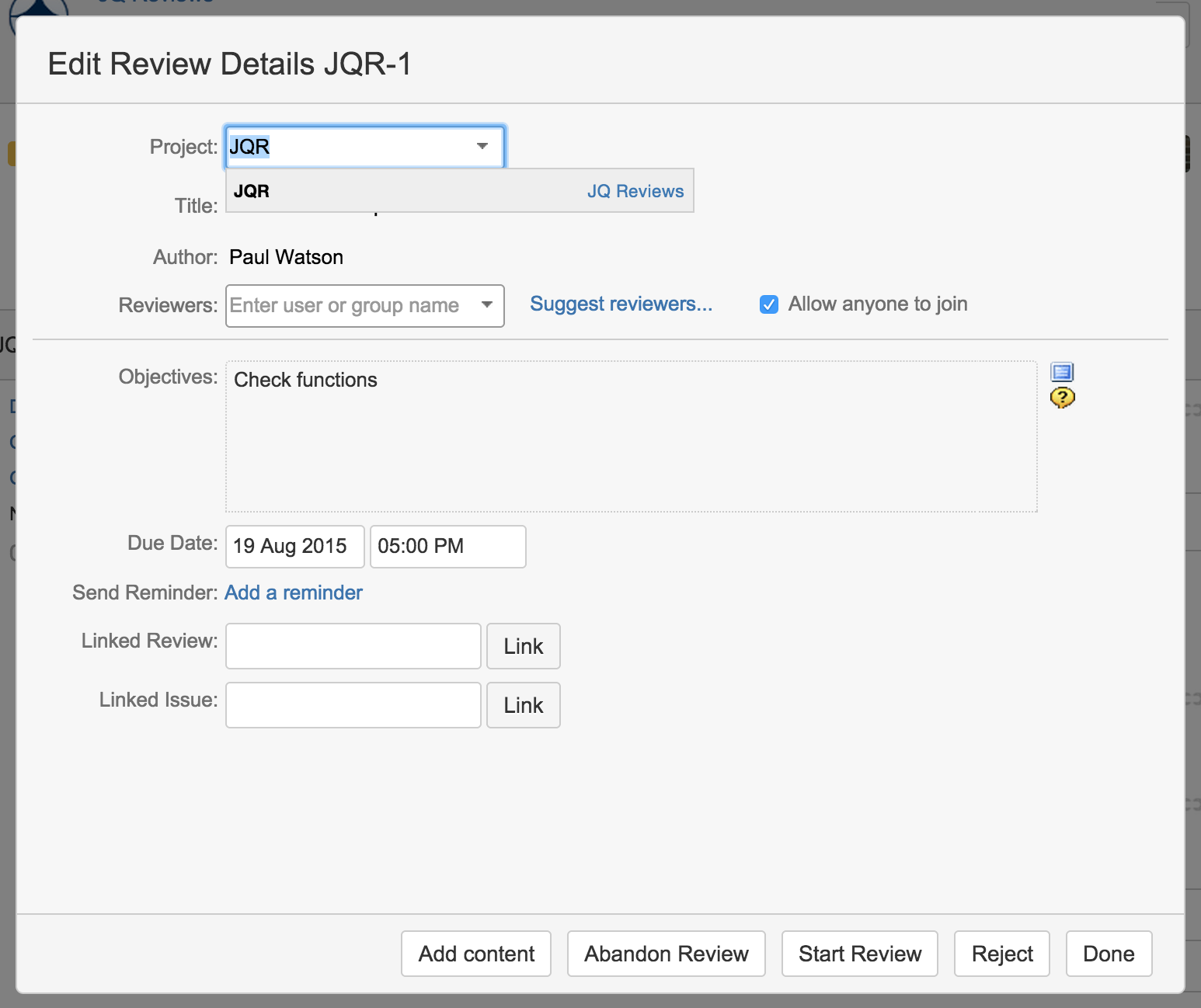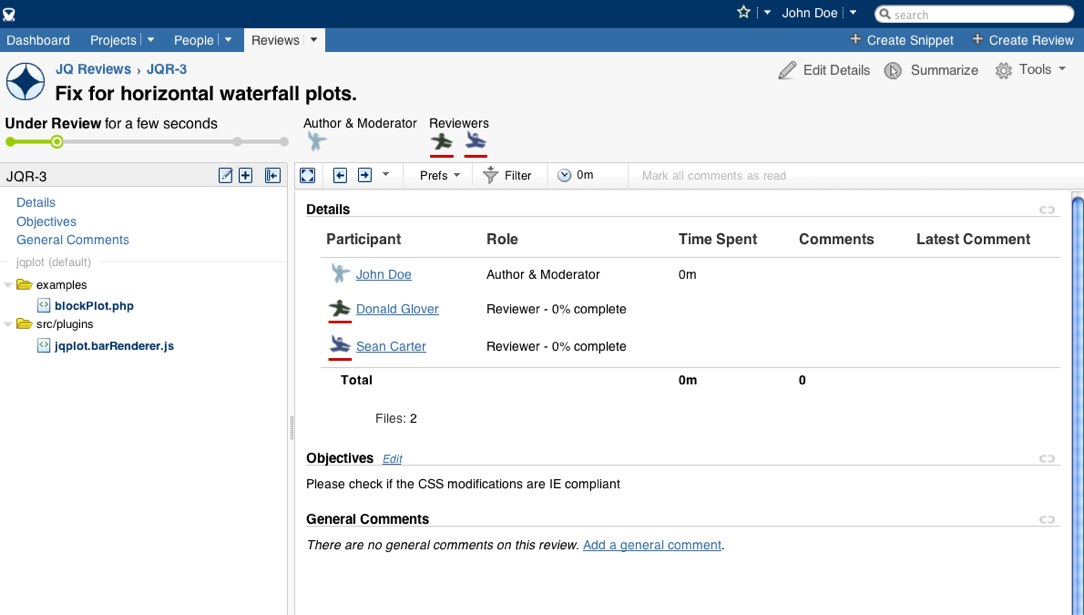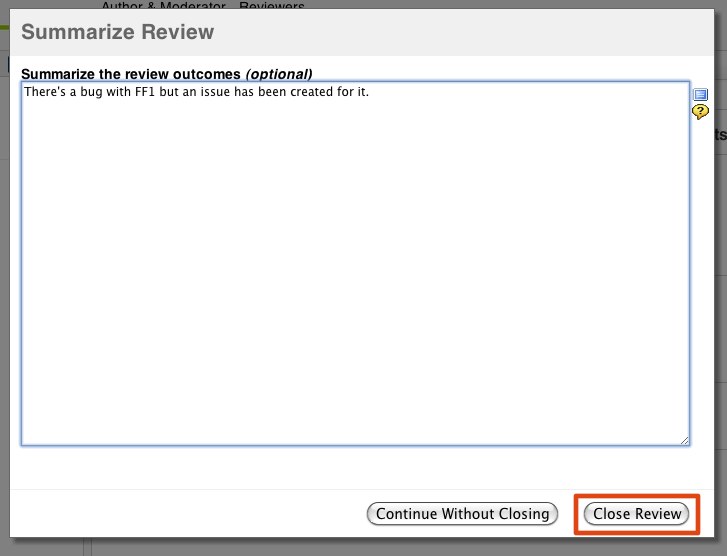Starting to use Crucible
This page introduces the basics of using Crucible. By the end, you'll know how to:
For more information, see the Crucible user's guide.
Assumptions
We're assuming that:
- You have installed and started the latest version of Crucible. See the details at Installing Crucible on Windows or Installing Crucible on Linux and Mac.
- You are using a supported browser.
- You have admin permission in Crucible.
Add a repository
First up we're going to add a repository to Crucible.
Go to the Admin area by clicking on the 'cog' at the top right and choosing Administration:
Click Add repository in the Repositories listing of the Administration area:
Choose the repository type and fill in the name and description.
In the repository configuration put the location of your repository. Fill in the authentication details if necessary.
Finally, indicate whether or not you would like diff indexing turned on and if the repository should be indexed right away, then click Add to finish the process.
Your repository is now created in Crucible and the indexing should have started.
Create a project in Crucible
Crucible comes with a default project, with the key CR, but you will will probably want to create your own projects to contain your reviews. This is achieved in a couple of steps.
Click Add a new project in the Projects listing of the Administration area.
Fill in the form with the default settings for the project and hit Save.
You'll see your new project in the Projects listing.
Create a review
Now that you have your own project you can create reviews in it.
Of course, you'll need to be logged in to create a review.
From the header, click Create review to open the review creation form:
Choose the project in which you want to create the review:
In the next screen, click Browse changesets to see the list of changesets available for the review.
Select the changesets that you want to be reviewed, then click Edit Details:
Now add reviewers and update the review information, then click Start Review:
The review is now created and the reviewers will have been notified that a review is pending.
In order to close a review, when you are the moderator, you need to click on Summarize at the top right and then close the review from the dialog: