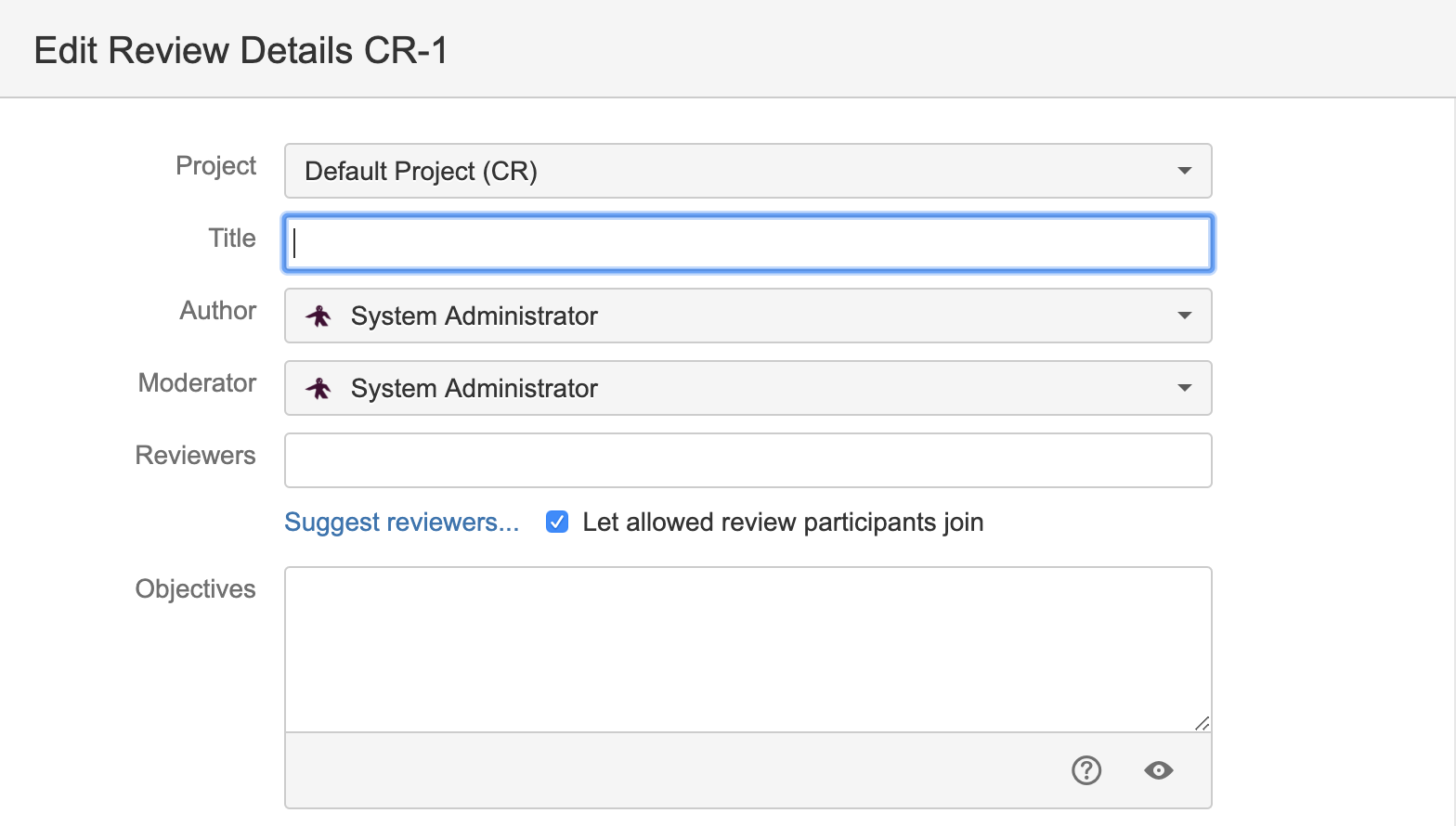Choosing reviewers
This page describes how to add reviewers (as a mix of individual users and groups) to a new review, after it has been created. See Creating a review for information about creating reviews.
Before a review can be started, you need to choose reviewers. To add reviewers you just click Edit Details for the review.
Adding users to a review
You can choose reviewers from available Crucible users and groups by typing names into the Reviewers field. The users and groups that are available to be reviewers are determined by the project's settings for Default Reviewers – see Creating a project.
When adding a group to a review, only the first 50 users in the group are added – extra users must be added individually. Note that a Crucible administrator can set the number of users added from a group by using the crucible.users.per.group.in.review property – see JVM system properties.
You can also allow any Crucible user to add themselves as a reviewer by selecting Let allowed review participants join. Review permissions for a project can be configured in the administration panel.
Click Done to save the review as a draft for later issue.
Click Start Review to begin the review immediately.
Suggested reviewers
Crucible will automatically suggest reviewers, by analysing the users that have contributed to the files you've selected and also don't have a lot of open reviews. You can easily pick reviewers from the list of suggestions by clicking.
Removing reviewers
You can remove reviewers who no longer need to contribute to the review.
Click Edit Details for the review, hover over the reviewer's name, and click the cross.
Checking the draft and starting the review
The draft review opens. In the draft stage, the author can check the contents of the review files to ensure they are correct and put in any notes for reviewers as comments. During the draft phase, no notification email is sent out to reviewers. Once the author is finished with the draft phase, they click Start Review.
The review will now be started and notification email will go out to all participants. Crucible will now send out an email notification to all the participants. This lets them know that the review is under way and prompts them to take action, providing a URL for direct access to the review. (You can also subscribe to an RSS feed.)
Next steps
You can now begin Performing the review.
If you have a moderator controlling your review process, you can move onto Starting a review.
Troubleshooting
If you are logged in as system administrator (i.e. not as user with admin privileges) and the "Global Anonymous Access" and "Crucible Anonymous Access" are set to "Off", then the default reviewer drop-down in Project Settings does not auto-populate. Log in as admin user or enable the global toggle populate the list of users.