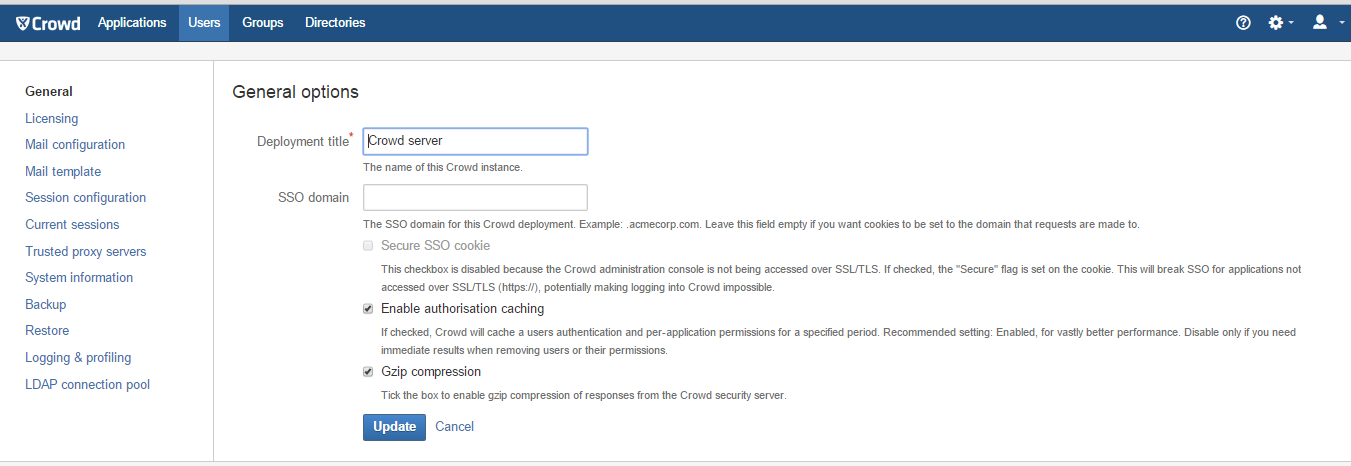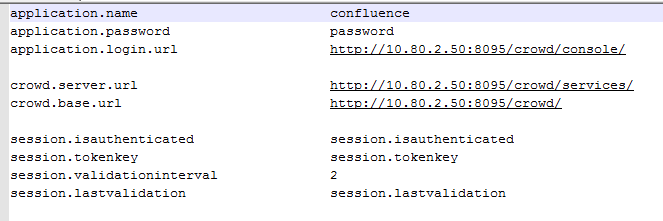SSO Troubleshooting With Instances Running Proxy
Problem
This documentation covers the troubleshooting of the following scenarios when SSO Crowd does not work after implementing proxy in your system:
- SSO works before applying proxy. After applying proxy, SSO does not work however all application still work and users are able to log in to all applications.
- After applying proxy, SSO does not work and users are not able to log in to an Atlassian Application (for example, to Confluence).
Scenario 1:
After applying proxy:
- Able to log in to Crowd and its applications
- SSO is not working
Possible cause and Diagnosis steps:
- The fact that users are able to log in to an application is an evident that the seraph-config.xml and the crowd.properties configuration are good.
- Issue would be the domain name settings from the UI level
Configuration needed to be checked:
- Check the domain name from Crowd Admin > General > General Options
- SSO Domain should not be left empty
- SSO Domain should comply with the guide stated in the following documentation:
Scenario 2:
After applying SSO, users are not able to log in to a configured Atlassian application.
Possible cause and Diagnosis steps:
- The fact that users are not able to log in to an application is an evident that seraph-config.xml and the crowd.properties configuration may not be correct.
Configuration needed to be checked:
- Ensure that each Atlassian application's
WEB-INF/classes/seraph-config.xmlfile is using the Crowd's com.atlassian.crowd authenticator class.- See step 2 of the following guide: 2.2 Enable SSO integration with Crowd (Optional)
- See step 2 of the following guide: 2.2 Enable SSO integration with Crowd (Optional)
In the crowd.properties file, make sure that the application URL from each application (such as Confluence/JIRA) is set to Crowd's IP address instead of Crowd's base URL
See step 4 of the following documentation 2.2 Enable SSO integration with Crowd (Optional)
Related documentation: