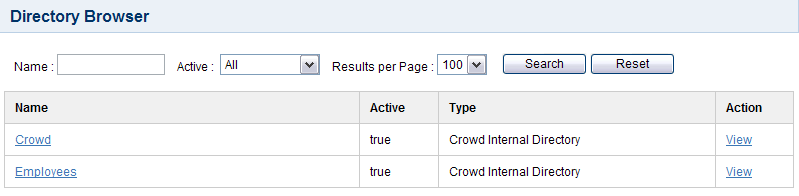Using the Directory Browser
About Directories
Crowd supports an unlimited number of user directories. A directory can be one of the following types:
- Internal to Crowd.
- Connected to Crowd via an LDAP connector (e.g. for Active Directory), with all authentication and user/group management in LDAP.
- A Crowd internal directory for user/group management but with authentication delegated to LDAP (e.g. Active Directory).
- Connected via a custom directory connector (e.g. for a legacy database).
Once you have defined a directory in Crowd, you can map it to applications. Crowd will then pass authentication and authorization requests to the directory, for all applications that are mapped to that directory. Modification of directory entities (users and groups) can be done via the Crowd Administration Console or via the application, depending on the application's capabilities.
You can even map multiple directories to an application, providing the application with a single view of multiple directories in a specified order.
About the Directory Browser
The Directory Browser allows you to view and search for configured directories.
To use the Directory Browser
- Log in to the Crowd Administration Console.
- Click the 'Directories' tab in the top navigation bar.
- This will display the Directory Browser, showing all the directories that exist in your Crowd system. You can refine your search by specifying a 'Name' (note that this is case-sensitive), or 'Active'/'Inactive' directories.
An 'Inactive' directory cannot be used by any applications, regardless of whether or not they are mapped to it.
- To view or edit a directory's details, click the 'View' link.
You created one default directory when you set up Crowd. To add more directories, see Adding a Directory
Screenshot: 'Directory Browser'
RELATED TOPICS
- Using the Directory Browser
- Adding a Directory
- Configuring Caching for an LDAP Directory
- Using Naive DN Matching
- Specifying Directory Permissions
- Importing Users and Groups into a Directory
- Configuring directories for failover authentication