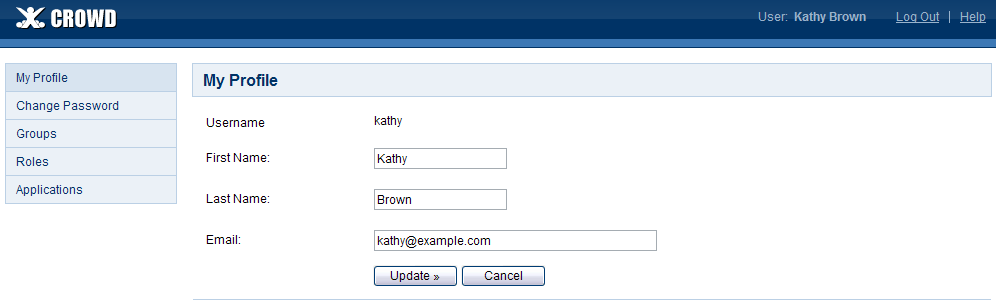Updating your User Profile
Provided that you are authorized to use Crowd, you can change the profile information for your username.
To update your user profile,
- Log in to Crowd.
- If you are not a Crowd administrator, you can skip this step because you will go directly to the Crowd Self-Service Console.
- If you are a Crowd administrator, the Crowd Administration Console will open. Click the 'My Profile' link in the top navigation bar.
- The My Profile screen will open, as shown in the screenshot below.
- Update your profile information where necessary:
- First Name — Your first name.
- Last Name — Your last name or surname.
- Email — Crowd will use this email address when sending you messages, such as a new password if you reset your password.
Screenshot: Crowd user profile
Which user directories are updated?
In most cases, your username will be defined in one user directory only. But some organizations may have more than one user directory. For example, your username may be defined in Crowd for JIRA use, and also in another Crowd-connected directory (e.g. LDAP) for use in another application. If you change your profile details, the change will be applied to all directories which the 'crowd' application has permission to update. Your Crowd administrator defines the application permissions, as described in the Crowd Administration Guide.