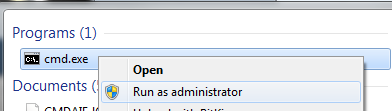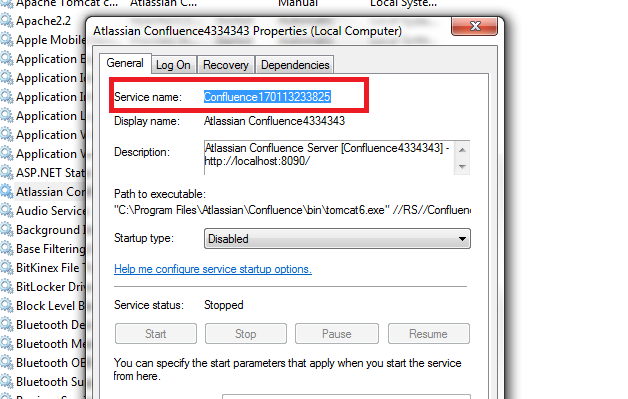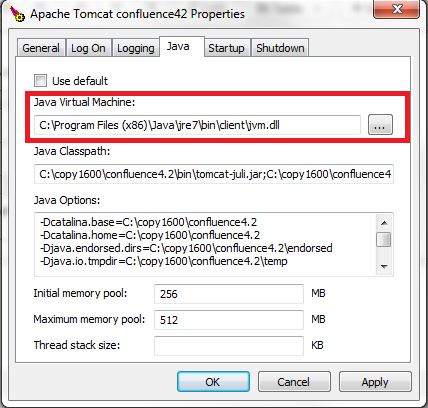Unable to start Windows Service due to "Failed creating java jvm.dll" "The specified module could not be found"
Platform Notice: Data Center - This article applies to Atlassian products on the Data Center platform.
Note that this knowledge base article was created for the Data Center version of the product. Data Center knowledge base articles for non-Data Center-specific features may also work for Server versions of the product, however they have not been tested. Support for Server* products ended on February 15th 2024. If you are running a Server product, you can visit the Atlassian Server end of support announcement to review your migration options.
*Except Fisheye and Crucible
Symptoms
- Unable to start the Confluence Windows Service
The following appears in the commons-daemon.log (in ConfluenceInstallationDirectory/logs):
[2013-02-27 09:44:23] [error] Failed creating java C:\Programme\Atlassian\Confluence\jre\bin\server\jvm.dll
[2013-02-27 09:44:23] [error] The specified module could not be found.
Cause
The path highlighted in the error is not valid. In the example above, there are no jvm.dll in C:\Programme\Atlassian\Confluence\jre\bin\server\
Resolution
- Edit the path set in your Windows service manually, to point to a valid jvm.dll (normally located in
ConfluenceInstallationDirectory\jre\bin\client\jvm.dll), using the steps below:- Right click on cmd.exe (Windows Command Prompt) and Run as Administrator
- cd to
ConfluenceInstallationDirectory\bin Run the following:
tomcat6w //ES//<ConfluenceServiceName>Replace <ConfluenceServiceName> with the name of the installed Confluence Service. You can check this out by launching services.msc in Windows, and looking for the Confluence service. Example:
- In the resulting prompt, navigate to the Java tab, and change the path of the Java Virtual Machine:
Make sure that it points to a valid jvm.dll - Restart the Confluence Service
- Right click on cmd.exe (Windows Command Prompt) and Run as Administrator