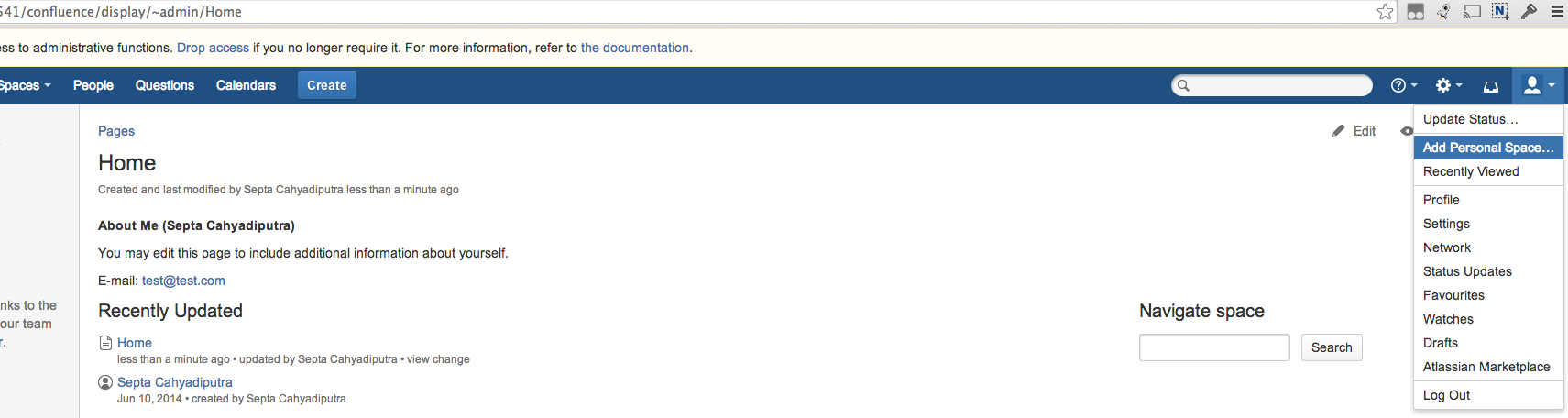Spinning wheel loads forever while creating Personal Space
Platform notice: Server and Data Center only. This article only applies to Atlassian products on the Server and Data Center platforms.
Support for Server* products ended on February 15th 2024. If you are running a Server product, you can visit the Atlassian Server end of support announcement to review your migration options.
*Except Fisheye and Crucible
Symptoms
This behavior happens because the personal space is not mapped to the correct user even when the space key is exactly the same as the username. For example, spacekey = ~admin and username is admin. When admin user click its profile picture at the top right to bring down the tools section, "Add Personal Space" button appear that confirmed admin user doesn't have personal space associated with it yet even when it exist as can be seen in the screenshot below:
This behavior shows up after users restore a xml backup from another instance, this is bug CONFSERVER-34686 - Creator and Lastmodifier lost after XML import and fixed in Confluence 5.6.6 and later
Environment
Confluence 5.4.2 and later up to 5.6.6
Diagnosis
Please execute this SQL query to confirm that you are encountering this issue:
SELECT * FROM SPACES WHERE SPACEKEY like '%~%' AND CREATOR IS NULL;If the query above returns with result please proceed to the resolution below. Otherwise, create a support ticket in https://support.atlassian.com to get assistance.
Resolution
Make sure to backup your Confluence database.
- Shutdown Confluence.
Please execute the SQL query provided in the diagnosis section
SELECT * FROM SPACES WHERE SPACEKEY like '%~%' AND CREATOR IS NULL;Take note of the spacekey returned by the above SQL queries. Remove the '~' from the space key to get the user name of the personal space owner
Execute this SQL query to find the user_key of the user
SELECT * FROM user_mapping WHERE lower_username = '<Insert user name>'Once the user_key is found, please execute this SQL query
UPDATE SPACES SET CREATOR = '<Insert User Key obtained from step 4>' WHERE spacekey = '~<insert username>';- Start Confluence.
Access "Cache Statistics" from "Confluence Administrator" menu and click "Flush All"