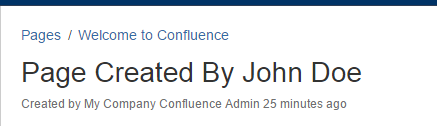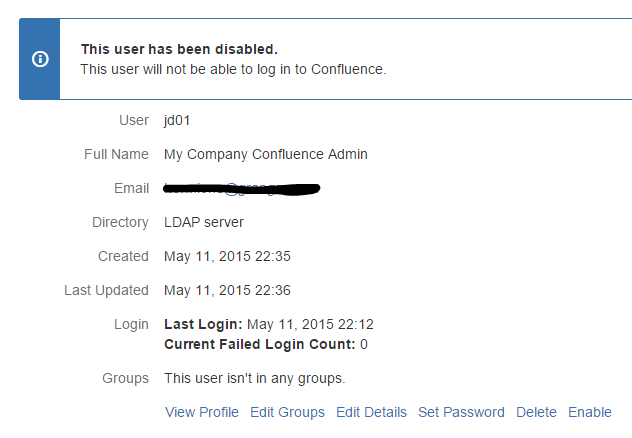How To Rename the User: "Unknown User" as the Content Creator Caused by User Deletion
Platform notice: Server and Data Center only. This article only applies to Atlassian products on the Server and Data Center platforms.
Support for Server* products ended on February 15th 2024. If you are running a Server product, you can visit the Atlassian Server end of support announcement to review your migration options.
*Except Fisheye and Crucible
Purpose
A deleted user is shown as Unknown User (username) in Confluence. This KB will provide steps on how to change this appearance.
This KB will only be useful when Unknown User (username) is displayed as a result of user deletion (from External Directory side). For missing users after an XML import on please use this documentation instead: User mentions appear as Broken link after XML import
Causes of users appearing as Unknown User
Cause 1 - On Confluence 6.13 and above
- This user has created content in Confluence but has been "Unsynced". More information about unsynced users can be found here Delete or Disable Users.
Cause 2 - On Confluence 6.12 and below
This user has created content in Confluence but has been removed from the external directory side, which may be due to;
- User deletion from the external directory side
- The user has been excluded from the accounts to be synchronized with Confluence in your external directory
- The external user directory has been removed from Confluence
As by right Confluence does not allow deletion of this account, users will be appeared as "Unknown User" instead. Quoted form the relevant documentation (Delete or Disable Users - Confluence 6.12 Documentation):
You can delete a user from Confluence if they have not yet added or edited any content on the site. Such content includes pages and blog posts, and edits and comments on existing pages.
The reason for the above is that Confluence will still save this user in the database, in order to associate them with the content they had created. This is Confluence's way to ensure that all content in Confluence does not get deleted if a user is disabled. While the user's information and credential do not exist anymore (such as their full name), the association of content creator and this user still exists in the database.
Solution
Solution 1 - On Confluence 6.13 and above
Delete the unsynced users to anonymize their username as per mentioned by the documentation: Delete or Disable Users.
- In Confluence, go to > User management > Unsynced from directory.
- Choose Delete.
How deleted users appear to other people
Once a user account has been deleted their identity will be anonymised throughout Confluence in places like the page byline, mentions, comments, and page history.
- full names be replaced with an alias like 'user-38782'
- usernames will be replaced with the user key (a long string of characters).
- their profile picture will be replaced with a default image.
The alias and user key stays the same throughout the site. This means people can see that pages and comments were made by the same person, but not know the identity of that person.
Solution 2 - On Confluence 6.12 and below
The only way to change the appearance of Unknown User as a content creator will be to create a new account associated with the old username. Note that this user does not have to be active. As an example, The picture above shows a scenario where a page created by a deleted user which has the username, "jd01".
- Create a new user with the username "jd01"
- Set the Full Name field with the name that you would like to see appear in the page (For example: My Company Confluence Admin)
- After that, all old user's contents (All content that was created by "jd01") will be mapped to this newly created user automatically.
Optionally this username can be changed. Please find the documentation to do so: Changing Usernames
In order to make sure that this user is not active, which means to ensure that no one will log in to Confluence as this user, and to make sure that that this user not counted towards the license, you can disable this user. Please find the instructions below
- Go to Confluence Admin > Users
- Click on the user in mention
- Click on disable