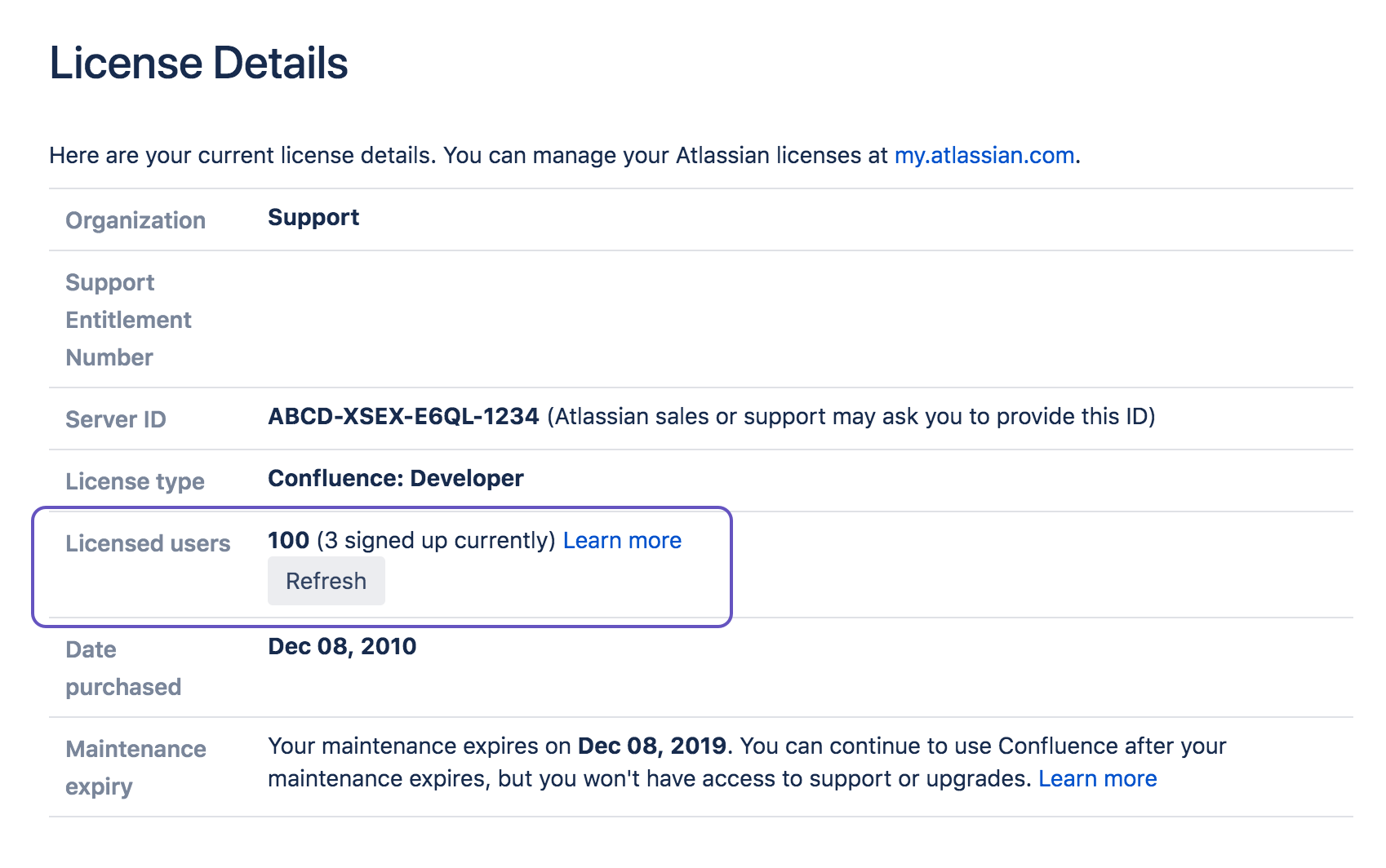How to log a list of licensed users
Platform notice: Server and Data Center only. This article only applies to Atlassian products on the Server and Data Center platforms.
Support for Server* products ended on February 15th 2024. If you are running a Server product, you can visit the Atlassian Server end of support announcement to review your migration options.
*Except Fisheye and Crucible
Purpose
Currently it can be difficult to determine which users are taking up a Confluence license seat. This workaround allows you to see a list of users currently consuming a license.
This workaround is available from Confluence 7.0.2 and later. It has also been backported to 615.10, and the 6.6.17 and 6.13.9 Enterprise Releases.
Solution
To obtain a list of licensed Confluence users:
- Go to > General Configuration > Logging and Profiling.
Add an entry for
com.atlassian.confluence.user.DefaultUserAccessorand set the level to DEBUG.- Tail your
<home-directory>/logs/atlassian-confluence-security.logfile. - Go to > General Configuration > License details.
- Under Licensed users, choose Refresh.
In the log file, look for a line similar to the following:
2019-09-17 10:36:34,271 DEBUG [read-only-transaction:thread-1] [atlassian.confluence.user.DefaultUserAccessor] getUserNamesWithConfluenceAccess Found 3 licensed users: [user1, user2, user3]
See Configuring Logging for more information on changing the logging and profiling settings in Confluence.
Good to know
- This workaround may have a performance impact on your site. You should remove the
com.atlassian.confluence.user.DefaultUserAccessorentry once you've successfully written the list of users to the log file. - Usernames will be written to your logs in plain text. This may have privacy implications for your site. If you ever need to remove personally identifiable information you'll need to also remove it from the log files.