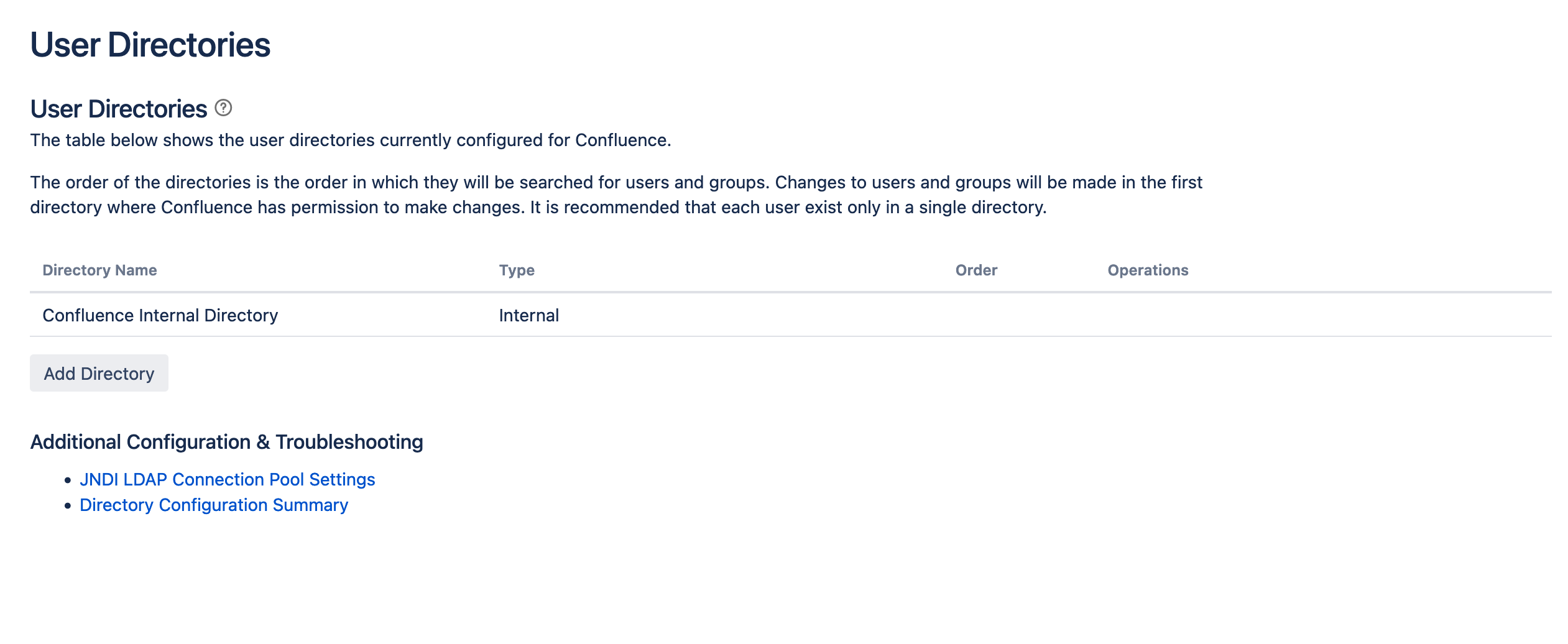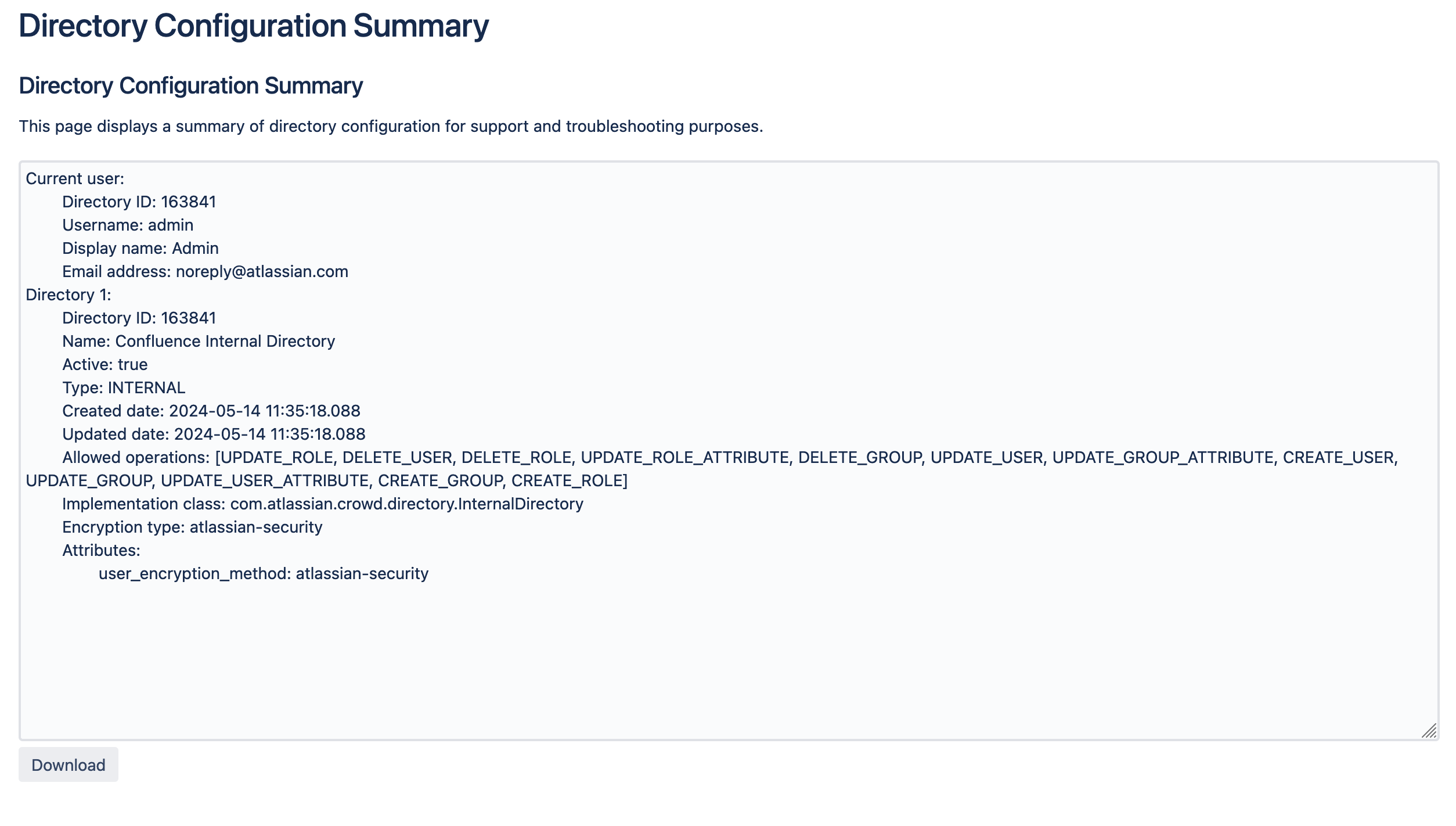How to generate a Directory Configuration Summary
Platform Notice: Cloud and Data Center - This article applies equally to both cloud and data center platforms.
Support for Server* products ended on February 15th 2024. If you are running a Server product, you can visit the Atlassian Server end of support announcement to review your migration options.
*Except Fisheye and Crucible
Purpose
The Directory Configuration Summary is a list of the different options used for the LDAP/AD/Crowd configuration. The summary is generated with the following steps and will assist our support engineers in troubleshooting an issue raised at Atlassian Support.
Any passwords to the directories are not included in this export.
Solution
- Log in as a user with the Confluence Administrator global permission.
- Select 'Browse' > 'Confluence Admin'.
- You may be asked to provide admin credentials. In this case enter the password and click on Confirm.
- Click on User Directories under the heading Users & Security on the left-hand side menu.
- The User Directories screen will appear. Click on the Directory Configuration Summary link.
- The 'Directory Configuration Summary' will appear. Click on the 'Download' button to generate a file with all the information: