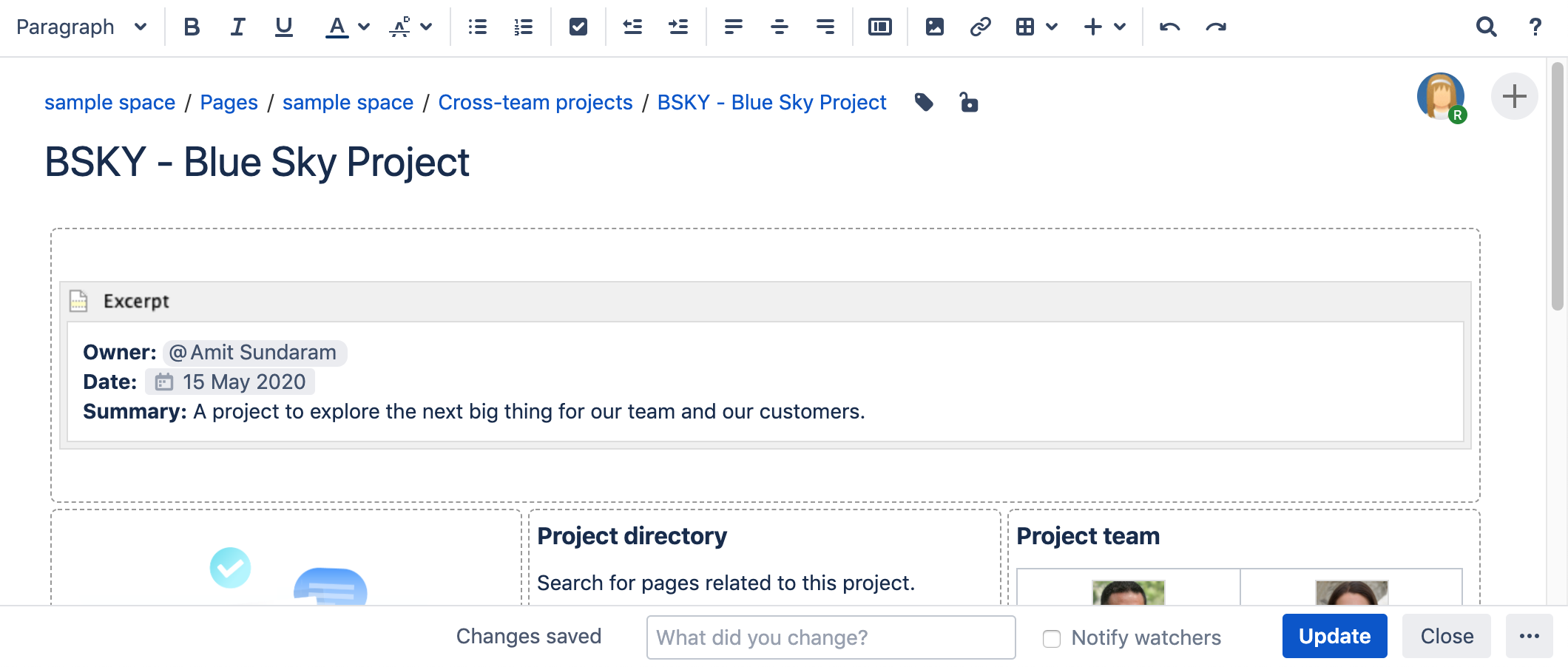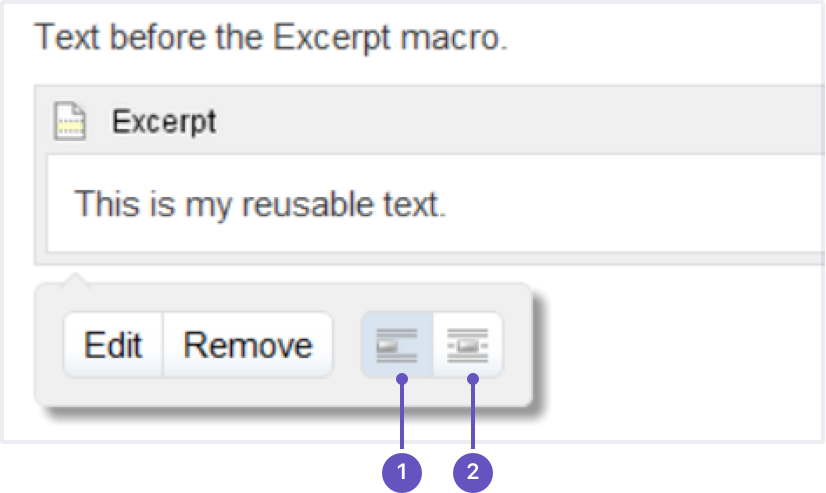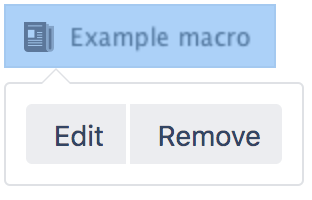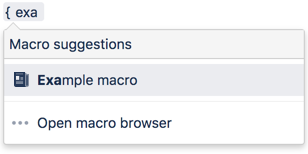Excerpt Macro
Screenshot: A project summary page containing a Children Display macro, configured to show the contents of the Excerpt macro on each child page.
Add this macro to your page
To add the Excerpt macro to a page:
- From the editor toolbar, select Insert , then Other Macros.
- Choose Excerpt from the Confluence content category.
- Choose Insert.
Enter your text into the macro body. You can then publish your page to see the macro in action.
Screenshot: the Excerpt macro in the editor, containing a short project summary.
Using this macro
This macro must be used in conjunction with either the Excerpt Include, Children Display, or Blog Posts macros.
You can only have one excerpt per page. If you add more than one excerpt macro to a page, only the first one will be used by these macros.
You can choose to position the except on its own line, or inline with the surrounding text. This option affects only the page that contains the Excerpt macro, it doesn't affect how the content displays when it is reused on other pages.
Screenshot: The Excerpt macro placeholder and options panel
- New line
- Inline
Change the macro parameters
Macro parameters are used to change the behavior of a macro.
To change the macro parameters:
- In the editor, click the macro placeholder and select Edit.
- Update the parameters as required then select Insert.
Here's a list of the parameters available in this macro.
Parameter | Default | Description |
|---|---|---|
Hide Excerpted Content | false | Controls whether the page content contained in the Excerpt macro placeholder is displayed on the page. Note that this option affects only the page that contains the Excerpt macro. It does not affect any pages where the content is reused. |
Where the parameter name used in Confluence storage format or wikimarkup is different to the label used in the macro browser, it will be listed below in brackets (example).
Other ways to add this macro
Add this macro as you type
Add this macro using wiki markup
This is useful when you want to add a macro outside the editor, for example as custom content in the sidebar, header or footer of a space.
Macro name: excerpt
Macro body: Accepts rich text.
{excerpt:hidden=true|atlassian-macro-output-type=BLOCK}
This is the *text* I want to reuse in other pages. This text is inside an Excerpt macro.
{excerpt}