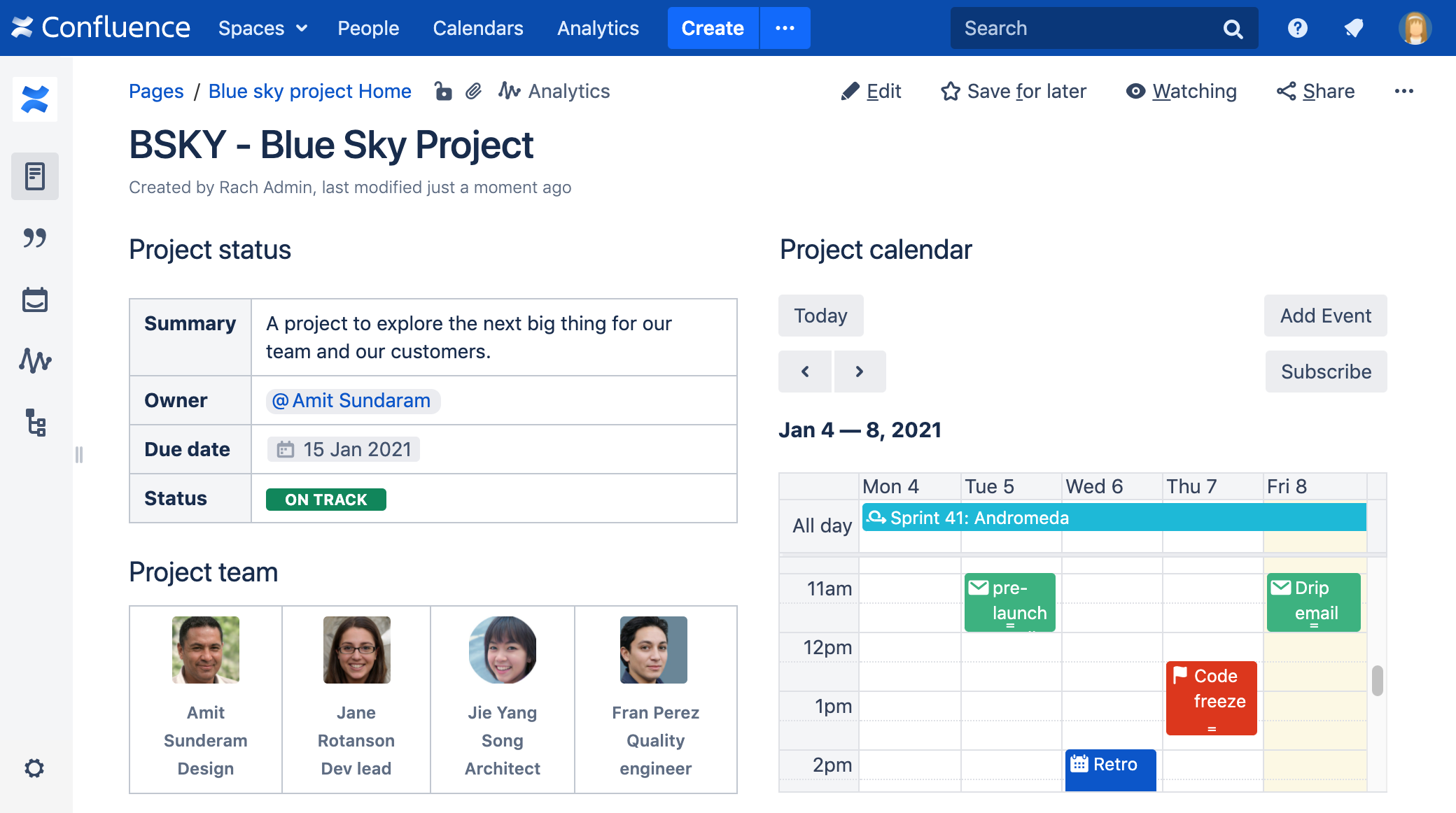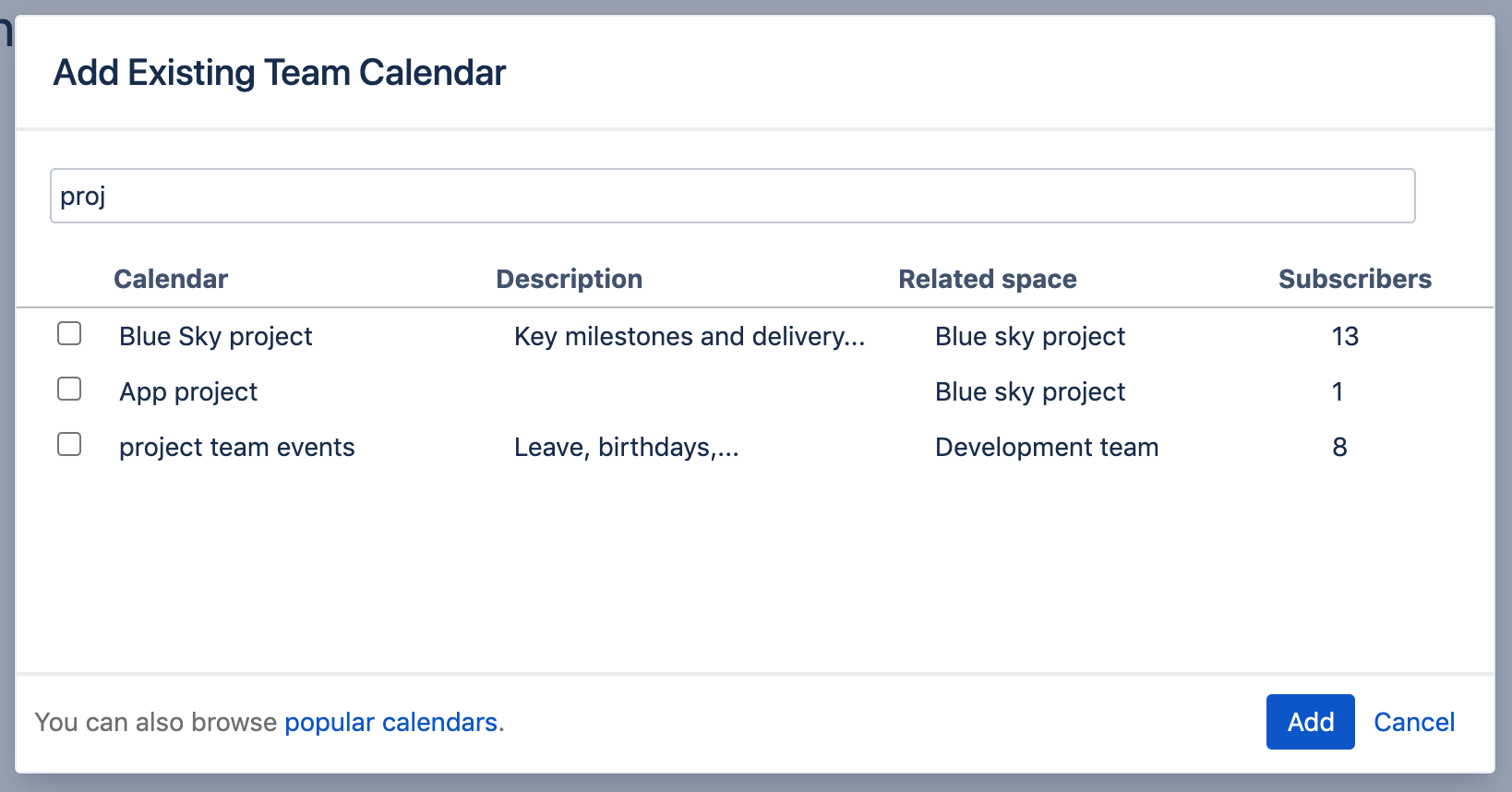Team Calendar Macro
Screenshot: The Team Calendar macro showing important project dates.
For general information about creating calendars, or subscribing to existing calendars, see Team Calendars.
Add the Team Calendar macro to your page
To add the Team Calendar macro to a page:
- From the editor toolbar, choose Insert > Other Macros.
- Select Team Calendar from the Reporting category.
- Select Add Existing Calendar.
- Search for the calendar name
- Select Add.
You can then publish your page to see the macro in action.
Screenshot: configuring the Team Calendar macro in the macro browser.
Change the macro parameters
Macro parameters are used to change the behaviour of a macro.
To change the macro parameters:
- In the editor, click the macro placeholder and choose Edit.
- Update the parameters as required then choose Insert.
Here's a list of the parameters available in this macro.
Parameter | Required | Default | Description |
|---|---|---|---|
| Calendar | Yes | blank | The name of the calendar to display. |
View | No | month | Format to display the calendar. Available values:
|
Width | No | none | Width of the calendar in pixels. Leave blank, and the calendar will fill the available space. |
| Height | No | none | Maximum height of the calendar in pixels. Only applies to the timeline view. |
| Calendar legend | No | none | Location of the calendar legend in the month and week views. The legend shows the event types present in the selected calendar. Available values:
|
Calendar ID | Yes (Wiki markup only) | blank | One or more calendar IDs, separated by commas. This parameter is only required when adding the macro using wiki markup. To find out the ID for a calendar:
The last part of the link contains the ID of the calendar. For example: |
Other ways to add this macro
Add this macro as you type
Add this macro using wiki markup
This is useful when you want to add a macro outside the editor, for example as custom content in the sidebar, header or footer of a space.
Macro name:
calendar
Macro body: None.
{calendar:id=4f5f9524-f588-468e-a48c-668ea480a77c,49221951-cca9-424f-b1ee-42ec44452bcc|defaultView=month|width=400}