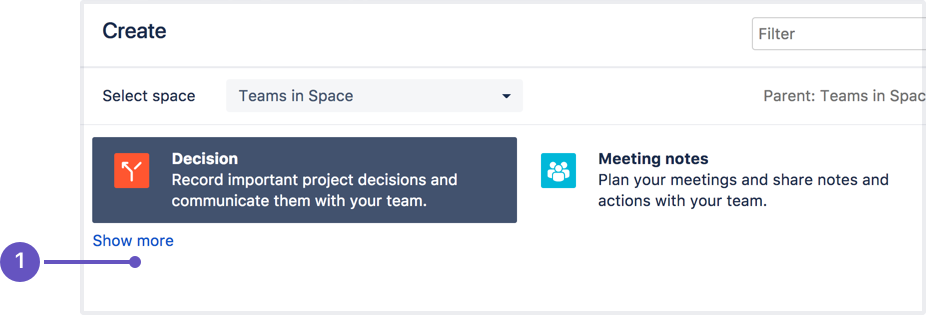Page Templates
Looking for new Confluence templates? A huge range of templates are now available in Confluence Cloud. Learn more about templates in Confluence Cloud.
These templates are not available for Confluence Data Center.
Global templates and space templates
- Space templates: These page templates are available in a specific space only. If you have space administrator permission, you can define templates via the space administration screen.
- Global page templates: These page templates are available in every space on your site. If you have Confluence Administrator permission, you can define global templates via the Confluence Administration Console.
- Blueprints: A blueprint is a page template with added functionality to help you create, manage and organize content in Confluence, and there's a collection of predefined ones that ship with Confluence. You can also download additional blueprints from the Atlassian Marketplace. You can customize the blueprint templates to suit your individual needs, disable particular blueprints or even develop your own blueprints.
- System templates: Confluence also provides 'system templates' containing content like the site welcome message and default space content. See Administering Site Templates. If you edit a system template, it is referred to as a custom or edited system template.
Create a template
You can write your template using the Confluence editor. You can also add special variables to the page, if you want to include fields that the author will complete when adding the page. See Create a Template for more information.
Use a template
Promote templates in the Create dialog
The promoted templates or blueprints will appear at the top, with all other content types, including Blank Page and Blog Post collapsed under them. To view the other types of content available choose the Show more link.
- Show more: see more templates and blueprints.
To promote a template or blueprint:
- Go to Space Tools > Content Tools
- Choose Promote next to the templates or blueprints you want to appear in the Create dialog. You can only promote templates created in this space.
Remember, by promoting a blueprint or template you'll be hiding all other items, including blank page and blog post, under the Show more link.
If you use the Show more link in the create dialog more than three times in a single space, the dialog will show you all templates by default from then on.