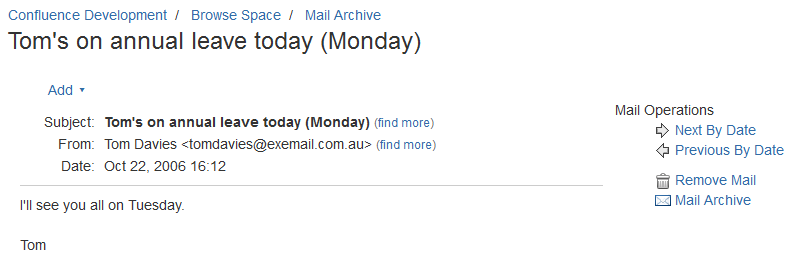Mail Archives
Screenshot: Viewing a message in the mail archive
Notes
- Only site spaces – not personal spaces – can store mail archives. See Spaces for information on site and personal spaces.
- You can also search the mail messages and their attachments. See Search.
Confluence mail archiving is an optional feature. This means that the 'Mail' options may be disabled and will therefore not appear in the Confluence user interface. Mail archiving features are contained in a system app. To activate mail archiving features in Confluence, enable the app – go to Administration > Manage apps then choose System in the drop down, and enable the Confluence Mail Archiving Plugin.
Last modified on Aug 22, 2023
Powered by Confluence and Scroll Viewport.