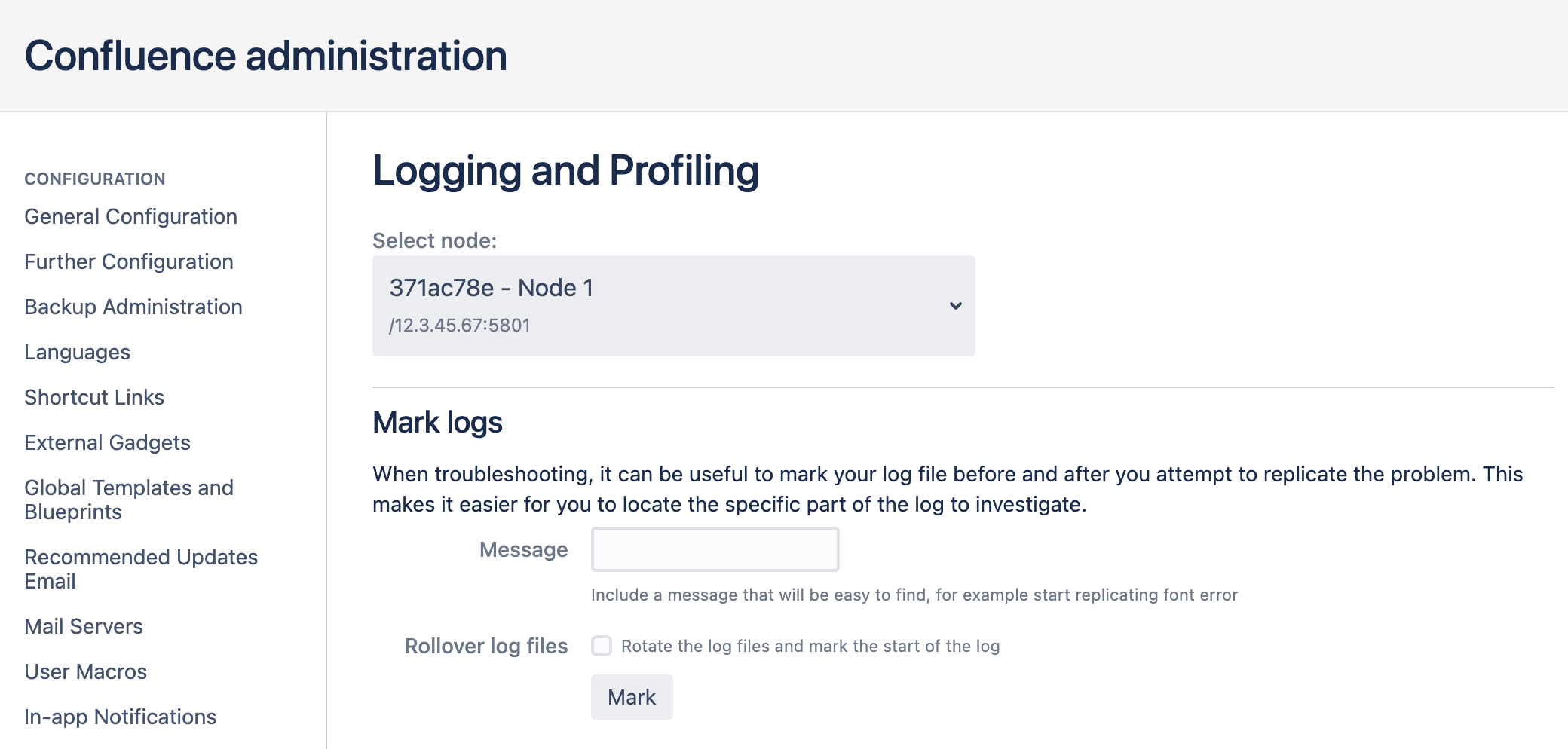Troubleshooting Problems and Requesting Technical Support
Having problems with your Confluence site? This page provides some basic troubleshooting steps and tools to help you get your site back on track.
Troubleshooting a problem
If you're not a Confluence administrator, you should report your problem to your Confluence admin.
If you're an administrator:
- Run the health check and log scanner for known issues with your site.
- Search our knowledge base for solutions to known issues
- Check our issue tracker for known bugs.
- If you suspect the problem is related to a Marketplace app, you can run Confluence in Safe Mode or temporarily disable any third party apps.
If you're unable to solve the problem, create a support zip with your logs and configuration files, then contact our Support team for help.
On this page:
Related pages:
Running a health check
Health checks provide a simple way to check the set up of your Confluence instance. The health check looks at things like your license validity, basic database setup, file system configuration and more.
To run the health check go to Administration > General Configuration > Troubleshooting and support tools > Instance health.
The health check will let you know if there are any problems.
Using the log analyzer
The log analyzer scans your Confluence logs for errors, matching them to known issues in our knowledge base and issue tracker.
To run the log analyzer, go to Administration > General Configuration > Troubleshooting and support tools > Log analyzer. It will return a list of links to matching articles in our knowledge base and/or bugs in our issue tracker.
Good to know:
- The log scanner uses regular expressions to match errors in your logs with errors reported in knowledge base articles and bugs.
- The most recently reported problems are displayed first. Only the most recent 10 matches are displayed. Click "Show all" to see all the results if more than 10 matches are returned.
- The links will take you to our knowledge base or issue tracker.
Mark logs when troubleshooting issues
To mark the application log files:
- Go to Administration > General Configuration > Logging and Profiling.
- If you run Confluence in a cluster, select a cluster node.
- Enter a message, for example "Reproduce directory sync issue".
- Select Rollover log files if you want to start a new log file with your mark (this will delete the oldest log file).
- Select Mark.
Screenshot: The logging and profiling screen in a cluster
Your message will be added to all the application log files (such as atlassian-confluence.log, and atlassian-confluence-security.log). You can mark your logs as often as you need to.
Here's an example:
...
2021-01-04 13:21:47,421 INFO [http-nio-8090-exec-5
[impl.admin.actions.MarkAllLogsAction] execute
***********************************************
Reproduce directory sync issue
************************************************
2021-01-04 13:25:23,901 ERROR [test error] [atlassian.confluence.test] This
is a sample error java.lang.RuntimeException: Unable to find sample error
for testuser
...Raise a support request with an app vendor
If your problem is related to a third party app, you'll need to:
- check whether the app is supported by a third party vendor on the Atlassian Marketplace
- contact the app vendor directly - there will be information in the Marketplace listing
You can read more about Atlassian support for apps.
Raise a support request with Atlassian
There are two ways to raise a support request with us:
- from within Confluence: go to Administration > General Configuration > Troubleshooting and support tools > Get help and follow the prompts to create the request. See Create a Support Request for Data Center Products for more info.
- from our support site: go to https://support.atlassian.com and follow the prompts to choose your product and type of request.
You'll receive email updates about the request progress, and see the status of your request at any time in the Support site.
Good to know:
- If your problem concerns user management or performance, please take a look at the additional requirements in Requesting Support for External User Management or Requesting Performance Support before creating a request.
- Provide us as much information as possible about your problem, and your Confluence environment. The following are particularly helpful for our support team:
- A support zip. See Create a Support Zip to find out how to generate it.
- Your log files (if your instance won't start up). See Working with Confluence Logs to find out how to access your log files.
Creating a support zip file
We recommend that you attach a support zip file to every interaction with our support team. You'll need Confluence Administrator or System Administrator permissions to create a support zip.
To create a support zip go to Administration > General Configuration > Troubleshooting and support tools > Create support zip.
See Create a Support Zip for more information on which files are included in the support zip file.
Logging a bug
If you've found a bug, follow the steps above to raise a support request. Our support team can then create the bug report for you - this helps reduce duplication in our issue tracker, and our support team may be able to help you with a workaround in the meantime.