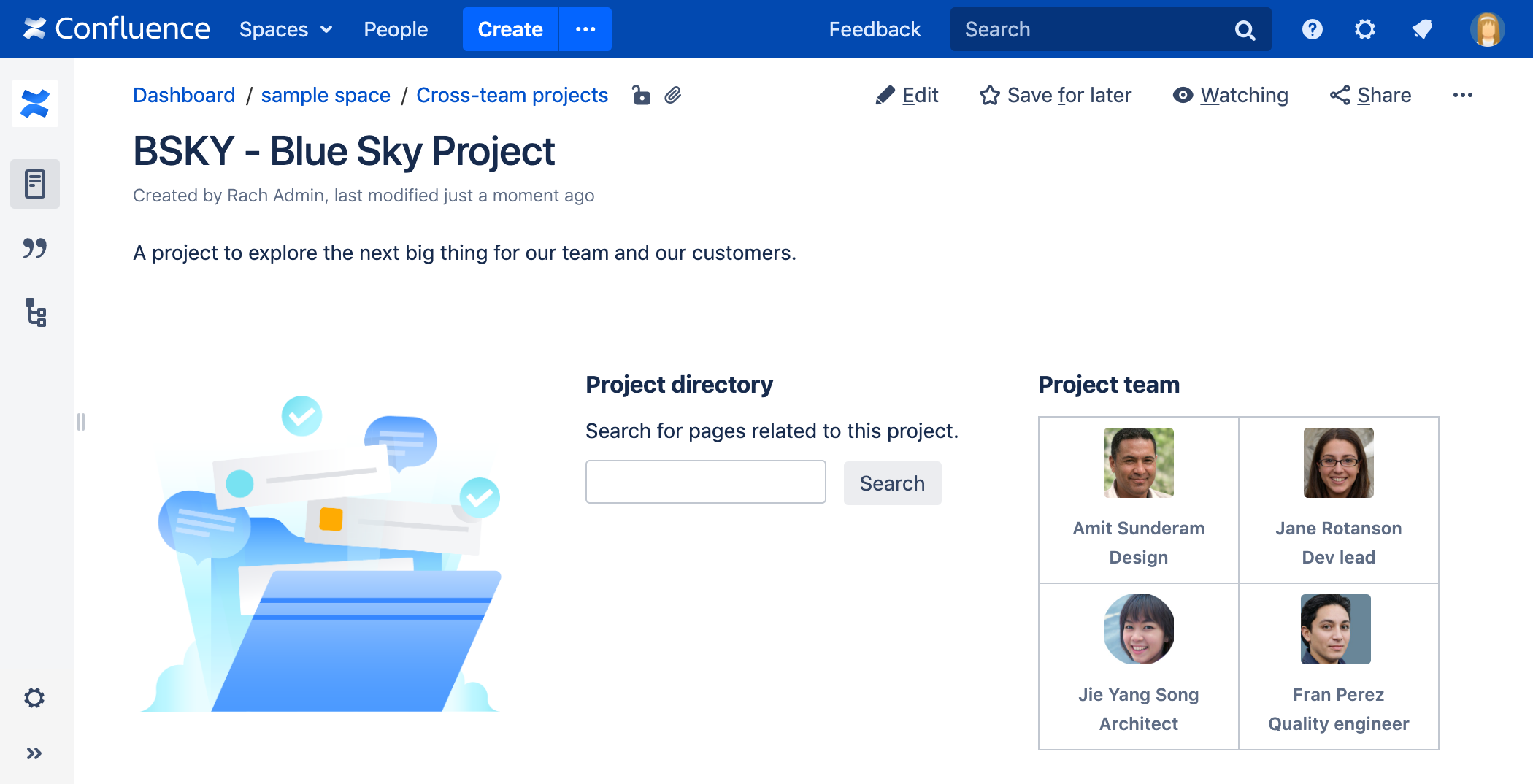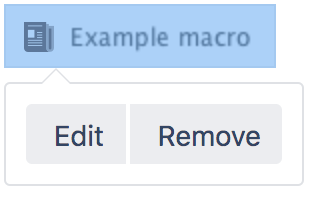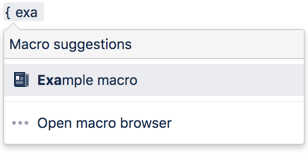Page Tree Search Macro
Screenshot: Page Tree Search macro on a Confluence page.
For a better search experience, check out the Livesearch Macro, or enable the integrated search field in the Page Tree Macro.
Add this macro to your page
To add the Page Tree Search macro to a page:
- From the editor toolbar, choose Insert > Other Macros.
- Choose Page Tree Search from the Confluence content category.
- Choose the number of page versions to display.
- Choose Insert.
You can then publish your page to see the macro in action.
Change the macro parameters
Macro parameters are used to change the behaviour of a macro.
To change the macro parameters:
- In the editor, click the macro placeholder and choose Edit.
- Update the parameters as required then choose Insert.
Here's a list of the parameters available in this macro.
Parameter | Default | Description |
|---|---|---|
Name of Root Page | none | The name of the root page whose hierarchy of pages will be searched by this macro. If this not specified, the root page is the current page. Note: Unlike the Page Tree macro, the Page Tree Search macro does not accept the special values that start with an @ sign, such as @home or @self. |
Where the parameter name used in Confluence storage format or wikimarkup is different to the label used in the macro browser, it will be listed below in brackets (example).
Other ways to add this macro
Add this macro as you type
Add this macro using wiki markup
This is useful when you want to add a macro outside the editor, for example as custom content in the sidebar, header or footer of a space.
Macro name: pagetreesearch
Macro body: None.
{pagetreesearch:root=My page name}