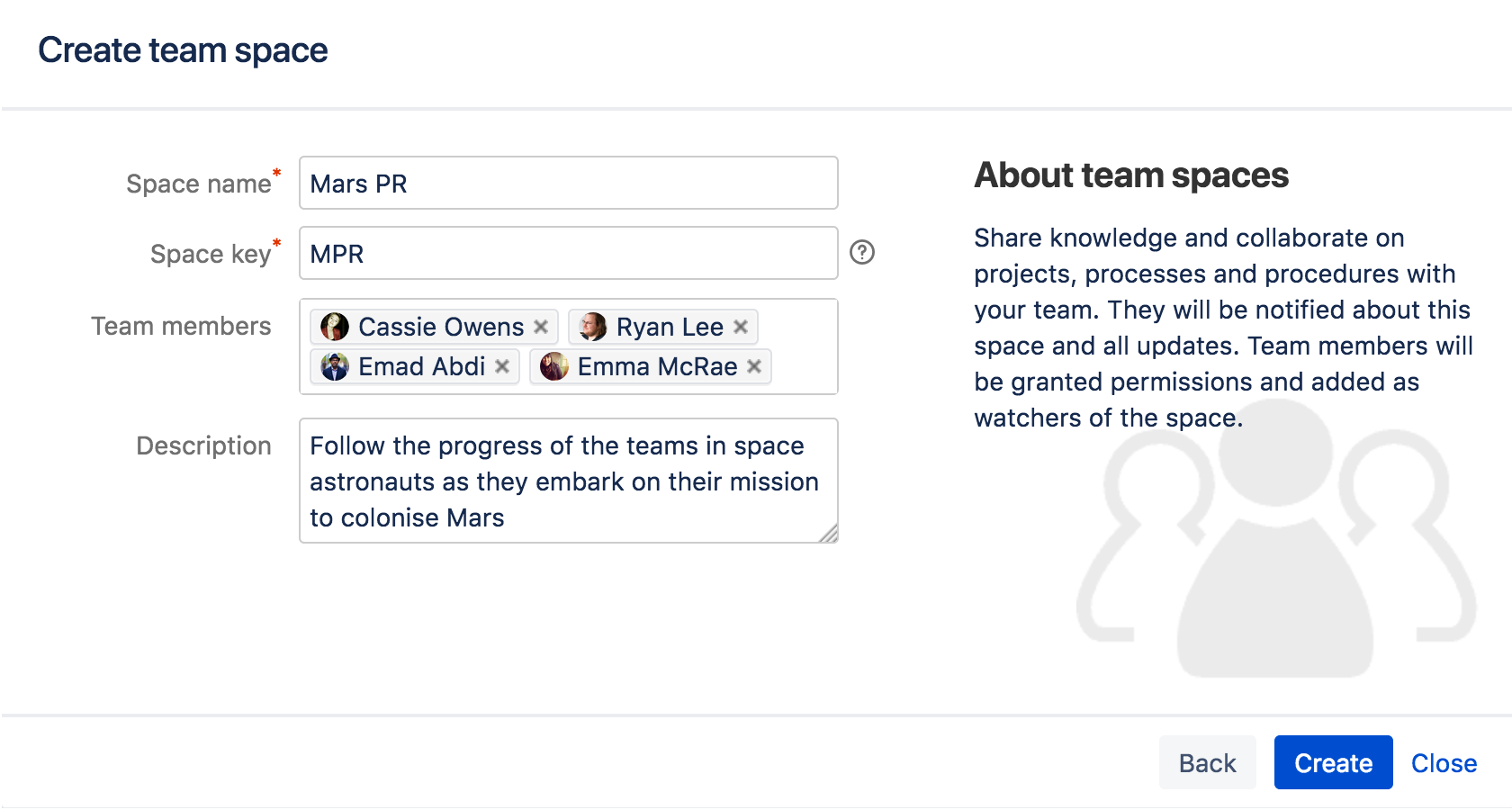Create the team's PR space
- Create a project space
- Create your personal space
- Create the team's PR space
- Delete and archive spaces
Now it's time to go public; the world needs to know about the mission and its brave participants.
In this step, we'll create a team space and open it up to everyone. That's right – you can open Confluence spaces up to anonymous (not logged in) users.
In order to allow anonymous access to your Confluence site, a site admin needs to grant anonymous users the 'Use Confluence' permission. Don't worry if you can't do that, or if it's not done; it's just something to note if you're opening up your Confluence site for real.
Create a Team space
- Choose Spaces > Create space from the header
- Select Team Space and hit Next
- Enter a Space name (let's call it 'Mars PR')
- Change the Space key to 'MarsPR'
- If there are other people using Confluence with you, feel free to add them as Team members (you can remove them later), or just stick with yourself for now
- Paste this in as the Description: Follow the progress of the brave Teams in Space astronauts as they embark on their mission to colonize Mars.
Great! You now have a team space, again with its own home page. This home page is a little different to the project space and your personal space – you'll see any team members you added, listed on the home page.
Each space you create also has its own blog, so your social media team will be able to create posts in this space and speak directly to all those adoring fans. But none of those fans can see this space. Yet.
Allow anonymous access
It's time to let the world in by changing the permissions on this space.
- Choose Space tools > Permissions from the bottom of the sidebar
- Scroll down until you see Anonymous, then hit Edit Permissions
- Tick the View permission for anonymous users and hit Save all
That's it. You can now share the space's URL, which will be http(s)://<your_confluence_site>/display/MarsPR. Visitors to that space don't need to log in, or have a license for Confluence.