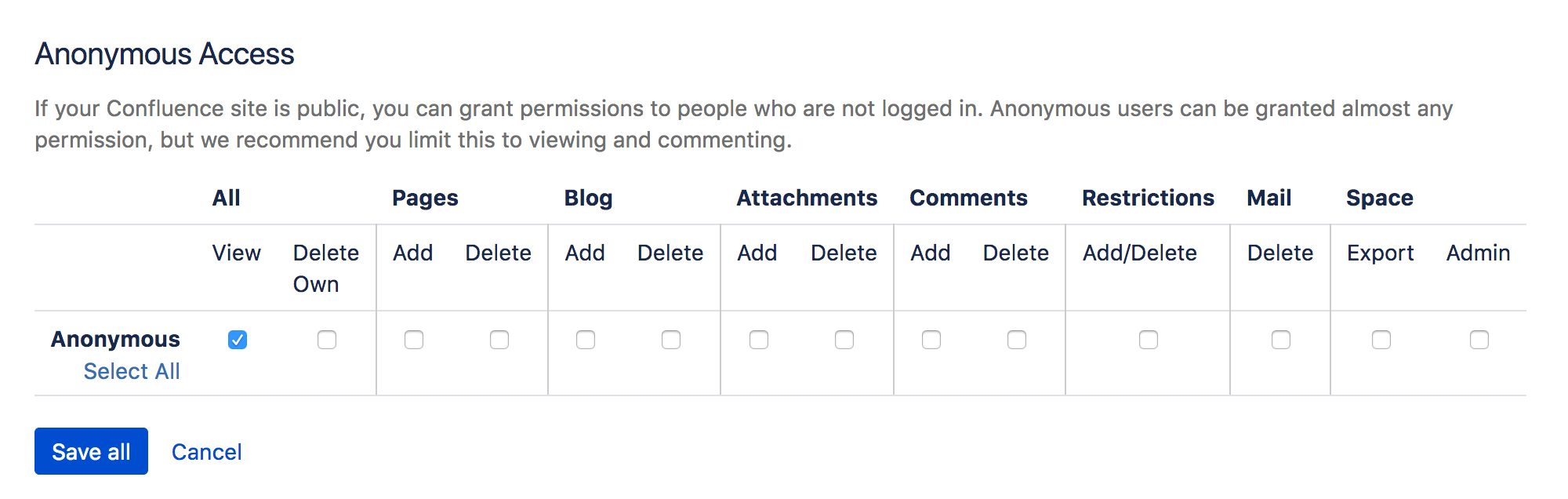Make a Space Public
In order to make a space public, your administrator must first turn on the global permission for anonymous access.
This permission doesn't automatically grant anonymous users permission to see any of the spaces on your site, that is done on a space by space basis.
To make your space public:
- Go to the space and choose Space tools > Permissions from the bottom of the sidebar.
- Choose Edit Permissions.
- Scroll down to the Anonymous Access section and select the specific permissions you'd like anonymous users to have.
- Save All to apply the changes.
You can't grant space administration or page restriction rights to anonymous users. You can grant Delete Own, but it will have no effect, as we have no way of knowing who an anonymous user is.
What happens when the site is not public?
If your Confluence administrator turns off anonymous access to your site, users who are not logged in will no longer be able to see any spaces. However, all logged in users (regardless of their group membership) will be able to see all spaces that have granted space permissions to anonymous users.
Auditing considerations
There are some additional things to be aware of if you grant the Add page permission to anonymous users.
You won't be alerted, when closing the editor or publishing a page, if the only unpublished changes on the page were made by anonymous users. This means a logged in user may inadvertently publish changes they were not aware had been made to the page.
The changes themselves are visible in the page, but the usual warning dialog will not appear if the only people to have made changes were not logged in.
If there are unpublished changes from both logged in users and anonymous users, the warning dialog will appear, but only the logged in users will be listed in the dialog. Changes made by all users (including anonymous) will be included if you view the changes from that dialog.