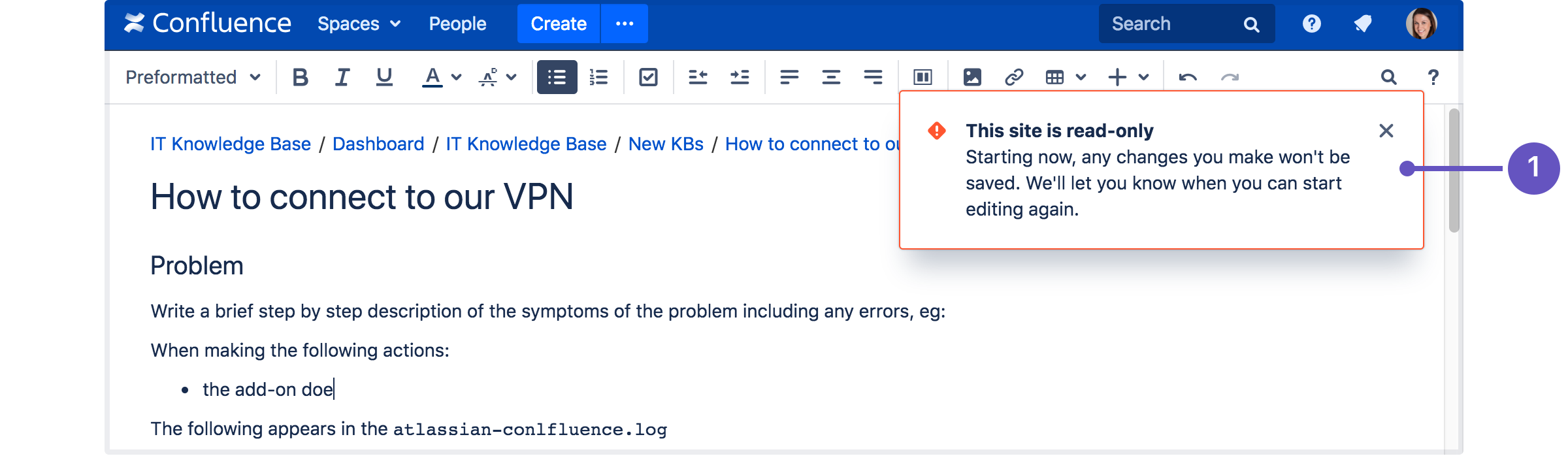Using read-only mode for site maintenance
This feature is available with a Confluence Data Center license.
If you need to perform maintenance while Confluence is still running, or if you're preparing to migrate to a new site, you can put your site into read-only mode to limit what users can do. Your users will be able to view pages, but not create or change them.
Turn on read-only mode
You need System Administrator global permissions to do this.
To enable read-only mode:
- Go to > General Configuration > Maintenance
- In the Read-only mode section, choose Edit.
- Select Read-only mode.
- Update the wording of the banner message, if you'd like to provide a customised message.
- Choose Save.
The banner message will display above the header on all pages in your site. It's not possible to disable this banner while read-only mode is enabled, but you can customise the message, for example to let your users know when you expect the maintenance to be complete.
It's also possible to turn on the banner before you enable read-only mode. This can be helpful if you want to warn users that you'll be doing some maintenance later that day.
Impact of read-only mode on your site and database
Read-only mode limits the actions that an end user can perform. Some operations may still write to your database, but for the most part people will be unable to make any changes.
While read-only mode is on, you won't be able to:
- Create, edit, rename, move, delete or otherwise interact with pages.
- Create, delete or rename spaces.
- Access most space tools, including reorder pages, make changes to the look and feel, or add integrations.
Here's how a page looks when read-only mode is enabled:
- Customizable banner - the banner appears on all pages in your site. Admins can customize the message to let you know when the site will be available again.
- Options are limited - we hide buttons and menu items that are not available, including create, edit, move, and delete.
If you happen to be in the editor at the point read-only mode is enabled, you'll be able to keep typing, but any further changes won't be saved.
- Read-only warning - although you can keep typing in the editor (including comment fields), changes you make after read-only mode is enabled won't be saved. It's best to stop editing at this point.
While read-only mode is on, people with system administrator global permissions will be able to perform some administrative functions, such as:
- Install, uninstall, enable, disable system and user installed apps
- Manage users, groups, and permissions
- Change the site appearance
- Export and import spaces
- Change logging levels, and other configuration.
Not all admin features will be available, and just like end-users, admins won't be able to create, edit, or delete any content.
People with Confluence administrator global permissions will also be able to perform some administrative functions, but they won't be able to make changes to space permissions while read-only mode is enabled.
It's important to note that read-only mode does not prevent data being written to the database, but will significantly limit the changes that can be made.
If you're doing database maintenance, and need to make sure that absolutely nothing is written to the database during that time, it may be best to stop Confluence, rather than using read-only mode.
User-installed app compatibility
Not all apps (also known as plugins or add-ons) are compatible with read-only mode, and may continue to allow users to create or update content while read-only mode is enabled.
To check if your apps are compatible:
- Go to > General Configuration > Maintenance
- Check whether any of your user-installed apps are listed as incompatible.
If an app is incompatible, you may want to disable it while you perform maintenance, to avoid users being able to create content via the app.
If you've developed your own custom apps, see How to make your app compatible with read-only mode to find out how to test your app and mark it as compatible.
Ways you might use read-only mode
If you're excited by the possibilities of read-only mode, but not sure when you might use it, here are some examples.
Upgrading Confluence
The way you upgrade Confluence hasn't changed, but read-only mode can help you minimize the impact on your organization.
If some downtime is acceptable, the simplest option is to enable read-only mode while you perform the pre-upgrade steps, such as checking Marketplace app compatibility and backing up your file system and database (if your database supports online backups). This helps you keep the overall downtime to a bare minimum, as users can view pages right up to the point you need to stop Confluence.
If you need to provide uninterrupted access, the approach you take may depend on whether Confluence is running on virtualized or physical hardware.
- If virtualized, you might want to take a 'move forwards' approach. You could enable read-only on your production site, clone your database, install, and home directories, then upgrade the clone. Once the upgrade is complete and you've validated that everything is working fine, you can direct traffic to the upgraded site, and tear down the old site.
- If you're running Confluence on physical hardware it might be more appropriate to create a temporary read-only site. You could clone your production database, install, and home directories to create a temporary read-only site (similar to the process involved in creating a staging site), and direct traffic to that site while you upgrade your production Confluence site in place.
You should also always test the upgrade on a staging or test instance first. As when creating a staging site, it's essential to make sure Confluence is always pointing to the correct database and home directory.
Upgrading your infrastructure
Need to move Confluence to another server, or provision more space for your shared home directory? The approaches outlined above for upgrading Confluence can also be useful when upgrading parts of your infrastructure.
Note that some data may still be written to the database while read-only mode is enabled, so if you're doing database maintenance of any sort, directing your users to a secondary site (with a copy of your database) that has read-only enabled, may be a good approach. You can't, for example, upgrade your production database while Confluence is still running, even if read-only mode is enabled.
Again, always make sure Confluence is pointing to the correct database!
Consolidating multiple confluence sites
It's quite common for multiple Confluence sites to pop up in big organisations. If you're consolidating or merging sites, read-only mode can help limit changes to content while you work through the process of exporting spaces and importing them into your new site.