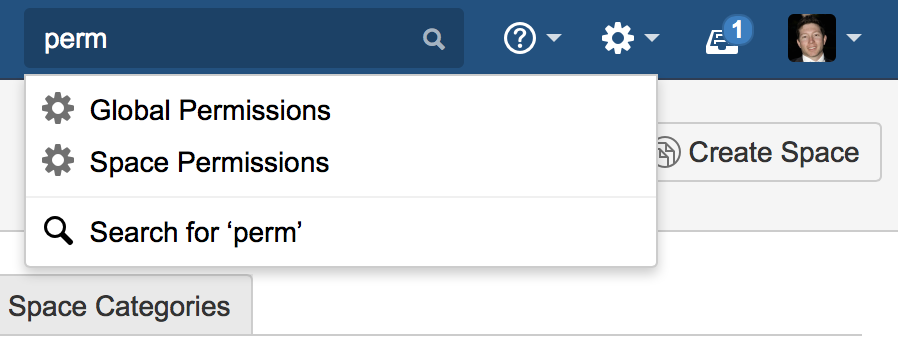Getting Started as Confluence Administrator
If you're just starting out as Confluence administrator, this page is for you. You'll find this page useful if your Confluence site is brand new, or if you're learning to administer an existing site.
Confluence is a Java-based web application. For the supported environments, there is an installer that will set up an application server and copy the application files to the designated directories on your server machine. If you prefer, you can install Confluence from a zip file. See the Confluence Installation Guide for details.
On this page:
Diagram: A Confluence installation
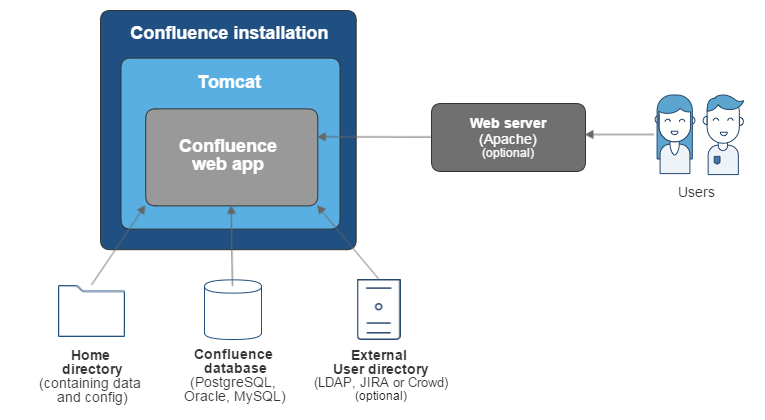
Quick access to administrative functions via Confluence search
Quick tip for getting to administration screens: Start typing what you want to do into the Confluence search box at top right of the screen. The matching administrative functions will appear with a cog icon at the top of the dropdown search results.
Even faster via /: Press / on your keyboard then continue typing the action you want.
- Pressing / puts your cursor in the search field (as it does in JIRA applications).
- System admin, Confluence admin, and space admin options may appear in the search results.
- Confluence permissions determine the admin options that appear in search results. You'll only see the options you're allowed to perform.
How to administer and configure Confluence
After installing Confluence, you will perform the initial configuration via a web interface called the Confluence Setup Wizard.Introducing the Confluence Administration Console: From this point onwards, many of the admin functions are available from the Confluence Administration Console, which is part of the Confluence web interface. If you have administrative permissions, you'll have access to the Confluence Administration Console via your web browser, using the standard Confluence URL for your site.
To access the Confluence Administration Console:
- Open your Confluence URL in your web browser
Choose > General Configuration in the header
For further configuration options, you can edit the XML and properties files that are part of your Confluence installation directory. To get started, take a look at the Confluence Home and other important directories. The Confluence administration guide will lead you through tasks such as configuring the log files and configuring system properties.
Getting started on a new Confluence site
Is this a new Confluence site? Here are some things to get started with:
Decide whether you want to allow public (anonymous) access to your site.See Setting Up Public Access.
- Add a space and some content. See Create a Space then Pages and Blogs.
Invite some users to your site. See Add and Invite Users.
- Decide whether you will manage your users in Confluence or hook up an external LDAP directory. See Configuring User Directories.
- Make sure you have set up an email server. The above task list will include this step, but it is worth mentioning it here again. Email notifications are an important part of collaborating on Confluence. See Configuring a Server for Outgoing Mail.
Getting to know an existing Confluence site
Has the site been around a while, but you are new to Confluence administration? Take a look at these topics:
- Understand the Confluence permission scheme. See Permissions and Restrictions.
- Get to know the power of add-ons (also called plugins), for extending and customising your Confluence site. See Managing Add-ons or Plugins.
- Investigate more ways of customising Confluence. See Customising your Confluence Site.